People sometimes need to know someone's whereabouts to ensure their safety or monitor their place visited to have peace of mind. For example, parents want to ensure their child's location, which helps them respond quickly in case of an emergency or if the child is in an unsafe situation.
A spouse may want to know their partner's location to seek reassurance about their partner's fidelity or honesty, and knowing their location can provide a sense of security and trust in the relationship. In this article, we will discuss how to track someone on Google Maps without them knowing.
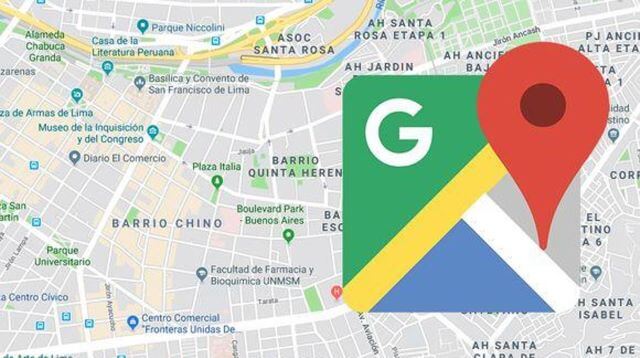
Way 1. Use FoneWatcher to Track Someone on Google Maps without Knowing
A phone tracker will be your good assistant to track someone's location on Google Maps. If you want to track someone's location with ease, FoneWatcher Mobile Tracker comes to you. It works in stealth mode so that you can track location without them knowing with FoneWatcher. FoneWatcher will tell you where the target is daily so that you can know their real-time location and location history. Besides, you can set up geofencing for them to get notifications when they are in or out of the zone you suspect.
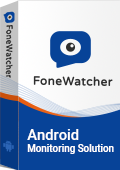
FoneWatcher is far more than a tool for tracking location. It is a powerful monitoring app too. You can access messages, call history, contacts, browsing history, notifications, and activity on the phone. Over 20 social media apps can be monitored including Facebook, Instagram, WhatsApp, Snapchat, Discord, YouTube, TikTok, and so on. It is also a good recorder to record the person's phone calls by dialer or messaging apps, phone screen, and phone surroundings. You can use it to activate the microphone and camera remotely. Nothing will be missed.
How to Use FoneWatcher to Track Location Without Knowing?
Step 1. Subscribe to FoneWatcher and create an account. You will receive an email including your FoneWatcher account, subscription details, and setup guide.
Step 2. Follow the on-screen instruction to download and install FoneWatcher on the target Android. Enable the permissions and finish the configurations to enjoy advanced FoneWatcher features.

Step 3. Log in into your FoneWatcher account and reach to a web control panel. You can track the location on Google Maps. All data on the monitored phone can be checked here.

Way 2. Use Multiple User Feature to Track Someone on Google Maps
The multiple user feature on Android allows different individuals to have their own separate user profiles on a single device. This feature is especially useful when several people share the same Android device, such as a tablet or smartphone. Each user has their own settings, apps, and data, ensuring privacy and customization.
Separated system on one device. You can take advantage of this feature to track someone on Google Maps without them knowing. Multiple user feature is only for Android phones with the latest version. This feature hides deeply in Settings, which means you are not easy to be caught. But You should also note that the phone owner can delete users on their own phone.
- Physically access the target Android phone.
- Open "Settings", tap "System" and find "Multiple users". Or you can directly enter "user" on the search bar.
- Toggle on "Allow multiple users" to enable the feature.
- Tap "Add users" to create an independent system.
- Download Google Maps and enable Locations.
- Sign in to your own Google account.
- Switch back to the owner account and check the location on your device.
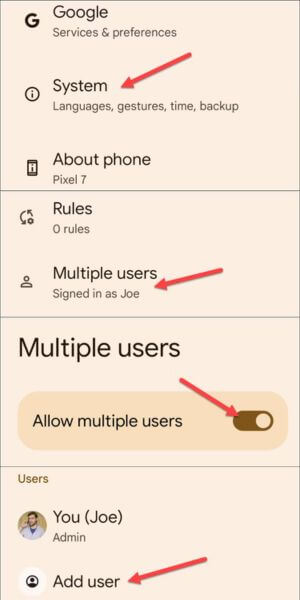
Way 3. Use Google Maps Sharing Location to Track Someone
Google Maps offers a Location Sharing feature that allows users to share their real-time location with friends and family. This feature can be helpful for coordinating meet-ups, ensuring safety, and providing peace of mind.
You can track someone's location with this feature on Google Maps. It is for free, but not hidden. The location sharing feature on Google Maps doesn't work in stealth mode. The person will find that he is tracked. Once location sharing is stopped, you cannot track them.
- Open Google Maps on someone's Android or iOS device. Make sure they are signed in to their Google account.
- Tap on the three horizontal lines in the top-left corner or your profile picture in the top-right corner to open the main menu.
- In the main menu, choose "Location sharing" or a similar option.
- Select yourself as the person share their location with. You can either choose someone from contacts, enter your email address, or generate a link to share.
- You can specify how long you want them to share the location with you. Options typically include "For 1 hour," "Until you turn this off," or custom time limits.
- Tap "Share" or "Send" to confirm. You will receive a notification with their location.
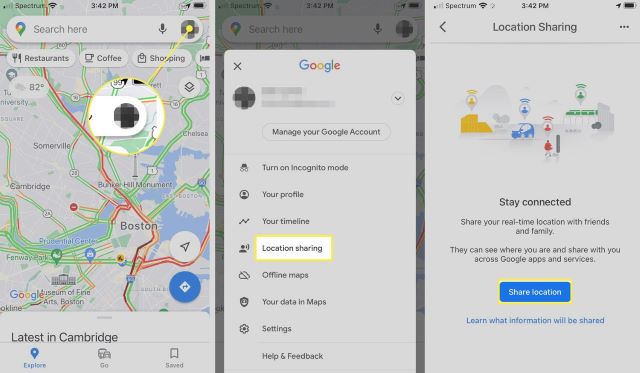
Conclusion
Is it possible to track someone on Google Maps secretly? Now you have the idea. You can use a phone tracker, like FoneWatcher, to track location without knowing. Moreover, you can monitor everything happened on and around the target phone by this powerful monitoring app.
You can also find where somebody is on Google Maps via multiple user feature on Android phone. 2 separated system work independently on 1 device which enable you to hide yourself and track their location. Or you can directly use share their location on Google Maps with you. But you might be found out. Pick the most suitable method for yourself.
 Phone Monitor
Phone Monitor Phone Track
Phone Track Social Media
Social Media Remote Control
Remote Control Parental Control
Parental Control Revealing Cheating
Revealing Cheating Alternatives Reviews
Alternatives Reviews iOS News
iOS News