Since the evolution of technology, people spend most of their time online chatting with friends and others. One of the most popular online ways of communication is WhatsApp. In this article, I'm going to share ways to monitor ohter's WhatsApp call history.
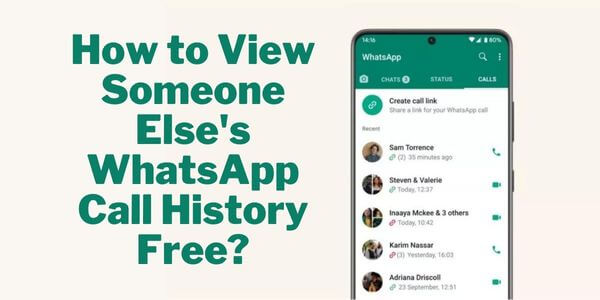
Way 1. Check Someone's WhatsApp Call History Remotely
To remotely check someone's WhatsApp call history without them knowing, a spy app like FoneWatcher is the best assistant. This kind of apps run in stealth mode, which keeps them hidden and undetectable. You can get someone else's WhatsApp call history on Android and iPhone with FoneWatcher WhatsApp Tracker. Once you have this spy app on the target phone where has a WhatsApp account, you can monitor everything on the WhatsApp.
Remotely Check Someone's WhatsApp Call History on Android
FoneWatcher WhatsApp Viewer comes up with incredible tracking features on WhatsApp call history as well as WhatsApp chats, status, audio, video, and more activities. The app runs in stealth mode and requires no rooting.

- WhatsApp, GB WhatsApp and WhatsApp Business - FoneWatcher can monitor WhatsApp, GB WhatsApp, and WhatsApp Business. It will not miss anything related to WhatsApp.
- WhatsApp calls - It allows you to monitor all incoming and outgoing WhatsApp calls on target Android phone. Moreover, FoneWatcher will record their WhatsApp calling conversations, both in audios and videos. You can listen to them on online panel or download them to your own devices.
- WhatsApp chats. - A timestamp accompanies each message, so you can keep track of when the specific conversation happened and read WhatsApp messages without blue ticks. As well as it also allows you to access the deleted messages by taking backup in real-time.
- WhatsApp Screenshots - FoneWatcher for WhatsApp automatically takes screenshots of all the activities happening on target WhatsApp. You can easily download the screenshots on your device or preview them online on the dashboard.
- WhatsApp Photos and Videos - Every photo or video shared on your target WhatsApp can be easily viewed on the online dashboard. Using this advanced feature, you can quickly know what kind of pictures or videos they are sharing with their friends.
- WhatsApp Status - People share most of their thoughts and feelings via different text, images, or videos in the WhatsApp status bar. With the app, now you can easily and secretly view the WhatsApp status on your target device - either text, photos, or videos. What's more, you can also check deleted and expired status as well.
- WhatsApp Activity - FoneWatcher for WhatsApp also allows you to monitor the WhatsApp activities of your target device, such as how much time your kid spends using WhatsApp, data usage, as well as login date and time.
- WhatsApp Parental Control - FoneWatcher let you to limit WhatsApp screen time. When the time is out, a notification will appear to remind. Keywords (content or contacts) can also be setted up and get alerts with emails everytime they matched.
Remotely Check Someone's WhatsApp Call History on iPhone
You may have noticed that WhatsApp call logs on iPhone are shown differently from those on Android. The WhatsApp call history on iPhone are on Phone Logs. It is because iPhone comes with integrated call logs which puts call history on third-party Messengers such as WhatsApp, Telegram, Skype, and Teams into a combined call history on Phone Logs.
To disable WhatsApp call logs on iPhone logs is impossible. Therefore, to check someone's WhatsApp call history on iPhone, you can get FoneWatcher iOS monitoring to monitor iPhone call logs as well as WhatsApp call history without them knowing.
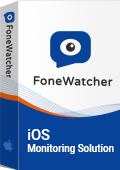
- Monitor iPhone without jailbreak.
- Keep hidden and run in the background.
- Check SMS, MMS, and iMessages on the target iPhone without knowing, including the deleted ones.
- Check iPhone location, contacts, and call history remotely and secretly.
- Monitor social media apps such WhatsApp, Viber, Kik, LINE, WeChat, QQ.
- Get browsing history and bookmark on Safari.
- Check iPhone photos, videos, Notes, Voice Memos, Reminders, Calendar, and more
How to Hack WhatsApp Call History with FoneWatcher?
FoneWatcher provides a user-friendly interface and is power-saving. It is effortless and easy to get started with FoneWatcher. It takes only 3-4 minutes to install and download the app. Here is the three-step guide on startup and installation.
Step 1. Create a valid account
Have a FoneWatcher subscription to create a FoneWatcher account with a valid email address. You will be redirected to a page where you need to choose your suitable plan to use its monitoring feature.
Step 2. Download and install FoneWatcher
Download and install the FoneWatcher for WhatsApp on your target Android. It takes only a few minutes to install the app. The app's setup guide contains all the instructions to set up the app on the target device. Complete the installation process using the setup guide. After the installation, the app will automatically disappear from the screen. Moreover, you can also hide the app during the installation process.

Step 3. View someone's WhatsApp call history on FoneWatcher dashboard
Once the app is successfully downloaded and set up on your target device. It's time to monitor target WhatsApp call history. Go to your FoneWatcher dashboard and watch your kid or spouse's WhatsApp using the advanced feature that it offers.
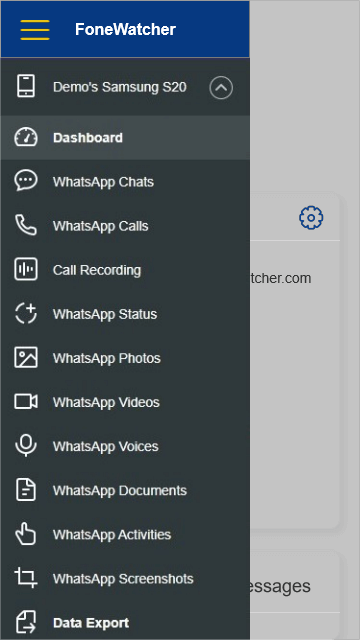
Way 2. Link Multiple Devices on WhatsApp
WhatsApp "Linked Devices" feature now allows up to 4 devices for one WhatsApp account on a primary phone at the same time. Each linked phone connects to WhatsApp individually, providing end-to-end encryption of your personal messages, media, and calls. For privacy and security, you will be logged out automatically from the linked devices for every 14 days, which means that you have to connect it again to keep active.
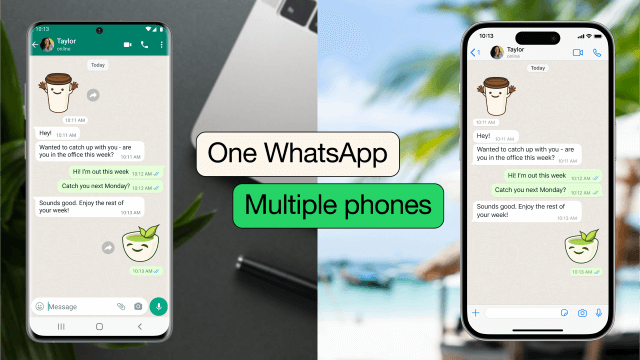
- Open WhatsApp on the target phone you want to connect and tap 3-dot menu.
- Choose "Link as a companion device" and get a QR code.
- Open WhatsApp on your phone and open 3-dot menu (Android) or Settings (iPhone).
- Select "Linked devices" and scan the QR code.
- You have linked and synced the WhatsApp. You can check WhatsApp calls and messages now.
Way 3. See Someone's WhatsApp Call History by Backup
Besides using a third-party resource, another commen way to view someone's WhatsApp history is to back up WhatsApp account. You can back up them on your own computer or store them on cloud service (Google Drive/iCloud).
Restore Someone's WhatsApp Call History from Google Drive (Android)
- Access your target Android phone where the WhatsApp is installed and used.
- Open WhatsApp and tap on 3 dots (More options) on the top right of the screen.
- Select "Settings", choose "Chats" and tap on "Back Up" to store the WhatsApp call history.
- Uninstall and reinstall WhatsApp on another Android phone.
- Verify the target phone number and to restore the WhatsApp call history on Android.
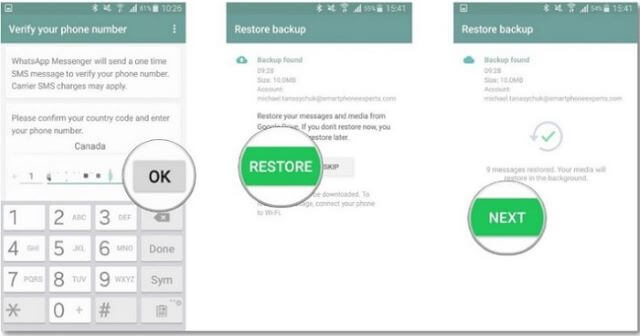
Restore Someone's WhatsApp Call History from iCloud (iPhone)
- Get another iOS device or reset your iPhone.
- Follow the on-screen instructions until you reach the "Apps & Data" screen.
- Select "Restore from iCloud Backup" and sign in to the target iCloud account.
- Choose the backup that contains the call history you want to restore.
- Once it finished, you can check other's WhatsApp call history on iPhone.
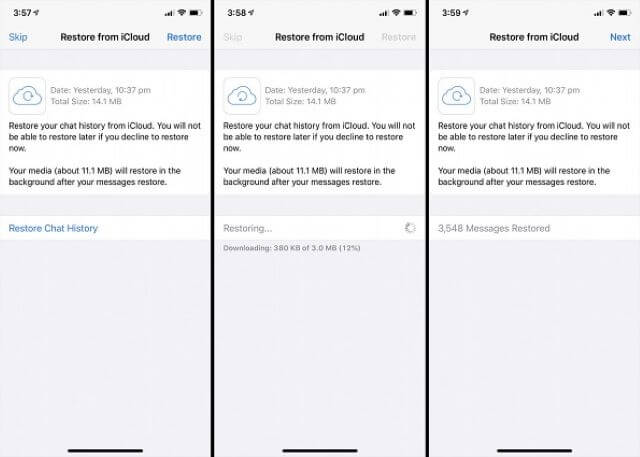
1. The WhatsApp history you get, however, is delayed, not synced in real time like FoneWatcher does. You have to repeat the steps above once you want to get the updated ones if you haven't setup the regular backup.
2. The regular backup setting is only allowed to Android users who use Google Drive to back up WhatsApp.
3. For iOS users, iCloud service must be turned on to achieve WhatsApp backup. The target iCloud credentials are required.
Way 4. View WhatsApp Call History Directly through Phone
Except for methods mentioned, one simplest but out of thinking way is to directly check someone's phone to access to his/her WhatsApp account. You can just ask them or take their phones secretly to check WhatsApp call history to know who they talk to and what they talk about.
Generally, this method will not be taken in consideration, for what if they don't allow you to get their phones, for what if he/she has removed the call history from WhatsApp, for what if you get caught when you check their WhatsApp calls secretly. All these situations might casue crisis of trust.
10 FAQs about WhatsApp Call History
Q1. Can I view my WhatsApp call history?
Yes, you can view your WhatsApp call history within the app. Simply open WhatsApp, go to the "Calls" tab, and you'll see a list of your incoming and outgoing calls.
Q2. How long does WhatsApp call history remain in the app?
WhatsApp call history is generally stored within the app for a limited period. However, the specific duration may vary depending on factors such as device settings and available storage. It's advisable to regularly back up your WhatsApp data to ensure you don't lose any important call history.
Q3. Can I delete my WhatsApp call history?
Yes, you have the option to delete individual call records or clear your entire WhatsApp call history. To delete a specific call, swipe left on the call record and tap the "Delete" button. To clear your entire call history, go to the "Calls" tab, tap the three-dot menu icon, and select "Clear call log."
Q4. Can I recover deleted WhatsApp call history?
Once you delete your WhatsApp call history, it's challenging to recover it directly from within the app. However, if you have previously backed up your WhatsApp data using either Google Drive (on Android) or iCloud (on iOS), you can restore your WhatsApp data, including call history, by reinstalling WhatsApp and following the restore process.
Q5. Do WhatsApp calls show up on my phone bill?
WhatsApp calls typically use your internet connection rather than your cellular network, so they don't appear as traditional call records on your phone bill. However, keep in mind that WhatsApp calls consume mobile data if you're not connected to a Wi-Fi network, so you might see data usage reflected on your bill.
Q6. Can I download my WhatsApp call history?
WhatsApp doesn't provide a direct option to download your call history. However, you can back up your WhatsApp data, including call history, to either Google Drive (on Android) or iCloud (on iOS). These backups can be restored when you reinstall WhatsApp on the same or a new device. Or you can install FoneWatcher to export your or someone else's WhatsApp call history.
Q7. Does WhatsApp record my calls?
WhatsApp employs end-to-end encryption for calls, ensuring that only the participants involved can access the conversation. WhatsApp itself doesn't record your calls on their servers. However, it's important to note that if you or the person you're speaking with choose to record the call using external tools or apps, WhatsApp has no control over that. FoneWatcher features call recording.
Q8. Can I block someone from calling me on WhatsApp?
Yes, you can block someone on WhatsApp to prevent them from calling you. Open the chat with the person you want to block, tap the three-dot menu icon, and select "More." From there, choose "Block" and confirm your action. Once blocked, the person won't be able to call or message you on WhatsApp.
Q9. How can I disable WhatsApp call notifications?
If you want to disable WhatsApp call notifications, you can customize your notification settings. On both Android and iOS devices, go to WhatsApp's settings, select "Notifications," and adjust the settings for calls. You can choose to disable call notifications completely or customize them according to your preferences.
Q10. Are WhatsApp calls free?
WhatsApp calls use your internet connection, so they typically don't incur additional charges from your mobile carrier. However, if you're not connected to a Wi-Fi network, using WhatsApp calls will consume mobile data, which might be subject to data charges according to your mobile data plan. It's recommended to use Wi-Fi whenever possible to avoid additional costs.
Conclusion
WhatsApp is undoubtedly one of the frequently used social media apps to communicate with each other. While giving numerous benefits, it also has some drawbacks. And it is wise to monitor your child's WhatsApp, as many dangerous people can lurk online.
So, if you want to track the WhatsApp record of your loved one or your employee, you can do so by checking the call history on their mobile or using a reliable third-party monitoring app. FoneWatcher is one of the best and top-rated to monitor WhatsApp call history. Download this versatile app on your target device and start tracking with a single click of your finger.
 Phone Monitor
Phone Monitor Phone Track
Phone Track Social Media
Social Media Remote Control
Remote Control Parental Control
Parental Control Revealing Cheating
Revealing Cheating Alternatives Reviews
Alternatives Reviews iOS News
iOS News