In today's digital age, privacy is a major concern for many individuals, especially when it comes to sharing personal photos on social media platforms like Facebook. With the increasing number of privacy breaches and unauthorized access to personal information, it's essential to know how to protect your photos and ensure they remain private. In this article, we will explore various ways to make photos private on Facebook, empowering you to take control of your privacy settings and keep your cherished memories safe.
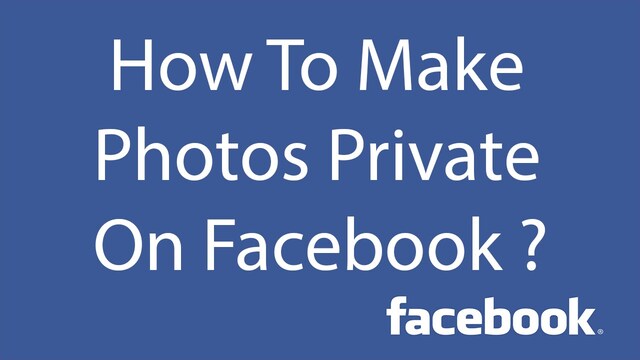
Method 1. Setting Up Privacy Settings on Facebook to Make Photos Private
To make your photos private on Facebook, you need to configure your privacy settings. Follow the steps below to get started.
On Android or iPhone Facebook App
Step 1. Accessing the Privacy Settings
- Open Facebook App on Android or iPhone
- Tap three lines on the top/bottom right
- Tap "Settings & privacy" and the choose "Settings" form the dropdown menu
- Select "Privacy Checkup"
Step 2. Adjusting the Default Privacy Settings
- In "Privacy Checkup", you will be guided through some settings.
- Review and adjust your default privacy settings, such as who can see your posts and personal information.
- Ensure you set them according to your preferences.
Step 3. Controlling Photo Privacy
- Choose topic "Who can see what you share"
- Tap "Continue" and then "Next" to second topic "Posts and Stories"
- Find out "Default audience" and Select the desired audience for your posts, such as "Friends" or a custom list you've created.
On Facebook Web
- Log into your Facebook account
- Click on the profile picture on the top-right corner, Choose "Settings & privacy" and then "Settings"
- Click on "Privacy" on the left bar and find "Your Activity"
- Click on "Who can see your future posts" to change your settings for audience who can see your photos
Method 2. Using Album Privacy Settings to Make Photos Private on Facebook
Album privacy settings allow you to control who can view each specific photo album. Here's how to set it up:
On Facebook App for Android and iPhone
- Tap the forth icon "Profile" on the leading bar to open your Facebook profile
- Scroll down to find "Photos" button, and then tap it
- From here, you can see your individual Facebook photos uploaded and albums
- Open the photo you want to make private, and tap three dots on the top right corner
- Choose "Edit Privacy" to change the settings of who can see your individual photo
- Or tap the album and change its status of who can see it
On Facebook Web
- Go to your Facebook profile and choose "Photo"
- Here you can see your photos and albums
- For making individual photo private, open it and click on the three dots
- Select "Edit post audience" to change the settings
- For making whole album private, click on the three dots on the top right and change the settings
Method 3. Creating Custom Privacy Lists to Make Photos on Facebook Private for Someone
Facebook allows you to create custom privacy lists, enabling you to share photos selectively. Follow these steps to create a custom list:
- Go to your Facebook homepage.
- Click on "Friends" in the left sidebar.
- Click on "Manage" next to "Your Lists."
- Click on "Create List."
- Give your list a name and add the friends you want to include.
- Save the list.
Extra Tip: How to See Someone's Private Facebook Photos?
You may want to know the photos private on Facebook of your children in order to protect them. Or you may want to know the private Facebook photos of your partners to know whether they are cheating on you. So, is it possible to see someone's private photos on Facebook? Yes, with the help of FoneWatcher Facebook Viewer.
FoneWatcher Facebook Viewer - Your Best FB Private Photo Viewer
FoneWatcher, available for both Android and iOS, is a phone monitoring tool which can help you to track other's whole Facebook activity. It works in the background, which means you can keep tracking your loved ones without them knowing. Not only powerful in Facebook tracking, FoneWatcher also has rich features:
- Track real-time location remotely and check location history. Geofence setup is also a strong feature for you to know when your kids or spouse are in or out of the zone.
- See all messages sent, received, and even deleted. Both text messages and those on social media apps like Facebook, Messenger, WhatsApp, Instagram, Snapchat, Skype, Discord, Telegram, and so on.
- View photos and videos on phone and on apps. You can also check contacts, calendar, and notes on the target phone.
- Screenshots capturing and photos taking are available. FoneWatcher allows you to record phone screens, phone calls, and phone surroundings.
- Check browsing history. You can know what they search for on browser. The private search history can be revealed.
How to Use FoneWatcher to See Someone's Private Photos on Facebook?
Step 1. Have a FoneWatcher account
Step 2. Download and install FoneWatcher on the phone

Step 3. Start to view private Facebook photos and monitor whole data

FAQs about Making Photos Private on Facebook
Q1: Can I make my past photos private on Facebook?
Yes, you can make your past photos private on Facebook by adjusting the privacy settings for your previous posts. Follow the steps outlined in Section 5 to limit the visibility of your past photos to friends only.
Q2: Are my profile pictures automatically set to public?
By default, your profile pictures on Facebook are set to public, meaning anyone can view them. However, you can change the privacy settings for your profile pictures to limit the audience. Follow the instructions in Section 3 to create a custom privacy list for your profile pictures.
Q3: Can someone download my private photos on Facebook?
If you have set your photos to be visible only to a select audience, such as friends, other users should not be able to download your private photos directly from Facebook. However, it's essential to be cautious about who you allow access to your photos, as unauthorized individuals may find alternative ways to save or download them.
Q4: How can I prevent my friends from tagging me in their photos?
To prevent your friends from tagging you in their photos, enable the timeline review feature described in Section 8. This feature allows you to review and approve tags before they appear on your timeline.
Conclusion
Protecting the privacy of your photos on Facebook is vital in today's digital landscape. By following the steps and tips outlined in this article, you can take control of your photo privacy settings and ensure that your cherished memories remain private and secure.
 Phone Monitor
Phone Monitor Phone Track
Phone Track Social Media
Social Media Remote Control
Remote Control Parental Control
Parental Control Revealing Cheating
Revealing Cheating Alternatives Reviews
Alternatives Reviews iOS News
iOS News