Is your child spending an excessive amount of time gaming, chatting online, and making new friends on Discord? While Discord offers a fun and creative way for kids and teenagers to connect with the world, the anonymous nature of the app makes it a breeding ground for online predators.
In this article, we will explore the inner workings of this popular app, uncover the threats it poses to children's safety, and provide valuable insights on how to protect your children on the platform without compromising their privacy.
So let's get started!
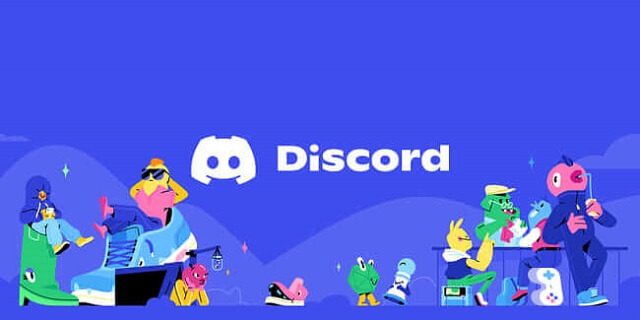
Part 1. What is Discord? How Does Discord Work?
Discord is an amazing app that lets you chat and hang out with people in a fun and exciting way while playing games. You can have conversations with others using your voice, videos, or by typing messages. Originally created for gamers, it is now used by various groups and communities.
In Discord, you join servers, which are like virtual rooms where people with similar interests gather to chat and share. Each server has different channels for specific topics or discussions. Some channels are for typing messages, while others enable real-time voice conversations.
One of Discord's best features is voice chat, where you can have live conversations in voice channels. It's like a phone call but with fun extras like playing games or listening to music together. You can also send private messages to individuals, allowing for personal conversations away from the main server chat.
Roles are used in Discord to organize users. They are labels that assign different powers and responsibilities to users, helping server owners and moderators establish rules and order.
Discord also provides safety and moderation tools. Server owners and moderators can use these tools to ban users who break the rules or delete inappropriate messages. These tools create a positive and welcoming environment.
Bots are another exciting part of Discord. They are special programs that can do cool things like playing music, running games, or assisting with moderation tasks. Bots add fun and functionality to Discord servers.
Overall, Discord is a fun and easy app to chat and hang out with others. You can talk using your voice, join different servers, and have a great time with friends or people who share your interests.
Part 2. Is Discord Safe for Kids?
Discord can be considered safe for kids if used under careful supervision and monitoring by parents or adults. However, it's important to acknowledge that parents cannot accompany their children all the time, and Discord has many dark sides that children may inadvertently come across and can't avoid on their own.
One of the concerns on Discord is that it lacks secure age verification during the sign-up process, making it challenging to enforce the minimum age requirement of 13. As a result, many children under 13 use the platform with the knowledge and consent of their parents.
Moreover, Discord does not have specific rules regarding chatting, which means that children can end up engaging in conversations with adults about explicit and inappropriate topics such as sex and pornography. This can have detrimental effects on their mental health and overall well-being.
Furthermore, Discord is not immune to predators who may bully children with offensive language, engage in unethical speech, or pose other risks. Children may also stumble upon inappropriate or sexually explicit content unintentionally, which can pique their curiosity and lead to further exploration. Plus, excessive use of apps and features on Discord can contribute to addictive behavior among children. To address these concerns, parents should actively supervise their children's online activities, implement appropriate parental controls, and engage in open discussions about online safety.
Part 3. Does Discord Have Parental Controls?
Incidents of bullying, harassment, and fraud have unfortunately occurred on Discord, making it essential for users, especially parents, to be aware of the potential risks. While Discord doesn't have modern parental controls, there are several features that can help parents keep their children safe on the platform.
Discord's privacy settings allow users to manage who can send them friend requests and direct messages, providing parents with the ability to guide their children in adjusting these settings to limit interactions with strangers. By only allowing friend requests and messages from known individuals, children can reduce the risk of unwanted contact.
Additionally, Discord allows users to report inappropriate behavior or content, block individuals causing harm or discomfort and incorporates content filters that automatically detect and block explicit or inappropriate content. With the help of these features, users can significantly promote a safer browsing experience for their children and reduce the incidents of bullying and harassment on the platform.
Alongside these features, parents can also educate their children about responsible online behavior, emphasizing the importance of not sharing personal information with strangers and using strong, unique passwords. Enabling two-factor authentication (2FA) on their children's Discord accounts adds an extra layer of security.
3.1 How to Set Up Discord Parental Controls?
a. Scan and Delete Explicit Content
Although Discord doesn't have built-in content scanning, features like "Keep me safe" and "My friends are nice," can actively monitor and manage the content on the platform. These options provide different levels of scanning and filtering, ensuring that direct messages are thoroughly checked for explicit content while still allowing communication with trusted friends. Here is how to enable these features:
- Open Discord and log in to your child's account.
- Click on the gear icon located at the bottom left corner of the screen to access User Settings.
- In the left sidebar, select the "Privacy & Safety" tab.
- Under the "Privacy & Safety" section, locate the option called "Keep me safe."
- Click on the toggle switch to enable the "Keep me safe" option.
- With this setting enabled, Discord will scan all direct messages for explicit content, including those from friends and non-friends.
- Additionally, in the same "Privacy & Safety" section, find the option called "My friends are nice."
- Click on the toggle switch to enable the "My friends are nice" option.
- With this setting enabled, Discord will allow direct messages only from friends without scanning them for explicit content.
b. Only Allow Safe DMs
Discord provides an option that enables parents to restrict direct messages to trusted friends while still allowing communication. By enabling this feature, parents can have greater control over who can send direct messages to their children, minimizing the risk of unsolicited messages.
- Open Discord and navigate to User Settings.
- Under the Privacy & Safety section, select Privacy Settings.
- Locate the Direct Messages section.
- Set the option to "Friends Only" or "Allow Messages from Server Members" to restrict DMs to known individuals.
c. Enable Friend Request Settings
Discord provides options for managing friend requests, such as "Friends of Friends" or "Mutual Servers." This setting helps safeguard against accepting friend requests from unknown users, reducing the risk of potential interactions with strangers. To enable it:
- Go to User Settings on Discord.
- Select Privacy Settings.
- Locate the Friend Request section.
- Set the option to "Friends of Friends" or "Mutual Servers" to limit friend requests to known individuals.
d. Block Unknown Users
Parents can actively block unknown users who engage in inappropriate behavior or make their children uncomfortable. By blocking such users, parents can ensure a safer online environment for their children.
- On Discord, go to the user's profile whom you wish to block.
- Click on the three-dot menu icon.
- Select "Block" from the dropdown menu.
- Confirm the action to block the user.
e. 2FA Settings
Enabling Two-Factor Authentication (2FA) adds an extra layer of security to your child's Discord account. By setting up 2FA through methods like an Authenticator App or SMS, parents can help protect their child's account from unauthorized access.
- Access User Settings in Discord.
- Under the My Account section, select "Enable Two-Factor Auth."
- Choose your preferred method for 2FA (e.g., Authenticator App, SMS).
- Follow the on-screen instructions to set up 2FA for your child's Discord account.
Part 4. How to Help Kids Stay Safe Online? - FoneWatcher
While Discord offers some necessary features to keep children safe on the platform, it is important to acknowledge that these features may not be sufficient on their own. Children can easily disable or bypass the parental control options, exposing themselves to potential risks. Therefore, utilizing additional third-party parental control solutions becomes crucial to provide comprehensive protection and monitoring.
One notable solution is FoneWatcher, a robust parental control app that goes beyond Discord's limitations. FoneWatcher offers a range of advanced features, such as real-time monitoring, content filtering, and app usage control. Parents can set strict guidelines and restrictions to ensure their children's safety while using Discord and other online platforms.
By using FoneWatcher alongside Discord's parental control features, parents can establish a more robust and effective safeguarding system. FoneWatcher's comprehensive approach empowers parents with greater control and visibility over their child's online activities, reducing the risks associated with cyberbullying, inappropriate content, and online predators.
4.1 Features of FoneWatcher on Parental Controls
Regulate Discord Activity
FoneWatcher empowers parents with the ability to efficiently manage and monitor their children's Discord activity. They can set screen time limits, track usage, and receive alerts when Discord usage exceeds defined thresholds. This helps parents maintain control over their children's online engagement and promote healthy digital habits.
Shielding from Inappropriate Content
FoneWatcher offers robust content filtering and blocking features to protect children from accessing inappropriate or harmful content on Discord. Parents can proactively prevent access to explicit material, ensuring a safe and age-appropriate browsing experience for their children.
Monitoring Discord's Private Chats
With FoneWatcher, parents can actively monitor their children's private chats on Discord. This enables them to stay informed about their children's conversations and detect any signs of cyberbullying, harassment, or inappropriate behavior. By keeping a close eye on chat interactions, parents can intervene when necessary and create a safer online environment for their children.
Ensure Safe Connections on Discord
FoneWatcher helps parents ensure that their children are engaging in safe and secure connections on Discord. By monitoring their children's friend list and contact interactions, parents can identify and address any suspicious or unknown individuals, minimizing the risk of unwanted interactions or exposure to potential online threats.
Supervise Safe Web Navigation on Discord
FoneWatcher allows parents to supervise and control their children's web navigation while using Discord. By monitoring and filtering web content accessed through Discord, parents can protect their children from harmful websites, inappropriate material, and online scams.
Protect beyond Discord
In addition to Discord, FoneWatcher provides comprehensive parental control features across various other online activities and platforms. Parents can extend their protection and monitoring capabilities to other social media platforms such as WhatsApp, Instagram, Snapchat, Facebook, and more. They can even monitor their web browsing history, messaging apps, calls, and more, ensuring a holistic approach to their children's online safety.
4.2 How to Use FoneWatcher for Discord Parental Controls?
Step 1: Create an Account
Start with creating an official account on FoneWatcher website and purchase a premium plan.
Step 2. Install FoneWatcher
Download and Install the FoneWatcher app on your kid’s mobile phone and configure the app following the setup guide.

Step 3. Access Parental Control Features and start Monitoring
Log in to your FoneWatcher account, go to the dashboard, and start monitoring your children's Discord and other mobile activities.

Conclusion
In conclusion, Discord can be an effective app for children to connect with friends and communities, but ensuring their safety requires additional measures. Discord's built-in parental control features provide some level of protection, but they may not be enough to address all the potential risks.
By utilizing additional third-party solutions like FoneWatcher, parents can enhance their ability to regulate, monitor, and protect their children's online experiences. With its advanced features and cutting-edge monitoring technology, FoneWatcher allows parents to extend protection beyond Discord and provide a safer and more secure online environment for their children.
 Phone Monitor
Phone Monitor Phone Track
Phone Track Social Media
Social Media Remote Control
Remote Control Parental Control
Parental Control Revealing Cheating
Revealing Cheating Alternatives Reviews
Alternatives Reviews iOS News
iOS News