Disney+ has taken the entertainment world by storm, captivating millions with its extensive collection of movies, TV shows, and originals. Its popularity has soared as families and individuals alike embrace the platform's enchanting stories and seamless streaming experience. However, amidst the widespread usage, it's crucial to address the need for parental controls and responsible consumption.
In this article, we will explore the significance of setting up Disney+ parental controls and how you can set up Disney parental control without any hassle.
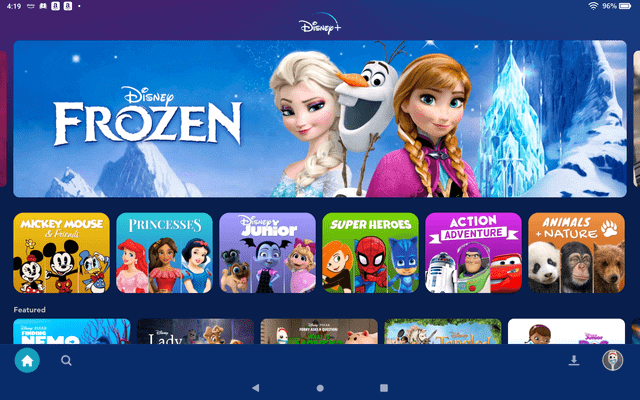
Part 1. Why do you need to set up Parental Control On Disney+?
Disney+ is a streaming platform that brings the magic of Disney right into your home. With a vast collection of beloved movies, captivating TV shows, and exclusive originals, it offers endless entertainment for viewers of all ages. From timeless classics like "The Lion King" and "Cinderella" to modern favorites like "Frozen" and "Moana," Disney+ has something for everyone.
However, it's important to note that Disney+ has expanded its content offerings beyond its traditional family-friendly fare. In recent years, the platform has started to stream more mature movies and shows from the Marvel, Star Wars, and 20th Century Studios franchises. This diversification of content has attracted a wider audience, including teenagers and adults.
While this expansion opens up exciting possibilities for viewers, it also introduces potential risks. Some of the mature content available on Disney+ may not be suitable for younger audiences. Furthermore, movies from other cultures and countries have also sparked discussions about cultural appropriation and the portrayal of diverse identities which is quite alarming.
By setting up parental controls on Disney+, you can protect your children from accessing inappropriate content, monitor viewing habits, maintain a safe digital environment, and ensure that their streaming experience aligns with your family's values and preferences.
Part 2. What Features Disney+ Parental Controls Offer?
Disney+ understands the diverse needs of its viewership, and its comprehensive parental control features reflect this commitment. By utilizing these controls, you can tailor the streaming experience to align with your family values and the age of your children. Some notable features include:
- Content Rating Restrictions: Disney+ allows you to set content restrictions based on age ratings, ensuring your children can only access content suitable for their respective age groups.
- Profile-Specific Controls: With Disney+, you can create individual profiles for each family member, enabling personalized content restrictions and recommendations based on their preferences. For instance, you can create a dedicated kid's profile for your child, implementing stricter content filters to ensure a safe viewing experience.
- Profile PIN: You can also set up a PIN for the adult profile, to add an extra layer of security. This means that if your children want to access the adult profile, they would need to enter the profile PIN. Without the PIN, they won't be able to access the content, giving you peace of mind knowing that they won't stumble upon inappropriate material.
- Restrict Profile Creation: With Disney+ not only you can prevent the children from accessing certain profiles but also restrict other family members from creating new profiles. This means if you've set a profile PIN on an adult profile and your children want to create a new one they won't be able to until this feature is enabled.
- Viewing History and Activity Monitoring: The parental control settings also provide insights into your child's viewing history and activity, allowing you to stay informed and engaged in their streaming habits.
By leveraging these powerful features, you can create a secure and age-appropriate streaming environment for your children on Disney+.
Part 3. How to Set Up Parental Controls on Disney+?
Setting parental controls on Disney+ is a straightforward process that doesn't require technical expertise. If you have children at home who use Disney+, follow these steps to ensure a safe and age-appropriate streaming experience for them. Here is a complete breakdown of how to set up Disney+ parental controls:
3.1 Set Up the Content Rating for Children
- Log in to your Disney+ account and navigate to the account settings.
- Select the profile you want to set content restrictions for.
- Look for the content rating option and choose an appropriate rating level from 0+ to 18+ for your children.
- Save your changes, and the content available to that profile will now align with the selected rating, providing a safer viewing experience for your kids.
3.2 Set up a Profile PIN
- Access the account settings on Disney+.
- Select the profile that requires a PIN for access.
- Locate the Profile PIN option and enter your password.
- Toggle to enable the Profile PIN option and set a unique four-digit PIN.
- Remember to choose a PIN that is easy for you to remember but difficult for others to guess.
- Save your changes, and now anyone attempting to access that profile will need to enter the designated PIN.
3.3 Create a Kid's Profile
- Go to the account settings in your Disney+ account.
- Look for the profile creation option and select "Create a New Profile."
- Provide a name for the profile, such as your child's name.
- Choose the appropriate content rating level for kids.
- Save the profile, and it will now appear alongside other profiles on your Disney+ account, specifically designed for your child's safe and enjoyable viewing experience.
3.4 Restrict Profile Creation
- Access the account settings on Disney+.
- Locate the profile creation restriction option.
- Toggle on the setting to enable profile creation restrictions.
- With this feature activated, only authorized users will be able to create new profiles, ensuring that you have full control over who can access the Disney+ account.
Part 4. Other Ways To Control Children's Access Within and Outside Disney+
While Disney+ offers robust parental controls, it's important to acknowledge that children may have open access to the account, enabling them to potentially disable or bypass these controls. To reinforce your efforts in creating a safe digital environment, consider utilizing third-party application software such as FoneWatcher Parental Control as an excellent alternative solution.
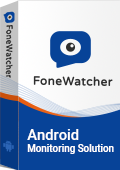
Use FoneWatcher Parental Control
FoneWatcher is a highly effective parental control tool that empowers parents to monitor their children's mobile phone activities within and outside of Disney+. This app provides comprehensive tracking and reporting, allowing you to effortlessly keep an eye on your child's actions across various apps, including Disney+ and other platforms.
With FoneWatcher, you have access to a wealth of information, from monitoring their browser history and social media accounts to tracking calls, messages, and multimedia files. This comprehensive feature set enables you to gain a complete overview of the content your child is consuming, the games they are playing, and their online searches.
One standout feature of FoneWatcher is its keyword alarms. By setting up specific keywords or phrases, you receive instant notifications whenever your child encounters potentially harmful or unsuitable content. This proactive approach ensures that you stay informed and can address any concerns promptly, promoting a safe and secure online environment for your child.
By integrating FoneWatcher Parental Control alongside Disney+'s built-in parental control features, you strengthen your ability to protect your child from potential risks both within and beyond the streaming platform. This proactive approach empowers you to create a safe and responsible digital environment for your children, ensuring their overall well-being in today's digital world.
How to Start FoneWatcher Parental Controls
To Set up FoneWatcher follow these steps;
Step 1. Create an account on FoneWatcher website using a valid email address and username.
Step 2. Download and Install the app. Once installed, configure the app using the setup guide and leave the mobile phone.

Step 3. Log in to your FoneWatcher account, open the dashboard, and start monitoring your child's activities.

Conclusion
In conclusion, while Disney+ offers a treasure trove of entertainment options, it's crucial to be proactive in safeguarding your children's streaming experience. Setting up parental controls is an excellent way to strike a balance between embracing the diverse content available on the platform and ensuring a secure, age-appropriate environment for your loved ones. So, follow the above steps to set up parental control on Disney+ today and let your children explore the platform with confidence.
 Phone Monitor
Phone Monitor Phone Track
Phone Track Social Media
Social Media Remote Control
Remote Control Parental Control
Parental Control Revealing Cheating
Revealing Cheating Alternatives Reviews
Alternatives Reviews iOS News
iOS News