Smartphones have become an essential part of modern life, with kids being no exception. From entertainment to education, children spend countless hours on their phones, often without any parental supervision. Unfortunately, studies have shown that this can lead to exposure to inappropriate content and cyberbullying, which can have a devastating effect on their mental and emotional health. Parental controls are an effective way to manage children's smartphone usage and limit their exposure to risks.
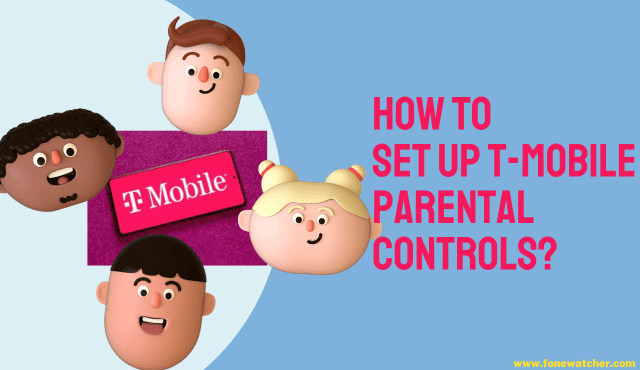
In this article, we'll explore some of the best parental control options available, including T-Mobile Parental Controls and FoneWatcher, to help you keep your kids safe and secure online.
Part 1. What are T-Mobile and T-Mobile Parental Controls?
T-Mobile is a major wireless provider in the United States, offering a range of services to millions of customers across the country. With affordable pricing plans and a reliable network, T-Mobile has become a popular choice for both individuals and families. As the risks of cyberbullying, online predators, and other online threats have increased in recent years, T-Mobile has also become a popular choice for parents looking to keep their children safe while using mobile devices. T-Mobile offers a range of parental control features designed to help parents monitor their children's phone usage and keep them safe online.
The primary T-Mobile parental control features are FamilyMode and FamilyAllowances. FamilyMode is a premium service that allows parents to manage their children's phone usage in a variety of ways, including setting limits on screen time, filtering content, and monitoring their children's online activity. The service also includes location tracking, allowing parents to see where their kids are at all times.
FamilyAllowances, on the other hand, is a free service that provides basic parental control options. With FamilyAllowances, parents can set limits on the number of texts and calls their children can make, as well as the amount of data they can use. Parents can also block specific numbers or websites they deem inappropriate.
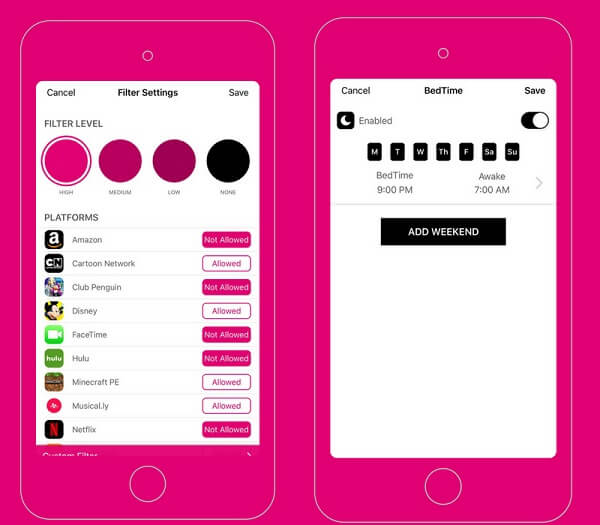
Part 2. How Can I Put T-Mobile Parental Controls on a Kid's Phone?
Setting T-Mobile parental controls is a very easy and straightforward process, and it only takes a few steps to ensure that your child is safe while using their mobile phone. Generally, there are three parental controls for the users, Family allowance, Family Mode, and Family where to trace location, set screen time and control device usage. Here is a complete breakdown of all these parental controls and how to set them up on your kid's device.
Enable T-Mobile Parental Controls with FamilyAllowances
T-Mobile's FamilyAllowances is a powerful tool for parents who want to monitor and control their child's mobile usage. With FamilyAllowances, account owners can set budgets for texts, calls, and downloads to all devices connected to their accounts. This parental control service empowers parents to establish restrictions on device usage, schedule blocked or allowed times, and filter inappropriate content. To set up T-mobile parental control with FamilyAllownces:
- Open the T-Mobile app or log in to your account on the website.
- Go to "Profile" > "Family Control" > "Family Allowances" and select the phone number or line you want to set allowances for.
- Set the number of minutes and texts the line can send or receive.
- Specify the amount they can spend on downloads.
- Schedule allowed or blocked times for device usage.
- Add up to 10 "allowed" or "not allowed" numbers to the list, excluding emergency numbers.
- Tap "Save" at the top of the page to save your settings.
Set Screen Time Parental Control with FamilyMode
T-Mobile's FamilyMode provides a reliable parental control solution to manage screen time and internet access on your child's device. With this powerful tool, parents can set restrictions on device usage, control access to specific apps and websites, monitor their child's online activity, and filter inappropriate content. It is an excellent method to develop healthy device habits in children and ensure their safety online. To set screen time with FamilyMode:
- Download the FamilyMode app from the App Store or Google Play Store.
- Follow the on-screen instructions to set up your FamilyMode account and link your child's device.
- Once the account is set up, select the child's device you want to set screen time restrictions for.
- Choose the "Screen Time" and click on "Set Up."
- Set the maximum amount of time your child can spend on their device per day.
- Choose the "Bedtime" option to set a schedule for device-free time.
- Use the "Blocked Apps & Websites" option to select which apps and websites your child can access.
- Tap "Save" to apply the settings to your child's device.
Track Kid's Location with FamilyWhere
T-Mobile's FamilyWhere is a powerful tool for parents who want to keep track of their child's whereabouts. By using GPS technology, FamilyWhere enables parents to locate their child's device, set up geofences, and receive location-based alerts. Here is how to do so:
- Log in to your T-Mobile account on the website or through the T-Mobile app.
- Select the "FamilyWhere" option.
- Follow the on-screen instructions to add your child's device to the account.
- Set up geofences to get notified when your child enters or leaves a specific area.
- Turn on location-based alerts to receive real-time updates on your child's location.
- Review your child's location history to see where they've been.
- Customize your FamilyWhere settings to best suit your needs.
- Save your settings to start using FamilyWhere.
Part 3. Any Parental Control App for Not Only T-Mobile Phones?
While T-Mobile parental controls are an excellent option to keep children's mobile phone activities under control, they come with limited features. If parents want a more robust and advanced parental monitoring option, FoneWatcher would be an excellent choice that provides a wide range of advanced features to keep parents alert from each and every stroke of their kid's mobile phone.
FoneWatcher Parental Control App
FoneWatcher is a comprehensive parental control app that offers a wide range of features to keep parents informed about their child's mobile phone usage. With FoneWatcher, parents can monitor text messages, phone calls, social media activity, and even track their child's location in real time. One of the key benefits of FoneWatcher is that it doesn't require any jailbreaking or rooting of the device, making it a safer and more reliable option compared to other apps that require such modifications. FoneWatcher also offers a user-friendly interface, making it easy for parents to set up and use.
Additionally, FoneWatcher operates in stealth mode, meaning that it runs invisibly on the target device, making it difficult for children to detect and disable. It is a great choice for parents who want a reliable and comprehensive parental control app without the need for risky modifications or complicated set-up procedures.
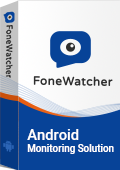
What can FoneWatcher do?
How to use FoneWatcher?
Step 1. Visit the FoneWatcher website and create an account by providing your email address and setting a password. Purchase a subscription plan that best suits your needs.
Step 2. Install the FoneWatcher app on the target device that you want to monitor. You will need physical access to the device for installation. Follow the on-screen instructions to complete the setup process and configure the app.

Step 3. Once the setup is complete, you can log in to your FoneWatcher account from any web browser or the FoneWatcher mobile app to monitor your child's mobile phone activity. Open the dashboard and get real-time updates.

FoneWatcher vs T-Mobile Parental Control
FoneWatcher and T-Mobile Parental Control both offer parents the ability to monitor and control their children's mobile phone activity, but there are some significant differences between the two.
While T-Mobile Parental Control is limited to basic features such as content filtering, setting time limits, and device tracking, FoneWatcher offers advanced features such as call and text monitoring, social media tracking, and GPS tracking, making it a comprehensive solution for parents.
FoneWatcher also works on both iOS and Android devices without the need for jailbreaking or rooting. With real-time alerts and notifications, a user-friendly interface, and customized settings, FoneWatcher provides parents with complete control over their child's mobile phone activity.
Part 4. T-Mobile Smart Watch Phones Glance - For Easy Parental Controls on T-Mobile
T-Mobile Smart Watch Phones offer parents an easy way to keep their children safe while providing them with a fun device. The watch phone allows for simple communication between the parent and child, making it an excellent option for younger children. It comes with built-in parental controls that are easy to use and allow parents to monitor their child's activity.
With the T-Mobile Smart Watch Phone, parents can set up a geofence, which sends an alert if their child leaves a predetermined area. Additionally, parents can set up text alerts to notify them if their child sends or receives a message from an unknown number. It also allows parents to block certain phone numbers and limit screen time, making it a versatile tool for keeping their children safe.
Furthermore, it is compatible with the T-Mobile FamilyMode app, which offers additional parental control features. The app allows parents to view their child's location in real-time, set usage limits, and restrict access to specific apps or websites. Overall, it offers a convenient and practical solution for parents who want to stay connected with their children while keeping them safe and protected.
Conclusion
In conclusion, with the increasing use of smartphones among children, parental controls have become necessary to protect them from cyberbullying and inappropriate content. T-Mobile Parental Controls offer several options from FamilyMode, FamilyAllowances, FamilyWhere, and T-Mobile Smart Watch. Parents can use these controls to limit screen time, filter content, and track their child's location.
However, other third-party parental control apps, such as FoneWatcher, offer more advanced features for parents to monitor their child's online activity across different devices. Regardless of the choice of a parental control app, parents must prioritize their children's safety by monitoring their phone usage and keeping them safe from online threats.
 Phone Monitor
Phone Monitor Phone Track
Phone Track Social Media
Social Media Remote Control
Remote Control Parental Control
Parental Control Revealing Cheating
Revealing Cheating Alternatives Reviews
Alternatives Reviews iOS News
iOS News