As one of the most prominent telecommunications companies globally, Verizon offers a variety of products and services to millions of customers worldwide. However, as a parent, you may be concerned about your child's safety when using their phone. With the internet being a vast and often unpredictable space, there are numerous risks associated with unsupervised device usage. Setting up parental control can help parents to regulate their children's device usage, monitor their online activity, and block access to harmful content.
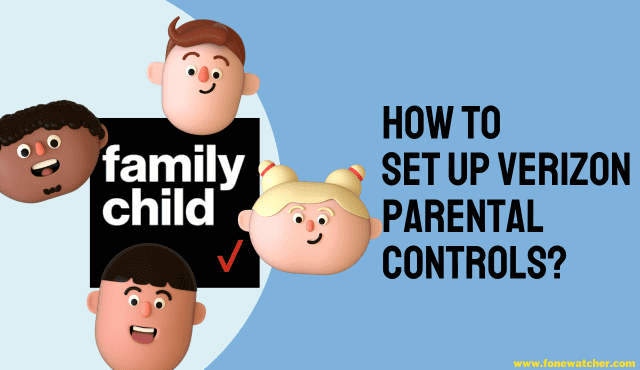
In this article, we will guide you through how to set up Verizon Parental Controls on your child's phone, as well as show you other effective methods to control your kid's mobile usage. So, let's get started!
Part 1. What is Verizon?
Verizon is a prominent telecommunications company that offers a variety of wireless services to its customers, including voice and data plans, mobile devices, and accessories. As one of the largest mobile network operators in the United States, Verizon provides extensive coverage across the country, including in rural areas.
The company also offers a range of devices from well-known manufacturers such as Apple, Samsung, and Google. With a strong focus on reliability, Verizon has consistently ranked high in independent studies measuring network performance and customer satisfaction.
With a strong focus on innovation and technology, Verizon has been at the forefront of developments in the industry, including the rollout of its 5G network. In addition to its wireless and internet services, the company also provides a range of products and services for businesses, including cloud computing and cybersecurity solutions.
Part 2. Does Verizon Offer Parental Controls?
Yes, Verizon understands that as a parent, you want to ensure your child's safety while they use their mobile device. To help you with this, Verizon offers various parental control options that enable you to monitor and manage your child's device usage. One of the most popular options is the Verizon Smart Family app, which is designed to provide you with tools to help manage your child's device usage.
With the Verizon Smart Family app, you can have peace of mind knowing that your child is using their mobile device safely and responsibly. Here is a complete breakdown of how to use Verizon Smart Family and what it can do to keep your kid safe.
Verizon Parental Control App - Verizon Smart Family
Verizon Smart Family is an innovative parental control app designed to provide parents with the tools they need to ensure their child's online safety. With cutting-edge technology, the app allows you to keep an eye on your child's online activity and ensure their safety in the digital world. Not only does the app provide you with powerful parental control features, but it also offers an intuitive interface that makes it easy to use and customize.
Additionally, the app works in completely hidden mode, which enables you to monitor your child's device activity without them knowing. The app also supports jailbroken devices, making it an excellent option for parents who want to keep an eye on their child's phone even if they have modified it.
What Can Parents Do with Verizon Smart Family?
How to Set Up Verizon Smart Family and Pair Child's Phone?
- Download and install the Verizon Smart Family app from the Google Play Store or Apple Store on your own Android or iOS device.
- Launch the app and follow the on-screen prompts to set up your account and create a family group.
- Once your account is set up, tap the "Add Child" button and enter your child's name and phone number.
- On your child's device, download and install the Verizon Smart Family Companion app from the Google Play Store or Apple Store.
- Launch the app on your child's phone and sign in with your Verizon Smart Family account credentials.
- Follow the on-screen prompts to grant the necessary permissions and complete the setup process.
- Once your child's device is paired, you can use the Verizon Smart Family app to monitor and manage their device usage.
The steps may vary slightly depending on the version of the app and device you are using.
How to Get Off Parental Controls on Verizon Phones?
If you or your child want to remove parental controls on Verizon phones, the process is straightforward. Follow these steps:
- Open the Verizon Smart Family app on the parent's device.
- Go to the "Child" tab and select the child's device.
- Tap "Controls" and then "Settings."
- Select "Remove from Account" and follow the on-screen instructions to complete the process.
It's essential to note that removing a device from Verizon Smart Family will not remove the app from the child's device. To do so, follow these additional steps:
- On the child's device, go to "Settings" and select "Apps & Notifications."
- Find the "Verizon Smart Family" app and tap on it.
- Tap "Uninstall" and confirm the action to remove the app.
Part 3. Alternative to Verizon Smart Family: FoneWatcher
The Verizon Smart Family app is a great option for parental control, but it has some limitations that may not suit every parent's needs. For instance, some users have reported glitches and technical issues with the app, making it unreliable at times. For those seeking a more comprehensive and reliable parental control solution, FoneWatcher may be a better alternative.
FoneWatcher is a powerful and comprehensive parental control app that offers a range of benefits to parents looking to keep their children safe and secure while using their mobile devices. FoneWatcher has quickly become a favorite among parents because of its numerous outstanding features and user-friendly interface.
The app is designed to be simple and intuitive, making it easy for parents to monitor their child's activity without feeling overwhelmed or confused. Additionally, FoneWatcher provides a high level of security, ensuring that your child's data is kept safe and secure.
Additionally, parents can choose to monitor as much or as little activity as they want, tailoring the app to their specific needs. The app also operates in a stealth mode, allowing parents to monitor their child's activity without them knowing, which can be particularly useful in situations where the child may be at risk.
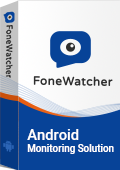
What can FoneWatcher do?
How to use FoneWatcher?
- Sign Up: The first step is to sign up for a FoneWatcher account. Visit the FoneWatcher website and select the subscription plan that suits you. Enter your details and make the payment.
- Install the App: Once you have created an account, you will receive an email with installation instructions. Follow the instructions to download and install the FoneWatcher app on your child's device. Configure the app using a setup guide and leave the target device.
- Start Monitoring: Once the app is installed and devices are paired, you can start monitoring your child's activity. Log in to your FoneWatcher account from your own device and access the dashboard to view your child's call logs, text messages, browsing history, location, and more.


Part 4. FAQs about Setting Verizon Parental Controls
Q1. How to add a second parent to Verizon smart family?
To add a second parent, the primary parent can invite the second parent to join the account by sending an invitation to their email address. Once the invitation is accepted, the second parent will be able to log in to the account and manage the parental controls.
Q2. Can parents see what apps kids download on Verizon?
Yes, parents can see what apps their kids download on Verizon Smart Family. The app provides parents with real-time alerts when their child downloads an app, and they can view the app's name and icon on their dashboard.
Q3. Does Verizon wireless have parental controls?
Yes, Verizon Wireless offers parental controls through its Smart Family app. Parents can use the app to manage their child's screen time, block inappropriate content, and set usage limits.
Q4. How to bypass Verizon parental controls?
It is not recommended to bypass Verizon parental controls, as they are put in place for the safety and security of children. However, if a child needs to access a blocked website or app for school or other legitimate purposes, parents can temporarily disable the parental controls by logging in to their account and making the necessary changes.
Q5. Is Verizon Smart Family for free?
Verizon Smart Family offers both a free and a premium version of its parental control app. The free version includes basic features such as location tracking and content filtering, while the premium version offers more advanced features such as web and app activity monitoring and time restrictions.
Q6. How to remove a child from Verizon Smart Family?
To remove a child from Verizon Smart Family, parents need to log in to their account and select the child's profile. From there, they can click on the "Remove Child" option and follow the prompts to confirm the removal.
Q7. What happens if a child tries to uninstall Verizon Smart Family?
If a child attempts to uninstall Verizon Smart Family from their device, the app will send an alert to the parent's account, notifying them of the attempt. The parent can then take appropriate action to address the situation and ensure that parental controls remain in place.
Conclusion
In conclusion, as digital technology becomes more prevalent in children's lives, ensuring their online safety is increasingly important to parents. While Verizon offers a parental control app to help parents monitor and manage their child's online activity, there are other alternatives available. One such alternative is FoneWatcher, which provides parents with an array of features such as location tracking, call and message monitoring, and app usage control. With FoneWatcher, parents can remotely track their children's mobile activities in real time and keep them safe and secure.
 Phone Monitor
Phone Monitor Phone Track
Phone Track Social Media
Social Media Remote Control
Remote Control Parental Control
Parental Control Revealing Cheating
Revealing Cheating Alternatives Reviews
Alternatives Reviews iOS News
iOS News