Browser is a window showing people every beautiful item around the world, only with simple clicks. But potential threads also lurk in it. Inappropriate websites, explicit adult content, and the ever-present potential of frauds confront children. Private Browsing Mode in Safari will exacerbate the problem.
The question "How to view private browsing history in Safari on iPhone" is becoming increasingly vital to address. In this post, we will discuss Safari's Private Browsing mode and techniques for viewing Safari search history on iPhone.
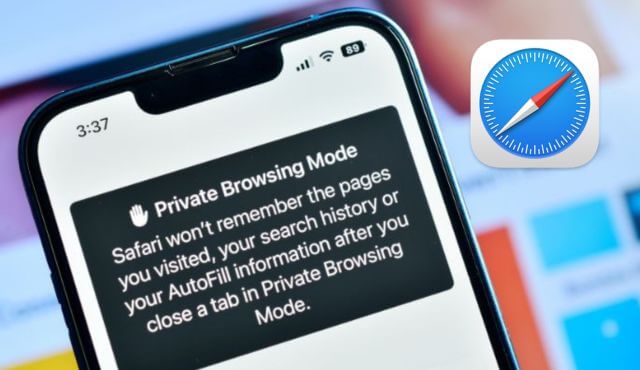
Part 1. What is Private Mode in Safari on iPhone?
Private mode in Safari, often referred to as "Private Browsing" or "Incognito Mode" in other browsers, is a browsing mode that offers increased privacy and prevents the browser from storing your browsing history, search history, and website data.
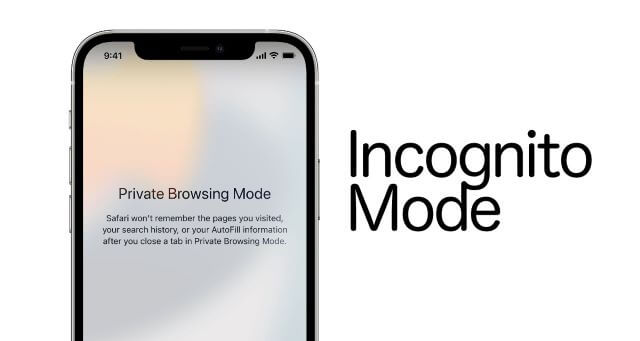
You can activate Private Browsing in Safari on your iPhone by opening the browser, tapping the tabs icon in the lower-right corner (it looks like two overlapping squares), and then selecting "Private" in the lower-left corner before opening a new tab (for iOS 16 or earlier)/swiping to "Private" tab group button and tap it (for iOS 17 or later).
It's important to note that while Private Browsing mode enhances your privacy by preventing your device from keeping a record of your online activities, it does not make you completely anonymous. Your internet service provider and the websites you visit may still log your activity. It's a useful feature when you want to keep your browsing more confidential, but it should not be relied upon for absolute anonymity or security.
Part 2. Can Private Browsing History Be Traced on iPhone?
Safari on iPhone does not keep a record of browsing history when you use its Private Browsing mode. This is the purpose of Private Browsing—to surf the web without leaving a trace of your activity. Therefore, there is no straightforward way to check your private browsing history in Safari on your iPhone.
When you use Private Mode in Safari on your iPhone or other devices, here's what it typically does:
- No Browsing History:
In Private Mode, Safari does not save the websites you visit in your browsing history. This means that after you close your Private Browsing session, there will be no record of the websites you accessed.
- No AutoFill Information:
Private Mode does not use your AutoFill information (such as usernames and passwords), ensuring that this sensitive data is not stored.
- No Cookies:
Cookies, which are small pieces of data that websites use to track your activity, are not stored when you browse in Private Mode. This means websites won't remember you or your preferences when you return to them.
- No Web Cache:
Normally, browsers save parts of web pages to load them faster when you revisit a site. In Private Mode, this cache is not used.
- No Search History:
Search terms and phrases you enter in search engines are not saved in your search history.
- Session Isolated:
Each Private Browsing session is isolated from your regular browsing sessions. This means that activities in one session do not affect or interact with other sessions.
If you want to review your browsing history, you can only do so for regular browsing sessions (not private) by following these steps:
- Open Safari on your iPhone.
- Tap the bookmarks icon, which looks like an open book, at the bottom of the screen.
- Tap the clock icon, which represents your history, at the top of the Bookmarks screen.
- You will see a list of websites you've visited. You can scroll through the list to review your browsing history.
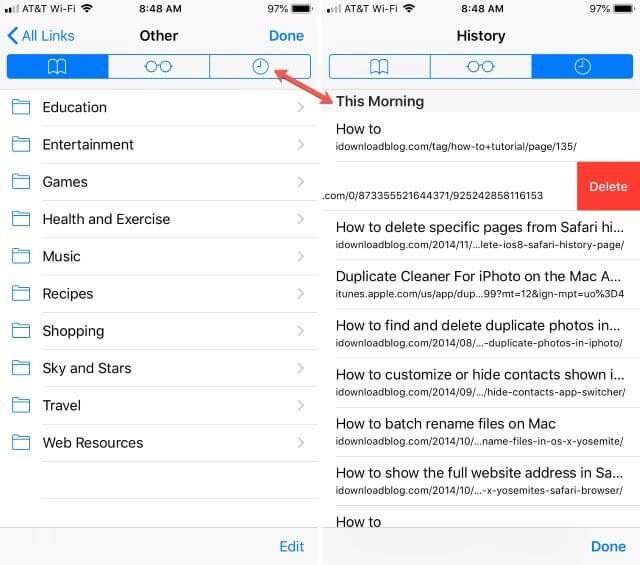
Please note that this history only includes regular browsing sessions. Private Browsing history is not stored on your device.
Part 3. Privacy Improvements about Browsing in Safari on iOS 17
As we said before, private browsing mode doesn't completely make you anonymous for the websites you visit may record your activity. Something has been changed now on iOS 17. In order to keep you and your privacy safer, Apple upgrades private browsing in Safari. One is that Private tab is locked automatically so that someone who accesses your iPhone to use Private browsing in Safari will be required to unlock it with Face ID/Touch ID or a passcode.
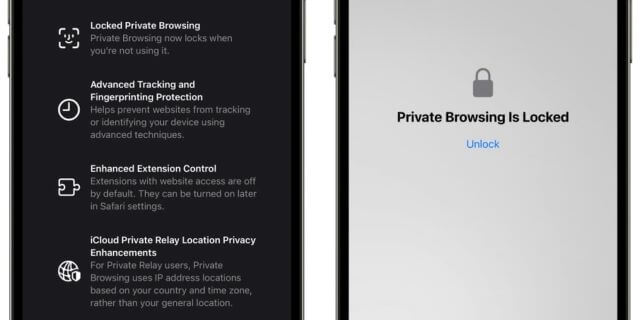
The other is that Safari in private browsing mode automatically removes the attached tracking information in a URL which helps some companies track your activity across multiple websites. Not only in Private Browsing mode but also in regular searching state, you can stripe these URL-based tracking once you follow the setup below:
- Open "Settings" on iPhone running iOS 17 or later.
- Find "Safari" and open it.
- Tap on "Advanced" and then "Tracking and Fingerprinting Protection".
- Choose "All Browsing".
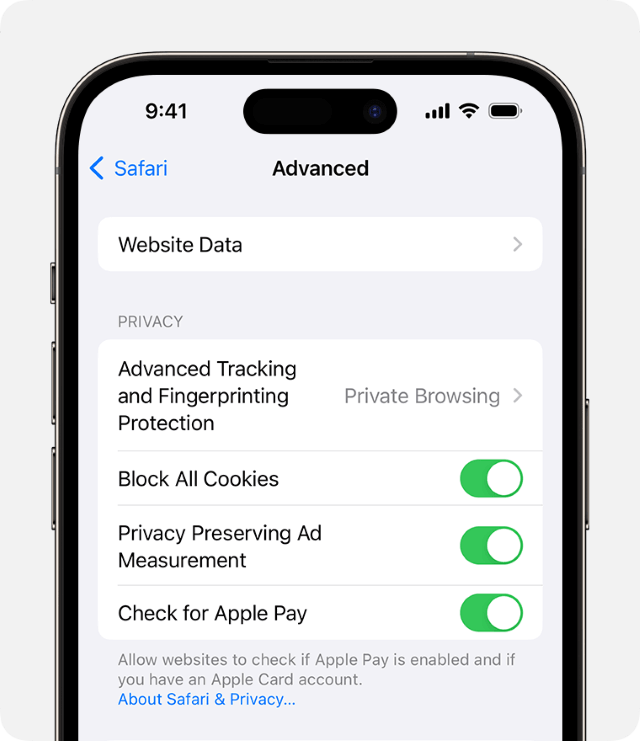
Part 4. How to Check Someone Else's Safari Search History on iPhone?
If you need to monitor someone else's web activity on an iPhone, it's important to respect their privacy and obtain their consent, as accessing someone else's private browsing history without permission could be a breach of their privacy and may be illegal in some jurisdictions. For a parent who want to monitor kid's activity online, here are a few ways for a try.
Way 1. View Safari Search History with FoneWatcher
FoneWatcher is a monitoring app for parental control. It is available for Android and iOS devices (features and setup vary). You can monitor 20+ files on an iPhone including Safari history and bookmarks, SMS/MMS/iMessage, call history, contacts, location history, messaging apps such as WhatsApp, Viber, Kik, LINE, etc., multimedia files like photos and videos, and so on. It works with hidden mode, which means you can access data on iPhone without knowing and being detected.
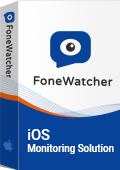
FoneWatcher makes itself easy to use. You don't need to jailbreak the monitored iPhone/iPad. And guide to use FoneWatcher can be generally devided into 3 steps below:
Step 1. Choose and get a license meeting your needs on iPhone monitoring. Then you will get a free account to enjoy its features.
Step 2. Download and install FoneWatcher for iOS on a computer. You need to physically access the target iPhone once. Follow the setup guide to finish configuration.

Step 3. Once installation finished, you can leave the iPhone and start to check the Safari history and other data on iPhone on desktop panel.

Way 2. Use iCloud Backup
Apple provides its users cloud service called iCloud to store and backup their important data on Apple devices. If the target iPhone has be backed up to iCloud, you can log into their iCloud ID on iCloud website to restore data to your Apple device. So you can access their Safari history to know what they are searching for.
You are required to get your kid's or spouse's iCloud credentials. If they don't turn on iCloud Backup, you need physically access their iPhone/iPad to enable it and waiting for the backup finished. It may take a while of time. What's more, Apple only provides 5 GB free storage for each user. The data may be too big to be backed up, so you will fail to get Safari history on iPhone.
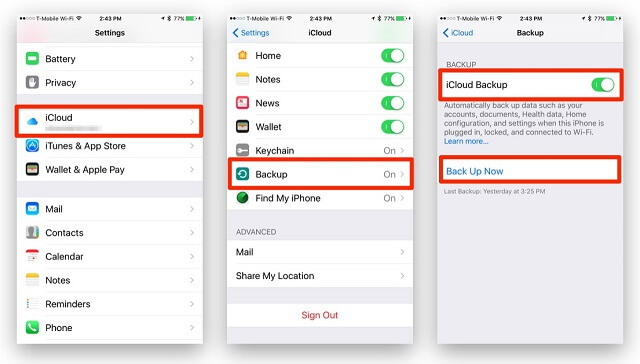
Way 3. Use iTunes Backup
Though Apple has iCloud+ to widen the storage, it costs money. If you are looking for a way to check Safari history on iPhone totally free, you can try iTunes Backup. You can back up the data with iTunes on computer. The storage depends on your computer's, so that you can get all data as much as possible on the target iPhone without spending a penny. But you need to get the target iPhone to connect to a computer with a USB cable to transfer data. One thing you should note is that there is a type of cable only for battery charging. If you find out the situation that you cannot connect the iPhone to the computer successfully, you can have a check.
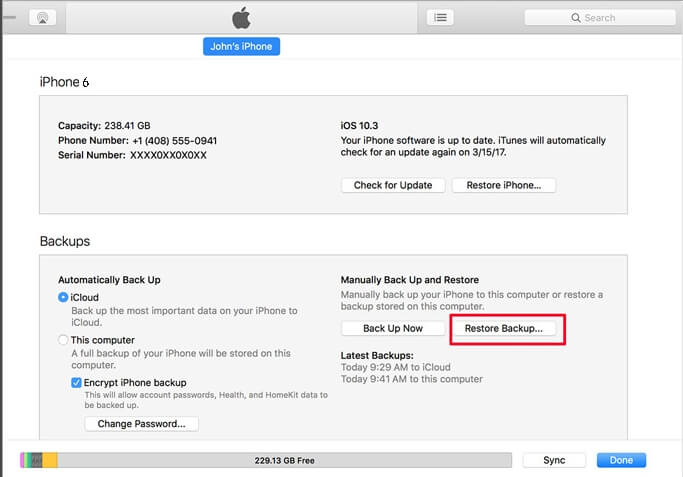
Conclusion
Private Browsing mode in Safari on iPhone can protect you from being tracked because of no history recorded with it. If you are using an iPhone running iOS 17 or later, you can further avoid URL-based tracking. For a parent who want to safeguard kids online by checking their browsing history online, you can try FoneWatcher parental monitoring app, iCloud Backup and iTunes Backup, Among which FoneWatcher will be highly recommended for its richer features, easier operation, and user-friendly interface.
 Phone Monitor
Phone Monitor Phone Track
Phone Track Social Media
Social Media Remote Control
Remote Control Parental Control
Parental Control Revealing Cheating
Revealing Cheating Alternatives Reviews
Alternatives Reviews iOS News
iOS News