When browsing a certain topic or content on your iPhone, you may have some interest to revisit it in the future. The easiest way to open or access the data on websites you previously visited is to access the search history section of your Safari browser. Safari allows you to check or view search history on iPhone.
For the case of deleted search history, you can recover the data through the iPhone settings, iCloud web, iCloud sync backup, or iTunes backup. There's also a PC-based software called FoneWatcher that enables you to check someone's Safari search history on iPhone. Let's dive into the details!
Part 1. How to Check Search History on iPhone in Safari?
Safari is a pre-installed browser on iPhone. It is a default browser for all iOS devices. You can browse things that you are interested in on Safari. If you don't want to leave trace of your searching, Safari provides you with private browsing mode.
Check Safari search history is easy. You can check history directly via Safari browser, or check browser history from Settings. Go through the simple following steps:
1. Find Search History on iPhone Safari
Safari is quite convenient when checking browser search history on your iPhone. With Safari for iOS, you can typically search for anything in the history section as long you've not cleared your browser history. To achieve this, follow the following steps:
- Go to the Safari app on your iPhone and tap on the bookmarks/history button.
- Select the book tab and move to the history section.
- In the history section, make sure you tap into the search history box as shown below.
- To search the Safari browser history, you can now type the search query of whatever you want to look for.
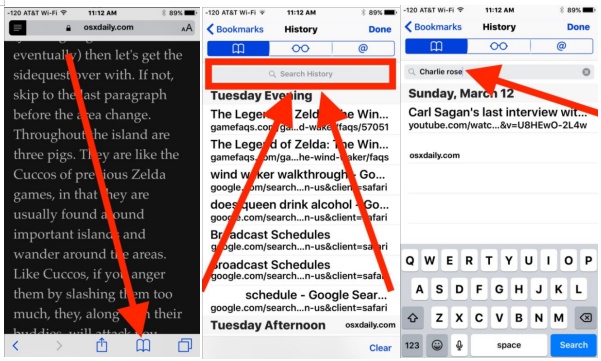
2. Check Browser History on iPhone in Settings
Do you know it's possible to access your browsing history using the settings on iPhone? In fact, it's among the easiest ways to view your browsing history on Safari since it doesn't take a lot of time. You can achieve this in the following four basic steps:
- Go to "Settings" on your iPhone.
- Scroll down to "Safari" and open "Safari" Settings.
- Scroll to the lower end of the page and click on "Advanced".
- The next window that opens shows "Website data".
- Here you can access your browsing data on Safari in one view.
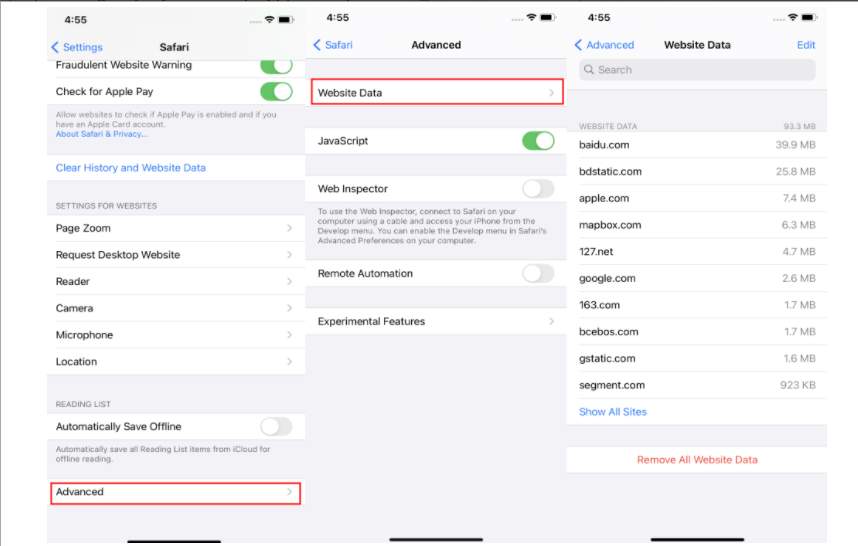
This just displays the stores and other content of a single website; you cannot view the data or time of visit. Deleted and private search histories are also unavailable.
Part 2. How to Check Deleted Safari Search History on iPhone?
Have you by mistake deleted safari search data on your iPhone? Or do you wonder how to check someone's deleted Safari history? Then you can use FoneWatcher Phone Tracker to help you recover deleted search history on someone's iPhone.
FoneWatcher is a PC-based monitoring software that can help you determine the type of activity in your kid's or spouse's iPhone. It is 100% safe and doesn't need any jailbreaking. Also, it has over 20 features that help it monitor all iOS devices.
You only need to install FoneWatcher on the target device to find someone's deleted search history on Safari.
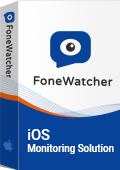
Step 1. Register an account on FoneWatcher website
You first need to create a valid FoneWatcher account. Next, you need to choose the right license to help you unlock most of the monitoring features.
Step 2. Download and install the app
You will be directed to the setup guide. Check the "Setup Guide" to access instructions for use. Follow the guide to finish all configuration.

Step 3. Check search history on the dashboard
Confirm your configuration and start monitoring the target iPhone. To manage the account information, access the web control panel. To view the search history and other iPhone data, bring the app interface to the dashboard page.

What Information Can Be Checked on FoneWatcher?
Now that you've managed to install and run FoneWatcher iPhone Monitoring, you can conveniently check out the following information.
- You can check existing and deleted afari history and bookmarks on FoneWatcher control panel. The visiting date and time, websites and URL can be accessed.
- You can see text messages/iMessages sent, received, and deleted on monitored iPhone,
- All type of call history with contacts name, phone number, timestamp and duration can be easily checked.
- FoneWatcher allows you to track iPhone location to know where they have been. The location history will show clearly in both list and map views.
- Monitor WhatsApp, Viber, Kik, LINE, etc. Get all activities on these social apps.
- You can also watch photos and videos on iPhone and Apps.
- Fonewatcher enables you to get iPhone Notes, Voice Memos, Reminders and Calendar.
- All data monitored from iPhone/iPad can be selected and exported or checked online.
Part 3. More Ways to Check Deleted Search History on iPhone
In addition to FoneWatcher, below are more 3 ways on how to check deleted search history on iPhone.
- iCloud Web. Had you synced your iPhone data over the cloud? If so, it's possible that the data stored could also include that from Safari. Therefore, to recover the deleted Safari data, you only need to access the iCloud web.
- iCloud Sync Backup. If you've backed up all your gadget's data to iCloud, it's possible to restore them to your iPhone. During the restoration process, you’ll recover Safari search history data.
- iTunes Backup. It's also possible to recover your data if you had backed it up in iTunes. You can restore this data to your iPhone within a very short time. However, you'll first have to delete everything from your iPhone before restoring the backup from iTunes.
Part 4. How to Check Google Search History on iPhone
Except for using default browser Safari, iPhone users can download Chrome to search for websites. How to check Google search history on iPhone? Follow the steps below to achieve this:
- Open Google Chrome on your device. To the lower right, tap on the three horizontal dots as shown below.
- Click on "History".
- Once on the "History" page, you can review your browsing history for several days or months in the past.
- Your Google account should be synced to allow you access the history information or you'll have nothing to view in the Google History section.
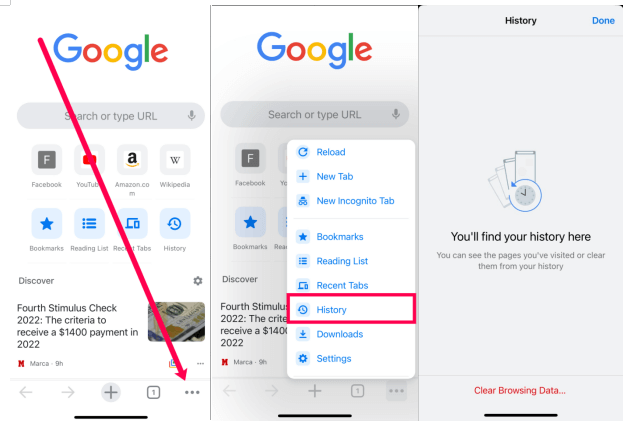
Conclusion
It's quite easy to check for search history on your iPhone. Just take note of each of the steps outlined in this article and you'll conveniently access any data you want including deleted information on Safari.
If you want to monitor search history on someone's iPhone, you need FoneWatcher. This PC-based software has great convenience since it allows you to access even deleted browsing data. To get started with FoneWatcher, you can sign up here and follow the provided installation steps.
 Phone Monitor
Phone Monitor Phone Track
Phone Track Social Media
Social Media Remote Control
Remote Control Parental Control
Parental Control Revealing Cheating
Revealing Cheating Alternatives Reviews
Alternatives Reviews iOS News
iOS News