These days, it's hard to imagine a child's life without an iPhone. From texting with friends to playing games and browsing social media, the smartphone has become an essential part of their daily routine. In fact, it's almost a given that every child owns an iPhone.
While there are numerous benefits to having an iPhone, it also exposes children to a plethora of risks ranging from cyberbullying and online predators to exposure to inappropriate content. These dangers underscore the need for parents to be vigilant and install parental control on their kid's iPhone.
In this article, we will explore the benefits and features of iPhone parental controls and how they can help parents ensure their children's safety in the digital world.
Part 1. Why iPhone Parental Control is Necessary for Kids?
The necessity of parental control on iPhone stems from the need to protect children from potential online dangers. The widespread use of social media has exposed children to the outside world like never before. While there are undoubtedly some benefits to this increased connectivity, there are also many risks associated with it, such as:
Cyberbullying: Cyberbullying is one of the most common online threats that can lead to emotional distress, depression, and even suicide. With Parental control apps, parents can monitor their child's online activities and prevent cyberbullying.
Inappropriate content: The internet is filled with sexually explicit and inappropriate content which is harmful to children's mental health. Parental control apps can filter the search results and block access to such content and ensure that children only view age-appropriate material.
Screen time addiction: Children can easily become addicted to their smartphones, leading to health problems and poor academic performance. Parental control apps can limit screen time and help children develop healthy digital habits.
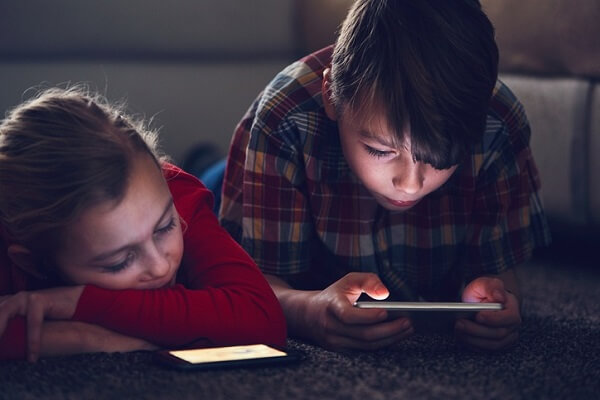
Part 2. How Can I Monitor My Child's iPhone for Parental Controls?
As a concerned parent, you may be wondering how you can monitor your child's iPhone and keep them safe from online threats. Fortunately, there are several parental control apps available that can help you do just that. FoneWatcher is one such app that offers advanced features and benefits to ensure your child's safety.
In this section, we will delve into its capabilities, such as explicit content detection, safe search, social media monitoring, and how to set it up on your child's iPhone.
iPhone Parental Control App: FoneWatcher
FoneWatcher is a powerful and reliable parental control app that allows parents to monitor their child's iPhone activity remotely. With FoneWatcher, parents can keep an eye on their child's online and offline activities, including their web browsing history, social media usage, text messages, phone calls, and more.
However, what sets FoneWatcher apart from other parental control apps is its robust security and stealth mode. With FoneWatcher, parents can rest assured that their data is protected, and their children can never turn off or get rid of the app, ensuring maximum protection. FoneWatcher is the perfect solution for parents looking for a comprehensive and reliable parental control app.
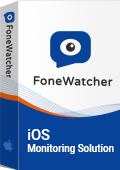
What Can FoneWatcher Do for Phone Parental Controls?
Here is a list of features that FoneWatcher offers to monitor and control kids’ iPhone activities.
FoneWatcher's explicit content detection feature allows parents to filter out inappropriate content on their child's Phone by setting keyword alarms. When the app detects any inappropriate words or phrases, it immediately alerts the parents, allowing them to take appropriate action to protect their child.
Parents can enable safe search on popular search engines like Google, Bing, and Yahoo, to ensure that their child's search results are free from adult content.
With FoneWatcher, parents can check their child's browser history, YouTube, and TikTok search history. This helps them to see which websites their child has visited and which videos they have watched on YouTube and TikTok.
Parents can read text messages, listen to phone calls, and monitor social media activity, images, video, and other multimedia files on the target iPhone. They can view detailed reports that show their child's activity over a specific period.
FoneWatcher allows parents to remotely control their child's Phone. Parents can lock the device, set time limits, and even block specific apps remotely.
With this feature, parents can set up custom alerts to notify them when their child visits specific websites or sends messages to unknown contacts.
FoneWatcher monitors almost all social media apps from Facebook to Instagram, WhatsApp, Snapchat, Viber, Telegram, and more. Parents can view their child's messages, photos, videos, status, stories and posts, and even see whom their child is interacting with on these apps.
How to Setup FoneWatcher Parental Control on iPhone?
Step 1. Have a FoneWatcher account.
First, sign up for a FoneWatcher account and choosing a suitable subscription plan to unlock the parental control features.
Step 2. Download and install FoneWatcher on the target device.
Once signed up, download and install the app on the child's Android/iPhone. You can do this by following the instructions provided in the FoneWatcher account.

Step 3. Start parental controls on iPhone/Android phones.
After installing the app, log in to your FoneWatcher account and start monitoring the child's iPhone activity remotely. Now using the setup guide you can customize the settings and set up alerts and filters to protect a child's safety online.

Part 3. Does Apple Have Parental Controls on iPhone/iPad?
While FoneWatcher is an ideal solution to monitor the kid's iPhone, you might be wondering if Apple provides any built-in parental control features on iPhone and iPad to help you monitor and control your child's device usage. Fortunately, Apple does offer a range of built-in parental control features that you can use to manage your child's screen time and app usage, block apps & games, filter search result, prevent the in-store purchases, and much more.
How to Put Parental Controls on iPhone?
Apple offers a variety of parental control features that you can use to limit your child's iPhone usage. Here are some of the built-in parental control features provided on iPhone and iPad:
Screen Time
This feature allows you to set daily limits on your child's device usage, track their app usage, and restrict access to specific apps and features. To set up Screen Time on your child's device:
Step 1. Go to Settings > Screen Time.
Step 2. Tap Turn On Screen Time and select This is My Child's iPhone/iPad.
Step 3. Set up a passcode and choose Downtime, App Limits, or Content & Privacy.
Prevent iTunes & App Store purchases.
You can not only block the apps and games but also block the iTunes and app store purchases on your kid's iPhone. To do so:
Step 1. Go to Settings > Screen Time > Content & Privacy Restrictions.
Step 2. Tap iTunes & App Store Purchases.
Step 3. Choose a setting and set it to Don't Allow.
Content & Privacy Restrictions
If you want to restrict your child's access to explicit content, restrict app downloads, and prevent changes to account settings, follow these steps:
Step 1. Go to Settings > Screen Time > Content & Privacy Restrictions.
Step 2. Turn on Content & Privacy Restrictions and set a passcode.
Step 3. Choose the type of content or feature you want to restrict.
Find My
With this feature you can track your child's device location, set location alerts, and remotely lock or erase the device if lost or stolen. To set up Find My on your child's device, follow these steps:
Step 1. Go to Settings > [Your Name] > Find My.
Step 2. Turn on Find My and select Share My Location.
Step 3. Choose Allow Friend Requests, and then add your child's Apple ID.
How to Turn off iPhone Parental Control?
If you want to turn off parental control on your child's iPhone, you can do so by following these steps:
Step 1. Go to Settings > Screen Time > Content & Privacy Restrictions.
Step 2. Enter your passcode.
Step 3. Turn off Content & Privacy Restrictions.
Turning off parental control will remove all restrictions and allow your child to access all apps and content on their device.
Limitations of Built-in Parental Controls on iPhone and iPad
While Apple's built-in parental control features are useful, they have certain limitations that parents should be aware of. For example:
These limitations highlight the need for a more comprehensive parental control solution like FoneWatcher. With FoneWatcher, parents can get a more customized monitoring experience and protect their children online.
Conclusion
In conclusion, while iPhone are a crucial part of a child's daily routine, they also expose them to various online threats. Although Apple provides some built-in parental control features on iPhone and iPad, third-party apps like FoneWatcher offer more advanced and reliable options to ensure your child's safety online.
With its extraordinary features parents can easily protect their children from cyberbullying, restrict access to inappropriate content, and manage their iPhone screen time. Above all, they can read their children's messages, listen to their phone calls, and monitor their social media activities, which isn't possible with built-in parental controls.
By utilizing FoneWatcher, parents can have greater peace of mind, knowing that they have taken all necessary steps to protect their children from online dangers while still allowing them to use their iPhones responsibly.
 Phone Monitor
Phone Monitor Phone Track
Phone Track Social Media
Social Media Remote Control
Remote Control Parental Control
Parental Control Revealing Cheating
Revealing Cheating Alternatives Reviews
Alternatives Reviews iOS News
iOS News