Do you have kids at home who spend a significant amount of time on their mobile phones, exploring the vast digital landscape? With the ever-expanding realm of the internet and its potential risks, ensuring that our children navigate the digital world securely has become a top priority.
As a parent, here you can know how to set up Sprint Parental Controls on your children's mobile phone to provide a more safe and secure surfing experience on the internet, moreover, the more effective parental control app. Let's go!
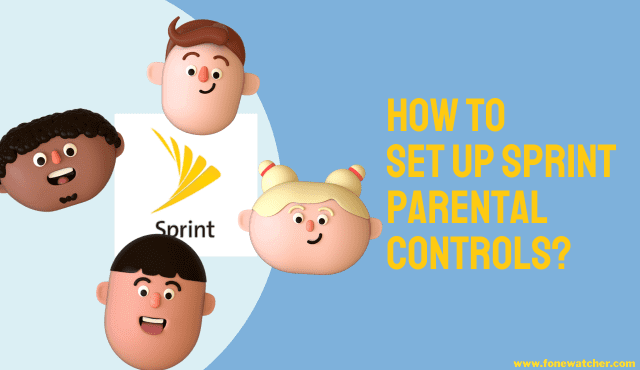
Part 1. What is Sprint?
Sprint, a leading mobile network provider in the United States, offers a range of comprehensive services to meet the communication needs of individuals and families. With a strong commitment to innovation and customer satisfaction, Sprint has built a reputation for delivering reliable mobile connectivity and cutting-edge solutions.
Apart from its core telecommunications services, Sprint recognizes the importance of addressing the unique challenges faced by parents in the digital age. To assist parents in safeguarding their children's online experiences, Sprint provides an invaluable feature known as Sprint Parental Controls.
Sprint Parental Controls serve as a dedicated solution to ensure children's safety in the digital world. It empowers parents with essential tools and functionalities to protect their children from potential online risks, manage their mobile usage responsibly, and establish healthy boundaries. By integrating these controls into its services, Sprint demonstrates its commitment to fostering a secure and enriching digital environment for families.
Sprint was completely mergered by T-Mobile in 2020. Now Sprint is a part of T-Mobile which acts as the parent company. You can also learn about T-Mobile parental controls solutions.
Part 2. How Sprint Parental Control Works?
Sprint Parental Controls is a comprehensive solution that enables parents to manage and control their child's mobile phone usage, ensuring a safer and more secure online experience. With a range of features and functionalities, Sprint Parental Controls empowers parents to safeguard their children in the digital world.
Accessing Sprint Parental Controls is easy. Simply log in to your Sprint account and navigate to the parental control settings. If you don't have a Sprint account, you can create one using your phone number and a secure password. It's important to choose a password that your child cannot easily guess, avoiding personal information like their names or birthdays.
Once logged in, you can set up various parental controls to protect your child's online activities. Here is a complete breakdown of various features offered by Sprint parental controls and how to set them up:
App Blocking
One of the key features of Sprint Parental Controls is the ability to block specific applications on your child's device. This feature allows parents to prevent their children from accessing inappropriate or distracting apps, ensuring a focused and age-appropriate digital experience.
To block specific applications on your child's device, navigate to the parental control settings in your Sprint account. Select the option for app blocking and choose the apps you want to restrict your child from accessing.
Account Control
Sprint Parental Controls provide comprehensive account control options, giving parents the flexibility to block or allow all settings with a single touch or manage them individually. Parents can customize settings such as text messaging, data usage, picture and video sharing, app and digital media downloads, web access restrictions, and user management of wireless settings.
Within the parental control settings, explore the account control options to manage various settings, including text messaging, data usage, picture and video sharing, app and digital media downloads, web access restrictions, and user management of wireless settings. Customize these settings based on your preferences and your child's needs.
Mobile Control
Sprint Parental Controls offer a dedicated webpage that enables parents to set phone usage limits based on specific times of the day or week. Additionally, parents can view the applications downloaded on their child's phone, providing insight into their digital activities and promoting responsible device usage.
Access your Sprint account and locate the dedicated webpage provided by Sprint Parental Controls to set phone usage limits, such as time restrictions, and view the applications downloaded on your child's phones.
Family Locator
Sprint's Family Locator is a convenient, reliable, and secure service that allows parents to instantly locate family members from their mobile phones or any computer connected to the web. This feature provides peace of mind by keeping parents informed about their child's whereabouts.
Within your Sprint account, locate the section or tab related to Family Locator. Follow the prompts and instructions provided to enable the Family Locator service and add the family members you want to locate. Use the provided tools and interface to track their whereabouts and ensure their safety.
Drive First
The Drive First feature of Sprint Parental Controls aims to promote safer driving habits. When a vehicle exceeds 10 mph, the Drive First app automatically sends calls to voicemail, silences email alerts, and sends auto-reply texts informing others that the user is unable to respond due to driving.
To utilize the Drive First feature, download and install the Drive First app on your child's device. Follow the prompts to set up the app, which will automatically activate when the device detects motion above 10 mph.
Part 3. Best Alternative: FoneWatcher Parental Monitoring
While Sprint Parental Control offers useful features, it's important to explore alternative options that may better meet your specific needs. One such alternative is FoneWatcher, which surpasses the limitations of Sprint Parental Control and offers additional features to enhance your ability to safeguard your child's digital activities. Its advanced features coupled with its stealth operation and no-jailbreak requirement, make it an effective and trustworthy solution for protecting your child and ensuring their online safety.
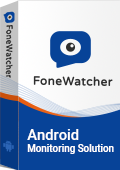
With FoneWatcher parents can effortlessly track their child's location and mobile activities from reading their text messages to listening to their calls. They can even view multimedia files on the kid's mobile phone from photos to audio, videos, and other text files. That's not all, FoneWatcher goes beyond your expectation to control and monitor the kids' activities with features such as:
- Social Media Monitoring: FoneWatcher allows you to monitor your child's social media activities, including their posts, messages, and interactions on popular platforms such as Facebook, Instagram, Snapchat, and more. This feature helps you stay informed about their online behavior and identify any potential risks or inappropriate content.
- Geofencing: With FoneWatcher, you can set up virtual boundaries on a map and receive instant alerts when your child enters or exits these defined areas. This feature is particularly useful for ensuring their safety and monitoring their whereabouts, providing you with peace of mind.
- Keyword Alerts: FoneWatcher enables you to set up keyword alerts for specific words or phrases. If any of these keywords are detected in your child's text messages, emails, or online conversations, you will receive immediate notifications, allowing you to address any concerns promptly.
- Surrounding Audio and Video Recording: FoneWatcher offers the ability to remotely activate the microphone and camera on your child's mobile device, allowing you to discreetly listen to their surroundings and even record audio or video. This feature can be particularly valuable if you suspect your child may be in a potentially risky situation.
- Screenshots and Snaps: FoneWatcher allows you to capture screenshots of your child's mobile screen at any time, giving you visual insights into their activities and interactions. Additionally, you can remotely take snapshots using their device's front or rear camera, providing you with a real-time view of their surroundings.
How to use FoneWatcher to Monitor and Protect Children?
Sign up: Visit the FoneWatcher website and create an account by providing your email address and setting up a secure password. Choose a premium plan to unlock parental control features.
Download and Install the App: Download and install FoneWatcher app on your child's mobile device by following the provided instructions. The app is compatible with both iOS and Android platforms.

Set Parental Controls: Access your FoneWatcher account and configure the desired parental control settings, such as content filtering, app blocking, and screen time limits.
Start Monitoring: Open the FoneWatcher's dashboard and start monitoring their activities, including calls, text messages, app usage, and location.

Part 4. Additional Tips for Parental Control Management
While setting up parental controls can be an effective strategy to control and monitor your child's activities on the internet, there are a few additional tips that can enhance your parental control management:
- Maintain open and ongoing communication with your child about online safety. Discuss the potential risks and dangers of the internet, and encourage them to approach you if they encounter any concerning content or individuals.
- Keep yourself updated about the latest online trends, social media platforms, and apps popular among children and teenagers. This knowledge will enable you to better understand and address potential risks.
- Periodically review and adjust the parental control settings to ensure they align with your child's age, maturity level, and changing needs. As they grow older, you may need to modify the restrictions to allow for more independence and responsibility.
- Respect your child's privacy while maintaining a level of monitoring that ensures their safety. Find a balance that allows them to explore the digital world while providing you with the necessary oversight to protect them.
By implementing these additional tips, you can create a safer online environment for your child and foster responsible digital habits.
Conclusion
In conclusion, parental control solutions like Sprint Parental Controls and FoneWatcher provide essential tools and features to help parents safeguard their children's online experiences. By implementing content filtering, app blocking, screen time management, social media monitoring, and location tracking, parents can effectively protect their children while allowing them to explore the digital world. By combining these tools with open communication and guidance, parents can create a safer and more responsible online experience for their children.
 Phone Monitor
Phone Monitor Phone Track
Phone Track Social Media
Social Media Remote Control
Remote Control Parental Control
Parental Control Revealing Cheating
Revealing Cheating Alternatives Reviews
Alternatives Reviews iOS News
iOS News