As gaming continues to captivate the younger generation, it becomes increasingly important for parents to ensure their children's gaming experiences are safe, appropriate, and well-regulated. With platforms like Epic Games gaining popularity, parents have access to powerful tools such as parental controls to monitor and manage their child's gaming activities.
In this blog post, we will explore Epic Games Parental Controls and guide you through the process of setting them up. Additionally, we will introduce an alternative monitoring solution that provides comprehensive insights into your child's gaming habits.
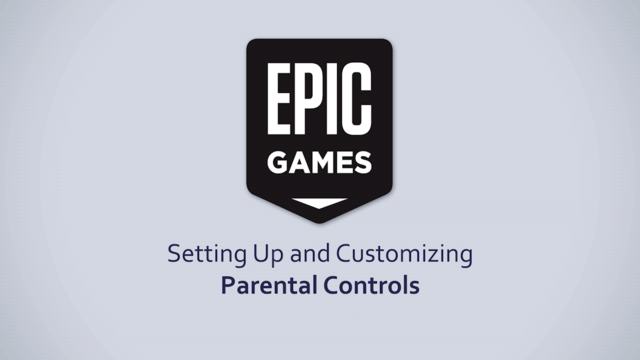
Part 1. Ultimate Effects of Gaming on Kids
In today's fast-paced world, video games have emerged as a popular form of entertainment, offering an escape from the monotony of everyday life. Epic Games, with its vast array of online gaming experiences, has captured the attention of children and adolescents worldwide. While gaming can provide joy and excitement, it is important to recognize that online gaming, including Epic Games, carries certain negative effects and potential threats.
- Excessive Screen Time: Online gaming contributes to excessive screen time, which can lead to sedentary lifestyles and health issues like obesity. Epic Games, with its captivating content, may tempt children to spend extended periods in front of screens, neglecting physical activity.
- Exposure to Inappropriate Content: Online gaming platforms, including Epic Games, expose children to explicit content that is not appropriate for them. Without proper monitoring and guidance, children may experience emotional distress, compromised online safety, and financial loss.
- Bullying and Harassment: The anonymity provided by online platforms can embolden individuals to engage in disrespectful, offensive, and abusive behavior toward others. Players may be subjected to harassment, insults, threats, and even targeted campaigns of cyberbullying.
To mitigate these risks, it is crucial for parents to utilize parental controls and educate children about online safety. Striking a balance between the benefits and drawbacks of online gaming ensures a responsible and regulated gaming experience for children.
Part 2. How to Set up Parental Controls on Epic Games?
In response to growing concerns about online safety, Epic Games introduced parental control features to empower parents in managing their child's gaming activities. These controls allow parents to regulate communication, monitor purchases, and control access to content within the Epic Games ecosystem. To set up parental controls on Epic Games follow these steps:
Step 1. Go to Epic Game, and log in to your child's account.
Step 2. Click the Parental Control option from the menu.
Step 3. Enter the PIN you got in your Email from Epic Game.
Step 4. On Your Parental Controls page, you can select your Epic Parental Controls preferences:
Voice and Text Chat Controls
Epic Games allows parents to manage voice and text communication settings for their child's account. Parents can customize chat permissions, determining whom their child can communicate with while playing games on the platform. This control helps ensure a safe and appropriate social experience for young gamers.
To manage chat settings;
- Go to Parental Controls and scroll down to "Epic Voice chat permissions".
- Choose whom your child can voice or text chat with on the platform by selecting the options "Everybody", "Friends Only", "Friends and Teammates", and "Nobody".
Friend Request and Approval
With the friend request and approval feature, parents can monitor and control their child's interactions with other players. Parents have the ability to review and approve friend requests, ensuring that their child connects only with approved individuals. This feature adds an extra layer of protection against potentially harmful or unknown contacts.
To set a PIN on Friend requests and approvals;
- Go to Epic Games > settings > parental controls.
- Scroll down to Epic Friends permission under the General social permissions.
- Toggle to enable the PIN for your child to send and accept friend requests.
Authorize Real Money Purchases
Parents can enable parental controls to authorize real money purchases made within their child's Epic Games account. This control prevents unauthorized transactions and requires parental consent or verification before any real money purchases are processed. It empowers parents to manage and monitor their child's spending habits.
To authorize purchases;
- Go to Parental Control from the settings.
- Scroll to look for the option "Epic games payment".
- Click the toggle. When it is blue, all purchases will require your 6-digit PIN.
Choose Epic Game Store Content
Epic Games allows parents to filter and select age-appropriate game content for their children. By utilizing the age rating system and content preferences, parents can restrict access to games that are not suitable for their child's age or maturity level. This control helps ensure that children are playing games that align with their developmental stage.
To set age restriction:
- From your Epic games center go to Settings and Parental Control.
- Scroll down to the Epic Game store. Under the rating system, choose from ESRB, PEGI, or GRAC.
- Use the slider to select the maximum content rating your child can access. They will be able to access anything within the rating you choose as well as everything below it.
- Next, scroll down to "Additional Permissions". Under "Mature Language", click the toggle to blue to enable the filter.
Tracke Fortnite Playtime
For Fortnite, one of the popular games on the Epic Games platform, parents can track their child's playtime through the parental control settings. This feature provides insights into the amount of time spent playing Fortnite, allowing parents to monitor and manage their child's gaming habits effectively.
To get a weekly report;
- From settings go to Parental Controls.
- Scroll down and look for the option "Playtime Tracking Report".
- Toggle to enable it.
Part 3. FoneWatcher: Monitor your Child's Gaming Activities
In addition to the built-in parental control features provided by Epic Games, parents can also consider utilizing third-party monitoring solutions like FoneWatcher to further enhance their ability to ensure their child's online safety. FoneWatcher offers a range of features designed to monitor and track your child's gaming activities.
Unlike the built-in features that children may discover and disable, FoneWatcher operates discreetly, remaining hidden on the target device. This ensures that parents can continue to monitor their child's gaming activities without the risk of interference or circumvention.
What's more, FoneWatcher offers remote monitoring of target devices, which means even if your children are at the other corner of the world you can effortlessly keep tabs on their online activities and take appropriate actions.
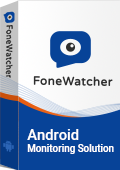
Features of Fonewatcher on Parental Monitoring
- Monitor conversations: FoneWatcher allows parents to monitor their child's calls and messages on their mobile phones. By monitoring calls and messages, parents can gain insights into their child's interactions with other players on Epic Games. This helps them identify any potential issues, such as inappropriate language, cyberbullying, or conversations with unknown individuals.
- Detect Explicit Content: FoneWatcher's ability to detect explicit content through keyword alarms, web history monitoring, and tracking TikTok and YouTube activities adds an extra layer of protection. Parents can be alerted if their child is exposed to inappropriate content while playing games on Epic Games. This feature enables parents to have informed conversations with their children about responsible online behavior and helps ensure a safer gaming environment.
- Monitor social media apps: Epic Games is often connected to various social media platforms. With FoneWatcher's monitoring capabilities for social media apps, parents can keep track of their child's interactions beyond the gaming platform. This helps identify any potential risks or inappropriate behavior that may occur through social media integration within Epic Games.
- Live Recording: FoneWatcher allows parents to remotely access the target mobile device's camera and microphone and record the surroundings. This feature can be used to monitor the immediate surroundings while their child is engaged in online gaming on Epic Games. It provides an additional level of supervision and helps ensure the child's safety and well-being.
- Track Location and Geofencing: FoneWatcher's location tracking and geofencing features contribute to a safer gaming experience on Epic Games. Parents can keep track of their child's location and receive alerts if they enter or leave specific areas. This ensures that children are not engaging in online gaming in inappropriate or restricted locations and helps parents maintain control over their child's gaming activities.
How to set up FoneWatcher?
Step 1. Create an Account: Visit the FoneWatcher website and sign up for an account. Follow the registration process, providing the necessary information as prompted.
Step 2. Install the App: Install the FoneWatcher app on your child's device, following the provided instructions. This may require physical access to the device and, in some cases, device-specific configurations.

Step 3. Start Monitoring: After completing the setup process, you can begin monitoring your child's gaming activities and other device interactions through the FoneWatcher dashboard. The app will provide real-time updates and reports to help you stay informed about your child's online behavior.

Final Verdict
In today's digital landscape, where online gaming has become a prominent part of children's lives, ensuring their safety and well-being is paramount. By combining the built-in parental control options on Epic Games with FoneWatcher's comprehensive monitoring capabilities, parents can create a robust and effective system for providing a safe and secure gaming environment.
Through proactive monitoring, early detection of potential risks, and timely intervention, parents can ensure that their child engages in age-appropriate gaming while protecting them from cyberbullying, exposure to explicit content, and other online threats.
 Phone Monitor
Phone Monitor Phone Track
Phone Track Social Media
Social Media Remote Control
Remote Control Parental Control
Parental Control Revealing Cheating
Revealing Cheating Alternatives Reviews
Alternatives Reviews iOS News
iOS News