Are you looking for ways to filter out explicit content and create a safer streaming environment for your family on Roku? With the vast amount of digital content out there, it's crucial to have solid safeguards in place. Whether you want to keep an eye on your kids' activities, block inappropriate channels, or even track their search history, we've got your back.
In this comprehensive guide, we're going to explore some fantastic methods to enhance Roku's parental controls using FoneWatcher. So, Let's get started!
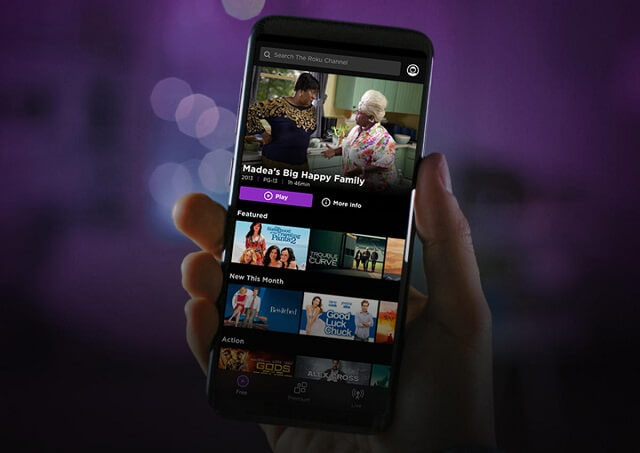
Part 1. What is Roku and Importance of Parental Controls
Roku is a popular streaming platform that has transformed the way we enjoy digital entertainment. With its user-friendly interface and extensive range of streaming services, Roku has gained a massive following worldwide. In fact, as of 2020, it boasted over 50 million active accounts, showcasing its widespread popularity.
The appeal of Roku lies in its simplicity and versatility. Users can access a vast array of streaming channels, including popular ones like Netflix, Hulu, and Amazon Prime Video, all conveniently consolidated into one device. This convenience, coupled with the ability to customize content preferences, has made Roku a top choice for families seeking an immersive and tailored entertainment experience.
However, as more households embrace Roku, the need to ensure a safe and appropriate viewing environment for children becomes increasingly important. This is where parental controls on Roku come into play. These controls allow parents to have greater control over what their children can access, ensuring that the content aligns with their values and is suitable for their age.
By setting up parental controls on Roku, parents can restrict access to certain channels or content, establish viewing time limits, and even set up PINs to prevent unauthorized access. These measures empower parents to safeguard their children from potentially inappropriate content and ensure a positive and secure streaming experience.
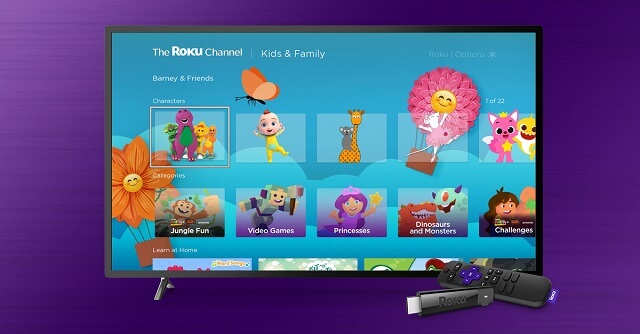
Part 2. How to Set Up Parental Controls on Roku?
Roku provides a variety of parental control options to help you ensure a safe and age-appropriate streaming experience for your family. Let's explore each control and how it minimizes specific threats.
2.1 Block Specific TV Channels
Not all TV channels are suitable for your children, and some may expose them to inappropriate content. By blocking specific TV channels on Roku, you can protect your kids from explicit material and create a safe streaming experience. Here's how:
- Navigate to your Roku home screen.
- Scroll to the channel you want to block, press the asterisk (*) button on your remote, and select "Block channel."
- Enter your Roku PIN, if prompted, to complete the blocking process.
Make sure to update your channel blocking settings periodically to stay updated with any new channels that may become available.
2.2 Set Movie Rating Restrictions
Movies come in various ratings, and as a parent, you want to ensure that your children are exposed to age-appropriate content on Roku. By setting movie rating restrictions, you can have peace of mind knowing that your kids will only have access to movies that align with your desired level of appropriateness and maturity.
- Navigate to the "Settings" menu on your Roku home screen.
- Access the "Parental Controls" section and enter your Roku PIN.
- Look for the option to set "Movie Rating Restrictions" or a similar feature.
- Choose the desired rating level, such as G, PG, PG-13, or any other specific rating category.
- Save your settings, and the movie rating restrictions will be enforced on your Roku device.
2.3 Set TV Show Rating Restrictions
Restricting access to shows beyond a certain rating can ensure that your kids are exposed to kid friendly content only and protects them from potentially mature or explicit material.
- Go to the "Settings" menu on your Roku home screen.
- Access the "Parental Controls" section and enter your Roku PIN.
- Look for the option to set "TV Show Rating Restrictions" or a similar feature.
- Choose the desired rating level, such as TV-Y, TV-Y7, TV-G, or any other specific rating category.
- Save your settings, and the TV show rating restrictions will be enforced on your Roku device.
2.4 Set a PIN on Roku for Parental Controls
Setting a PIN on your Roku device adds an extra layer of security and control over what content can be accessed. By setting a PIN, you can prevent unauthorized users, including children, from making changes to parental control settings, accessing restricted content, or making unauthorized purchases.
- Navigate to the "Settings" menu on your Roku home screen.
- Select "System" or "Device" settings, depending on your Roku model.
- Choose "Parental Controls" or "Security" from the list of options.
- Look for the "Set a PIN" or similar option and select it.
- Follow the on-screen prompts to enter and confirm your desired four-digit PIN.
- Save the changes, and the PIN will be set for your Roku device.
Part 3. Enhancing Roku Parental Controls with FoneWatcher
While Roku's built-in parental controls provide a level of protection for your child's streaming experience,they may not offer the comprehensive monitoring and advanced features you desire to ensure your child's online safety.
FoneWatcher is an incredible parental control solution that goes beyond Roku's limitations, offering advanced monitoring capabilities to ensure a safe and secure streaming environment for your child. With its robust features, FoneWatcher provides you with the peace of mind you need as a parent, knowing that you have full visibility and control over your child's digital activities on Roku.
FoneWatcher's compatibility with both Android and iOS devices makes it a versatile solution for parents, allowing them to monitor and protect their child's online activities across various platforms. With its user-friendly interface and advanced features, such as social media monitoring and real-time alerts, FoneWatcher empowers parents to proactively ensure their child's digital safety. Take control of your child's streaming experience and create a secure online environment with FoneWatcher.
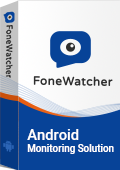
See What Children Are Watching on Roku
With FoneWatcher, you can gain valuable insights into your children's viewing habits on Roku. You can see the specific movies, TV shows, and channels they access, allowing you to stay informed and ensure they are watching age-appropriate content.
Detect Inappropriate Content
FoneWatcher helps you detect and identify any potentially inappropriate or harmful content that your children may encounter on Roku. It uses advanced algorithms to analyze the content they are viewing, alerting you if it detects anything that may be unsuitable for their age or content preferences.
Monitor Their Preferences
By monitoring your children's preferences on Roku through FoneWatcher, you can gain a better understanding of their interests and tailor their viewing experience accordingly. This allows you to suggest or recommend content that aligns with their preferences while still maintaining control over their viewing choices.
Block Access to Malicious Apps and Channels
FoneWatcher provides an added layer of protection by allowing you to block access to malicious apps and channels on Roku. This ensures that your children cannot accidentally stumble upon harmful content or engage with potentially unsafe applications.
Track Their Search History
FoneWatcher offers a powerful feature to track your children's search history not only on Roku but also on popular search engines like Google, Bing, Yahoo, TikTok and YouTube.
Protect Kids Beyond Roku
FoneWatcher extends parental control beyond Roku by providing monitoring and safety features for social media platforms like WhatsApp, Snapchat, Viber, Instagram and more. Additionally, you can monitor all their mobile multimedia files from pictures to videos, audio and contacts. You can even read their messages and listen to their calls.
How to set up FoneWatcher to Maximize Parental Control on Roku?
Step 1. Go to FoneWatcher official site and create an account using a valid email and username. Purchase a premium plan and you'll be redirected to My product and Management Page.
Step 2. Get the Link from My Product and Management page and download and install the app on your kid's mobile phone. Configure the app using Set up guide and leave the target mobile phone.

Step 3. Log in to your FoneWatcher account, head over to Dashboard and start monitoring your kid's device.

Part 4. FAQs about Setting Up Roku Parental Controls
Q1. Does my Roku have private listening?
Yes, Roku devices offer a private listening feature that allows you to enjoy your favorite content with headphones. Simply plug in your headphones into the remote control or use the Roku mobile app and enable the headphone option at the bottom of the screen to listen privately without disturbing others.
Q2. Does Roku record Conversation?
No, Roku devices do not have the capability to record conversations. They are designed to provide a streaming experience and do not include features for audio recording.
Q3. Can my neighbor control my Roku TV?
No, your neighbor cannot control your Roku TV unless they have access to your Roku account and are connected to the same Wi-Fi network. It is important to keep your Roku account credentials secure and ensure that your Wi-Fi network is password protected.
Q4. Can my Roku camera be hacked?
Roku devices do not come with built-in cameras, so the risk of camera hacking is minimal. However, if you have connected a third-party camera to your Roku TV, it is crucial to follow proper security measures, such as using strong passwords and keeping the camera's firmware up to date, to minimize the risk of unauthorized access.
Final Verdict
By implementing Roku parental controls and enhancing them with FoneWatcher, you can create a safe and secure streaming experience for your child. With comprehensive monitoring, content filtering, and advanced features, FoneWatcher empowers you as a parent to protect your child's online well-being.
Take advantage of these powerful tools and enjoy peace of mind knowing that you have the necessary measures in place to ensure your child's safety while they explore the world of streaming entertainment.
 Phone Monitor
Phone Monitor Phone Track
Phone Track Social Media
Social Media Remote Control
Remote Control Parental Control
Parental Control Revealing Cheating
Revealing Cheating Alternatives Reviews
Alternatives Reviews iOS News
iOS News