Geofencing helps you to map out locations of interest and track the devices moving in and out of these areas. Mostly, the enclosed region of the geofence is circular and has a well-defined radius.
You can always adjust the size of the geofence to your preference. You can also add as many geofences as you wish. After a complete setup, you'll receive alerts whenever devices enter or leave the geofence.
What is Geofencing?
As the name suggests, Geofencing is a location-based service that allows a given software to trigger a pre-programmed action with the help of cellular data, Wi-Fi, GPS, or RFID.
The pre-programmed trigger happens when an RFID tag or mobile device crosses a virtual boundary within a given geographic location known as a "geofence". Depending on the configuration of the geofence, it can:
- Send targeted social media advertisements
- Initiate mobile push notifications
- Trigger a text alert, or
- Disable a given technology
Geofences are mostly used to monitor a given secured area, workers in the field, or automate time cards.
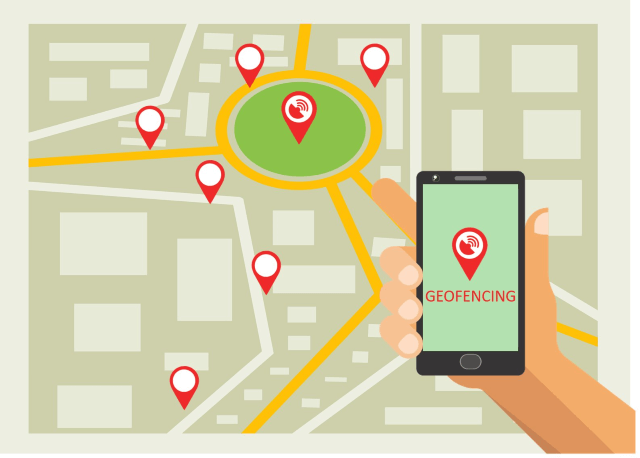
How Does Geofencing Work?
To get started with Geofencing, you must first create a virtual boundary within your chosen location. To achieve this, you can use a GPS or RFID application. Once you've created the virtual geofence, it will trigger whenever a mobile device enters or exits the marked region.
As an administrator or developer, you need to specify the authorized devices for your geofence. For the case of mobile applications, users need to opt into given location services to make the geofence work. For example, a retailer may set up a geofence around their outlet.
Part 3: How to Set Up Geofencing on Android
Way 1. Set Up Geofence on Android with FoneWatcher Geofencing App
The best Geofencing app that we recommend currently is FoneWatcher phone tracker. This app works efficiently on all Android devices and enables you to set your desired geofences at any point in time. It also grants you remote control over the restricted area. After creating one geofence, FoneWatcher gives you the freedom to add as many geofences as you want.
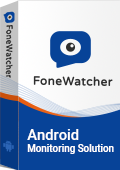
- Runs in stealth mode, hidden and undetectable.
- No root. No jailbreak. Safe and secure.
- Check messages, call logs, contacts, browser history, photos, videos, app usage, and keylogger on target Android phone.
- Track real-time location, location history, and Wi-Fi location without knowing.
- Monitor 20+ social apps including Facebook, Messenger, Instagram, WhatsApp, Snapchat, Telegram, Discord, Skype, TikTok, etc.
- Remotely control the phone to record phone calls, phone screen, phone surroundings, and take screenshot and photos secretly.
- All data can be check online or exported to your devices.
With the FoneWatcher Geofencing, you will have the privilege to perform the following:
-
Customize geofence circles.
The geofence feature in FoneWatcher allows you to adjust settings to your preference and location. Since you have the freedom to edit every detail, you can add and delete geofence circles as you wish. You can also expand the radius of the circle to cover a larger area.
-
Get geofence alerts in or out circles.
FoneWatcher enables you to set triggers when a device enters or exits the created geofence circle. The app sends real-time Geofencing alerts concerning the changing position of a given mobile device within and outside the geofence region.
-
Decide working date and time.
You can set the duration within which you want to track devices within your geofence. Since you might have created the geofence for marketing purposes, you'll only want to use it on specific days. FoneWatcher geofence, therefore, allows you to always edit dates and times that you would wish to perform the tracking.
-
Track indoor location.
With this geofencing software, you can create virtual perimeters around marked areas within your building or facility. You can get the right information regarding the movement of people and assets within this virtual perimeter. You'll receive triggered and targeted alerts for mobile devices and other location-tracking tags.
3 Steps to Finish Geofencing Settings on Android with FoneWatcher
FoneWatcher is easy to use and only takes up to 5 minutes to complete the installation process. Setting up Geofencing for Android only entails 3 basic steps:
Step 1: Create an Account
You'll need to present a valid email ID and password to create your FoneWatcher account. Next, choose a license to access the premium Geofencing features.
Step 2: Download on Android
To access its premium Geofencing features, then you can download and install the app on the target Android device. Follow the setup guide to configure necessary settings.

Step 3: Set Up Geofence on Dashboard
After installing FoneWatcher on the target Android device, you can now have web control over it through FoneWatcher's online geofence dashboard. In the online dashboard, navigate to the left side of the panel and click on "Location Tracking". Tap on "Geofence" to start monitoring the devices you've listed within the geofence circle.

Way 2. Set Up Geofence with Location API
To set up Geofencing for Android devices, you need the location API's builder class and convenience class. The builder class creates geofence objects while the convenience class is used for adding the geofence objects. You can then follow these four basic steps.
Step 1. Create Geofence Objects
You'll need to use the "Geofence.Builder" function to create a geofence. This function also enables you to set your preferred radius, transition types, and duration for the geofence.
Step 2. State Geofences and Initial Triggers
Specify the events that will trigger the geofence alerts. After that, set transition triggers that will notify you when a device enters or exits the geofence.
Step 3. Create a Broadcast Receiver for Geofence Transitions
A broadcast receiver helps to handle geofence transitions. It gives timely updates on the occurrence of any event within the geofence. When a transition happens in or out of the geofence, the broadcast receiver initiates the long-running background work.
Step 4. Add Geofences
After creating the first geofence, you may want to add more so that you can also cover other areas. It's easy to add a geofence. Just use the "GeofencingClient.addGeofences( )" method.
Conclusion
Geofencing helps you track devices moving in and out of your geofence circle. Geofencing for Android is best for you as a marketer or business enterprise since it helps you reach out to potential consumers for your goods and services. To get started with Geofencing, you need a good monitoring app like FoneWatcher.
This app is easy to use and comes with some of the best Geofencing features you'll ever see. You just need to sign up here and pick your best subscription plan to get started. Check this geofence demo to know how the software works.
 Phone Monitor
Phone Monitor Phone Track
Phone Track Social Media
Social Media Remote Control
Remote Control Parental Control
Parental Control Revealing Cheating
Revealing Cheating Alternatives Reviews
Alternatives Reviews iOS News
iOS News