We now live in a world where the internet has taken over our lives. We use the internet to control our homes from devices, and it inspires almost everything we do.
However, monitoring students, children, or employees on the internet can be difficult, especially when everyone knows how to clear browsing history. As a result, we'll go over how to check browsing history on Wi-Fi router in this article.
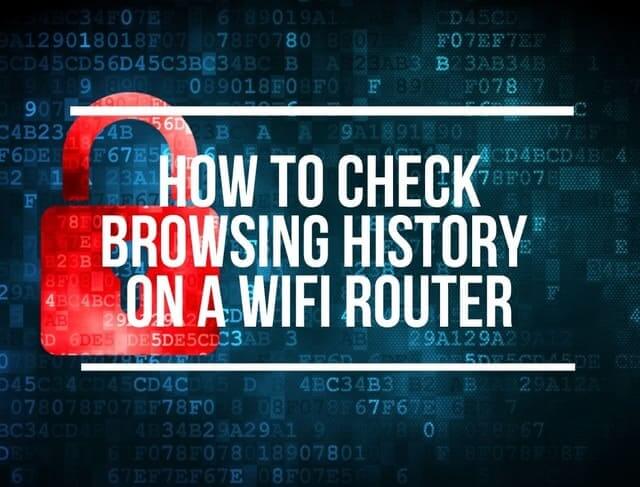
Way 1. Check Browsing History Details with FoneWatcher
Operation difficulty: Easy
Time cost: 3-5 minutes
FoneWatcher allows you to monitor and check browsing history and search activity in a stealthy manner. This app, like other sophisticated monitoring apps, allows you to check your browsing history as well as other phone activities. Whether your target phone or browser is incognito or not, your browsing history is accessible.
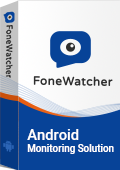
Simple Guide to View Browsing History with FoneWatcher
The following are the main steps you must take:
- Get the app and install it on the target Android device.
- Complete all of the setup procedures and necessary settings.
- Verify the configuration and begin monitoring via the web control panel.
Step 1: Set up a FoneWatcher account.
To sign up for a FoneWatcher account, click the Sign-Up button and enter an exact email address. Following that, you must select and purchase a license to activate all of the features of this tracker app.
Step 2: Follow the Setup Guide and make all the required settings.
After completing the purchase process, you will be directed to the My Products page. You will find the corresponding order you created earlier on this page. Select the Setup Guide option from the corresponding order and carefully follow all setup procedures to learn how to use the application.

Step 3: Verify Your Setup and Begin Monitoring
Then, click the "Verify Setup" button to ensure that everything is in order. If you answer yes, you will be taken to the web dashboard page, where you can view the monitored data of the target Android device. All of the supported features are listed on the left side of the control panel, and you can view the data by clicking on each one.
If you are accessing the control panel for the first time, it may take some time to sync all the collected data from the monitored Android devices.

What Information Does FoneWatcher Monitor About Browsing History?
- You can view the browsing history's exact date and time.
- Browsing history syncing is real-time; there is no delay.
- Direct access to website visited.
- The specific URL of the target's device etc.
Way 2. Get Browsing History on Wi-Fi Router by Accessing Device Log
Operation difficulty: Medium
Time cost: 10-30 minutes
To access the device's log data, use a standard web browser to connect to your router and enter a username and password. This information includes IP addresses, access dates, and the amount of data transferred.
To access this data later, you may need to enable the logging feature depending on the router. Look it up in the manual that came with your router on the internet, or if your ISP provided your router, contact them for more information.
If all else fails, you can contact your ISP provider for a router log, as your WiFi owner access to sites you visit. Instead of going through that difficult process, you can examine the router's activity logs for yourself.
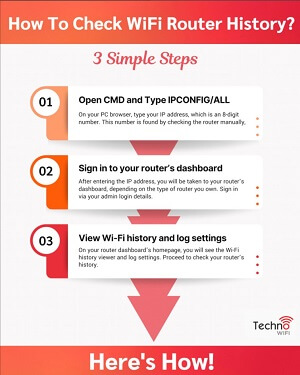
Step 1: Enter your IP address, which is an 8-digit number, into your PC browser. This number is discovered by manually inspecting the router.
- Click Run
- Type CMD
- And then click OK
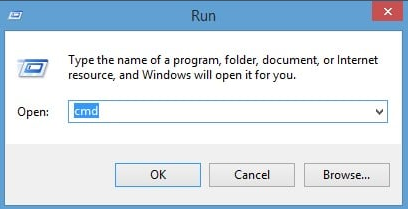
- Enter IPCONFIG/ALL. Allow the command to be executed by the Command Prompt. Navigate to Default Gateway. In addition to Default Gateway, your IP address is a string of numerical digits.
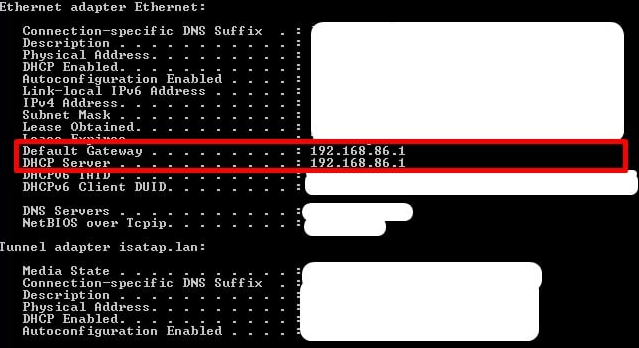
- Paste these numbers into a web browser to access the router settings.
Step 2: Depending on the type of router you have, you will be taken to the router's dashboard after entering the IP address. Sign in using your admin login information. Again, these can be found in the manual or at the bottom of your wireless router.
Step 3: The Wi-Fi history viewer and log settings can be found on the homepage of your router dashboard. Check the history of your router now.
Determine the IP addresses of all connected devices before scanning the logs. Depending on your device, look under Attached Devices or another name.
The log will show:
- The date and time of the entry;
- The source IP, which is the IP address of the device that initiated the search;
- The target address, which is the IP address or website name visited;
- The action that occurred, whether access was denied or allowed.
Shortages
- A router may not be able to access the precise details of the websites visited. This is due to the fact that different servers across different sites may share IP addresses, and the IP addresses may be similar.
- An IP address is a code used to identify computers, similar to a Social Security number.
- Online tools are also available to decipher the IP address and convert it to one that the human eye can read.
- Due to encryption, the router cannot access the files, webpages, or images accessed by PCs and devices on your Wi-Fi network.
- You can get a general idea of which sites were visited, but you can't prove what content was viewed.
- If the people you're trying to spy on have VPNs, Tor browsers, or search in incognito mode, monitoring their activities may be more difficult.
- These tools conceal a device's IP address, making it difficult to determine which device visited which site.
FAQs about Check Browsing History on Wi-Fi Router
Q1. Can I get the browsing history from my ISP?
You could try, but your ISP is unlikely to provide you with the data. Although ISPs are known to harvest their users' internet history for their own purposes and comply with legal requirements, this information is unlikely to be passed on to their customers.
It would be prohibitively expensive for ISPs to provide this service to their customers. The number of requests that ISPs would receive from customers would almost certainly be large, necessitating the creation of a department dedicated to dealing with them.
ISPs avoid this logistical nightmare by refusing to provide this service to their customers.
Q2. How to clear my Wi-Fi router history?
Logging into your router via a web browser will allow you to clear your router's Wi-Fi history. Look for a product like Clear System. You can view your Wi-Fi history by logging in to the same section. You should also clear the cache in your browser.
Q3. How to hide browsing history on Wi-Fi Router?
Use a secure search engine and a private web browser that does not track the sites you visit, such as DuckDuckGo, if you want to browse the web anonymously. Private browsing modes are available in browsers such as Chrome and Firefox.
Conclusion
By accessing device log, the Wi-Fi router's history will reveal more information about the sites visited than a simple browser history check. It may not provide all of the details, but it will provide you with the IP addresses of each visited site as well as the action taken by the internet.
You can check browsing history on Wi-Fi router more smoothly and efficiently using a variety of high-quality monitoring apps. FoneWatcher, on the other hand, would have to be the most appropriate recommendation.
 Phone Monitor
Phone Monitor Phone Track
Phone Track Social Media
Social Media Remote Control
Remote Control Parental Control
Parental Control Revealing Cheating
Revealing Cheating Alternatives Reviews
Alternatives Reviews iOS News
iOS News