Tracking someone's location helps you to know the places they mostly visit or stay. You may also want to track someone's location to know when they enter or exit a given location. Seeing someone's location on iPhone is currently possible for all iOS devices.
Apart from the pre-installed apps for location tracking, you can also use a third-party app to see someone's location on iPhone. A third-party application works better than the pre-installed apps since it allows access to a wide range of location features.
This article will teach you how to see someone's location history on iPhone using both pre-installed apps and a third-party spy tool.
3 Ways to See Someone's Location on iPhone
- Way 1. Locate a Friend on iPhone with Pre-installed App
- Way 2. See Someone's Location on iPhone via Third-party Tool
- Way 3. Use iMessage to See Someone's Location on iPhone
Way 1. Locate a Friend on iPhone with Pre-installed App
To locate a friend on an iPhone running iOS 12 or earlier, you'll use an app called "Find My Friends." However, for iPhones running iOS 13 and later, "Find My Phone" and "Find My Friends" were combined to form the "Find My" app. Let's look at the steps for using each of them.
For iOS 13 or later: "Find My" App
To get started with this app, you'll need to enable "Start Sharing Location" and seek your friend's consent. Next, follow the steps below:
- Open the "Find My" app and tap on the "People" tab.
- If it's your first time using this app, you'll receive a prompt to "Start Location Sharing."
- Go to your contact list, select the person to share location with, and tap "Send."
- Next. Scroll down and tap "Ask to Follow Location." Your friend will then receive the invitation, and if they accept it, you'll see their location if turned on.
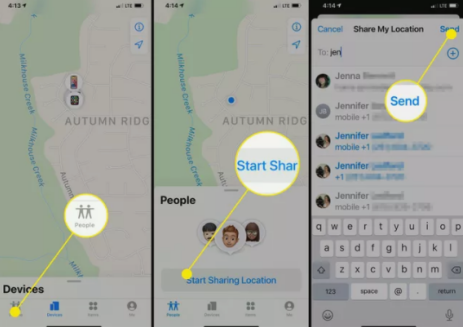
For iOS 12 or earlier: "Find My Friends"
This app works well for earlier iOS devices. To get started with "Find My Friends" app, make use of the steps below:
- Open the "Find My Friends" app on the target iPhone device. To enable "Share My Location," click the contact picture.
- To share location information from the target iPhone to yours, you'll need to enable AirDrop in your phone and make it discoverable to "Everyone." On the target device, click "Add" to allow your device to access the location information.
- Click on "Don't Share" to view someone's location information without sharing yours.
- In your phone's "Find My App," you can now see the contact's icon and their current location information.
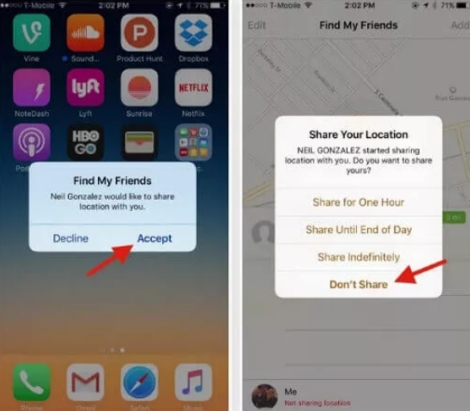
Way 2. Use Third-Party Tool to Check iPhone Location
Apart from the pre-installed location app on your iPhone, you can also know how to see someone's last location on iPhone using a third-party tool. The tool allows you to monitor someone's location and track other activities on their phone.
A third-party app runs secretly on the target device; hence hard to detect. You won't have to ask for someone's permission before tracking their location using a third-party app. One of the best third-party tools to track someone's location on your iPhone is FoneWatcher Location Tracker.
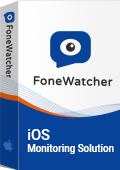
FoneWatcher, one of the best tracking software currently on the market. is a PC-based software comes with more than 20 monitoring features for iOS devices. You won't need to jailbreak your device when using this app since it's 100% safe for use.
FoneWatcher helps you to access any data on the target device. This even includes the files deleted by the user. This app is very secure because its icon remains hidden after installation.
How to See Someone's Location on iPhone via FoneWatcher
Getting started with FoneWatcher and knowing how to see someone's shared location in iPhone is very easy. You can try the following steps.
Step 1. Register an account
To create a FoneWatcher account, you'll need a valid email ID and password to sign up. After a successful login, you can pick the subscription plan that works well for you to access the premium features offered by the app.
Step 2. Download the app on the target computer
You'll need to access the target device once to install FoneWatcher. After picking your subscription plan, download and install the app on the target device. Follow all the instructions for installation.

Step 3. Track location on iPhone
To access location information for the target iPhone, you can access FoneWatcher web dashboard. To the left side of the pane, click on "Location Tracking." Next, tap on "Locations" to access the location information of the target iOS device.

More Benefits of FoneWatcher
As a monitoring and tracking software, FoneWatcher comes with several benefits to the user. Some of these benefits include the following (features vary in Android and iOS solution. Check the different in free live demo).
- 100% hidden and tracking without knowing
Once installed on the target device, this app hides its icon and runs in the background. The target iOS device won't detect any suspicious activity.
- No need to jailbreak
FoneWatcher is 100% safe to download and install. The app won't affect the normal running of the target device; hence no need to jailbreak it.
- See someone's location history on iPhone
The location feature provided by FoneWatcher enables you to track someone's location with their exact address. Even when the person changes their current location, you'll be able to view all their previous locations through this app.
- Track call logs incoming and outgoing, SMS sent received, even deleted
The provided web dashboard gives you access to all phone files on the target iPhone. This includes the number of calls they've made or received, the people they texted with, and any deleted messages or call history.
- Monitor WhatsApp, LINE, Viber, Kik, etc.
FoneWatcher enables you to monitor every social app installed on the target iOS device. You can monitor every user activity, including messages exchanged and data shared on WhatsApp, Facebook, Twitter, Instagram, Viber, LINE, and Kik.
- Check Safari history and bookmarks
If you're eager to check someone's search history on iPhone Safari browser, FoneWatcher can help you know this. You'll need to access Safari through the web dashboard and see the URLs visited.
- Screen recording
The app secretly takes screenshots at intervals before sending them to your web dashboard.
- Setup geofences
With FoneWatcher, you can set up a location restriction to receive alerts whenever an iPhone user exits or enters a given place.
Way 3. See Someone's Location on iPhone by iMessage
Make use of the following steps to know how to see someone's location on iPhone messages.
- Open the iMessage App on the target iPhone.
- Start a conversation with yourself and click the contact icon.
- Click on "Info" and select "My Location".
- Pick the duration within which you want to share the location information from the target device.
- You'll then receive the location information on your device on a timely basis. To avoid sharing your location information with others, click "Don't Share Location".
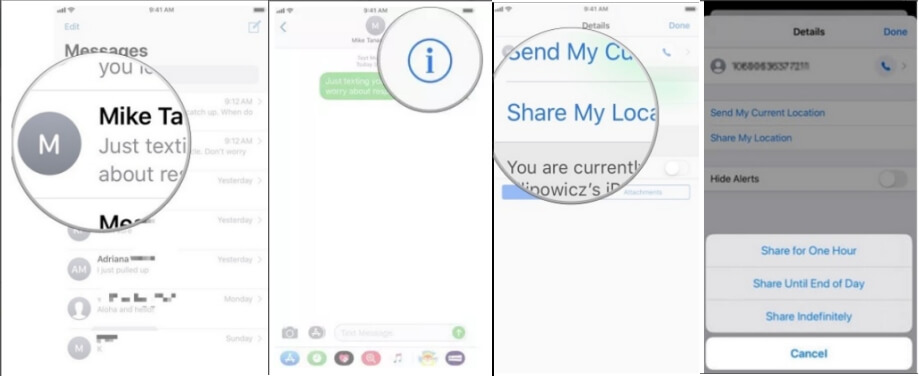
Conclusion
You can track someone's location on your iPhone in many ways. You can use apps installed on your iPhone, such as "Find My Friends" (iOS 12 and earlier) or the "Find My" app (iOS 13 or later).
Alternatively, you can use third-party software such as FoneWatcher. FoneWatcher works better than the pre-installed apps because it helps you with how to see someone's location on iPhone without them knowing. Since it hides its icon in the background after installation, the user won't suspect anything.
 Phone Monitor
Phone Monitor Phone Track
Phone Track Social Media
Social Media Remote Control
Remote Control Parental Control
Parental Control Revealing Cheating
Revealing Cheating Alternatives Reviews
Alternatives Reviews iOS News
iOS News