Everyone has a secret waiting to be kept. Although GDPR has been in operation, brands and advertisers have not stopped tracking the personal data of internet users. This is probably why many individuals enable incognito mode on their Android phone or iPhone, also considered as private browsing.
If you browse the Internet secretly, your mobile browser will protect your private information and prevent brands from accessing it. This tutorial tells you how to see incognito history on computer and mobile phone.
Part 1. What is Incognito Mode? How Does It Work?
Incognito mode is a feature that a browser have to allow users search information privately and hide their footprints on the internet. Different browsers name it in different ways:
- Incognito Mode in Chrome
- Private Browsing Mode in Safari & Firefox
- Private Mode in Opera
- InPrivate Mode in Microsoft Edge
With this incognito mode/private browsing, you can open websites pretending as a new visitor everytime. No matter what content you browsing, account you logging and personal information you inputing, when the session ends and you quit, all data will be removed, so that no history will left. Incognito mode can protect your online safety and privacy.
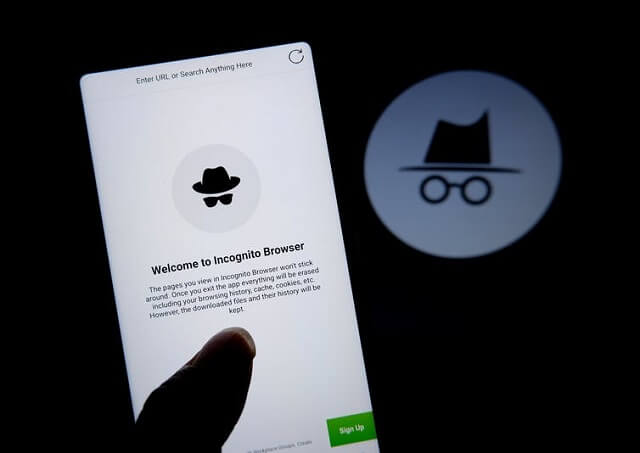
Part 2. Does Incognito Mode Have Searching History?
At incognito mode, as we said above, no browsing history, cookies and site data, or form-based information is stored on your device once you close the tab/window. This means your activity isn't visible in your Chrome browser or any browser history that you are using. So, people using your device won't see your activity.
Does it mean there is no long to see incognito searching history? Actually not. The problem is, there is no easy way back to that page unless you can Google it up and it reappears. However, if it is no longer on the Google homepage, it is gone forever. But if you have a little technical knowledge, you can still know about websites that are browsed under incognito mode.
No browsing history will be kept in incognito mode, only be default not on your device, but it still has a record of the searching history in DNS (domain name system). You can check incognito searching history on computer with DNS.
Part 3. How to See Incognito History on Mobile Phones?
DNS cache is not available for checking private searching history on iPhone or Android phones. So a third-party app is your best choice for seeing history in incognito mode on phones. Phone tracking software or parental control apps are easily grabbed on the internet, same features, similar process and different price. Here we introduce you a feature-rich and affordable one, FoneWatcher Viewer.
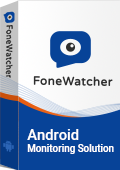
- Automatically and remotely track real-time location and show location history.
- Check text messages, social media messages, call history and contacts.
- Monitor social media apps like Facebook, Instagram, WhatsApp, Snapchat, etc.
- Record phone screen, phone calls and phone surroundings.
- Run in hidden mode, 100% undetectable.
How to Enable View Incognito Search History with FoneWatcher
Step 1: Sign up a valid account with email.
Step 2: Download and install FoneWatcher incognito history viewer.

Step 3: Start Monitoring and viewing the incognito history.

Part 4. How to See Incognito History on PC?
DNS server will keep the websites visited on computers in the local storage in order to speed up the same visits, which is DNS cache. Therefore, you can check your or anyone else's search history in incognito mode on your computers.
On computers with Windows operating system
- Type "cmd" in the search bar and pick "Run as administrator"
- Input the command "ipconfig/displaydns" and hit the Enter key
- Check all browser history including those in private mode
On Mac
- Go to "Finder" > "Applications" > "Utilities" > Console
- Type the command "any"mdnsresponder" in the search bar
- Click "Start" and go back to "Utilities" and tap on "Terminal"
- Type the command "sudo killall-INFO mDNSResponder"
- Enter your password
- Go to "Console"
- Check your incognito history
Part 5. How to Turn on Incognito Search on Devices
Incognito Search on iPhone
Most iPhone browsers support incognito or private browsing mode. This allows you to visit websites without other users knowing about them on your iOS device.
Here are the steps to turn on private browser mode and go incognito search in Safari.
- Launch Safari on your iPhone.
- Touch the icon in the lower right corner.
- Select Privacy in the lower-left corner.
- Private browsing mode should now be turned on.
- Tap the Add (+) icon below to open the incognito tab.
Incognito Search on Android
Unlocking private browsing on Android is an easy process, and you don't need to learn anything complicated. You need to know which privacy option is available on your Android device's web browser. Many end users use Google Chrome on their Android phones. Follow the steps below to learn how to unlock private browsing on Android:
- Tap on the Google Chrome icon from the App Cabinet to launch the Google Chrome app.
- In the app interface, press the three-dot icon to open the menu.
- Now, tap the "New incognito tab" option, and this will start a new tab with the message "You went to incognito".
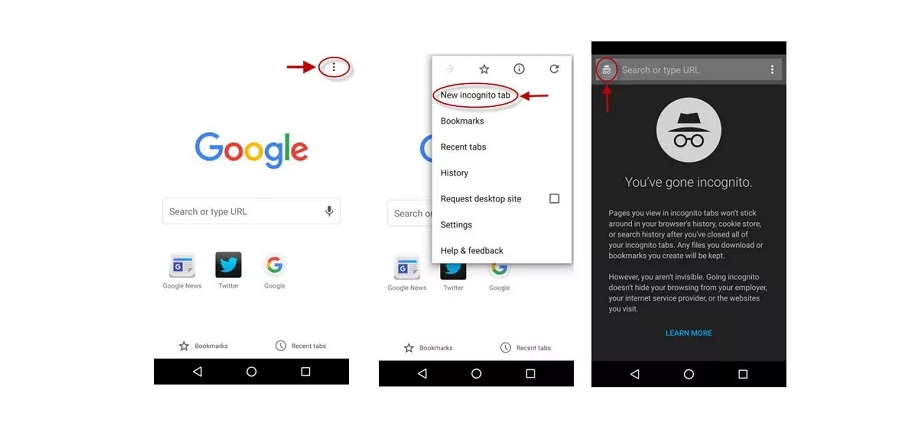
Conclusion
This article has provided you with accurate information on how to view incognito history on computer and mobile phone. FoneWatcher to see incognito history on Android/iPhone is such an advanced program, and it is also our recommendation. It's easy to use, comes with a cheaper price tag, and performs the desired function successfully.
 Phone Monitor
Phone Monitor Phone Track
Phone Track Social Media
Social Media Remote Control
Remote Control Parental Control
Parental Control Revealing Cheating
Revealing Cheating Alternatives Reviews
Alternatives Reviews iOS News
iOS News