It could be annoying to miss important messages, especially when you know that recovering them is close to impossible. But rejoice now, because technology has advanced and you can now do those things you might have been unable to do in the past.
For instance, advanced tools for recovering lost data can help you find deleted messages on Messenger. In addition, you have probably lost some crucial messages from your friends and family, and you don't know how to get them back, so you might find this post pretty beneficial.
Top 4 Ways to Recover Deleted Messages on Facebook Messenger
This post will teach you the different ways you can retrieve deleted messages on Facebook Messenger with your Android. In addition, there are some built-in properties and solutions that will allow you to find all the misplaced messages on your device and get them back.
Not only that, you will also learn the most effective data recovery tools that could help you retrieve these lost messages. Therefore, without wasting any further time, let's get down to brass tacks and analyze some of these excellent tips to assist you in regaining your important pieces of information on your Android's Facebook Messenger.
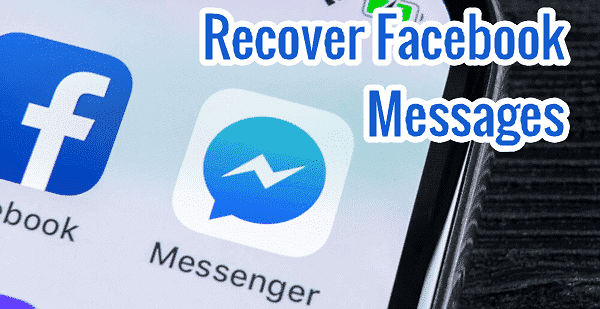
Way 1. How to Find and Retrieve Deleted Messages via Unarchiving
If your messages are archived in your Messenger app, then there's the likelihood of you to easily restore deleted pieces of information on Facebook. To achieve this, follow the following steps:
Click on the Facebook Messenger app you have on your Android device and go to Recent Conversations.
Use the search bar to locate the conversation you have archived in the past.
As soon as you have located the conversation, click on it and select "Unarchive Message" option to remove it from the archive.
If you are using a desktop, or a browser, head to Messages > More > Archived to locate the Archived Messages option that will allow you to retrieve deleted messages on Messenger.
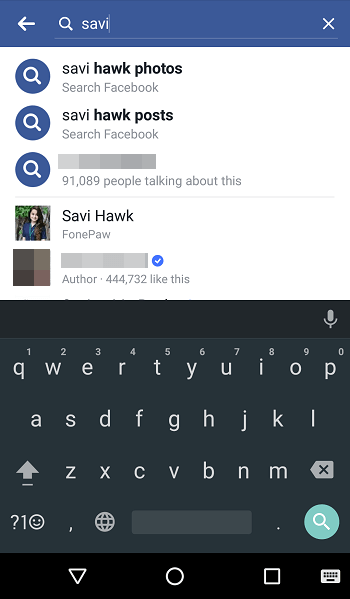
Extra Tip: Archive Messages in Facebook
If you don't understand how you can archive your conversations and messages on Messenger, this step will help you through the process:
Click on the Facebook Messenger app you have already installed on your Android device.
Head to the list of recent conversations and pick the conversation you are planning to archive.
As soon as you have selected it, long-press the item and click on the three horizontal lines that will bring you to where you will pick the Archive option.
The above steps will immediately put the conversation you have selected into archives. These archives will help you retrieve deleted messages in future.
Way 2. Read Deleted Messages on Messenger with Third-party App
Another sure way to recover deleted messages on Messenger is to use third-party apps or tools for recovering data. Because these apps or tools work on advanced algorithms, they will help you effortlessly get back all types of data and files easily.
These tools will save you a lot of time and decrease the manual efforts required for the task. Some of the incredible features of these tools include:
Can recover any type of lost and deleted data.
Assists you in recovering deleted documents, videos, photos, messages, and other types of files.
Assists you in previewing the choice data before recovering them. The feature allows you optimum control, and you can make a decision on which of the files you want to save or delete.
Supports various devices, such as Android, iOS, Mac, Windows, and others.
Easy user experience with a satisfying solution.
Best Recommended Tool - FoneWatcher for Android
If you are looking for the best third-party tool you can use to recover deleted messages on your Facebook Messenger, then FoneWatcher is the most effective tool you can find. FoneWatcher is a kind of software dedicated to monitoring activities on Android devices, and it has about 30 different cool features you can enjoy.
It is one of the rare tools that will give you precisely what you need; it gives users maximum satisfaction and confidence. It does not matter if your messages are deleted or not, the keylogger feature of the software will record all your messages, and you will be able to have access to them anytime you want.
Besides giving you the chance to restore deleted Facebook messages on Messenger, FoneWatcher will also allow you to track Snapchat, WhatsApp, calls, SMS, and many other activities. You do not have to root your Android device before making use of these features. Its installation and setup are speedy and easy; the process does not take more than five minutes.
You can monitor data remotely from anywhere. FoneWatcher gives you a 100% incognito mode for monitoring an Android device; that is, the target phone (or user) will not know that they are being monitored. FoneWatcher is a kind of monitoring software that works on every Android phone.
The following are also the features you can enjoy by using the FoneWatcher software:
Remote Control and Tracking
This feature gives you the opportunity to find out phone location anywhere on the map. You can also remotely control the target's Android device, such as taking photos, recording calls, and restoring deleted messages.
Secretly Monitor Social Media Apps
FoneWatcher allows you to view all the multimedia files and conversations from various social media platforms without being detected – such platforms include Facebook Lite, Facebook, Facebook Messenger, LINE, Snapchat, WhatsApp Business, WhatsApp, etc.
Easily Check Phone Files
All the files on the target phone (such as videos, photos, call logs, and SMS) can be viewed with the FoneWatcher monitoring app. You can also track the installed apps and browser history on the target's device.
How to Use FoneWatcher
FoneWatcher is a pretty straightforward, user-friendly app and software. You don't need any technical know-how to be able to use FoneWatcher. Just follow the simple steps below to get started:
Create a valid account by inputting correct details. Do not forget the username and password you used to register. After signing up, the next thing is to purchase a license that suits your needs – in this case, retrieving and restoring deleted Facebook messages on Messenger.
To be able to use FoneWatcher to monitor a target, you will have to install the FoneWatcher app on the target's Android phone.
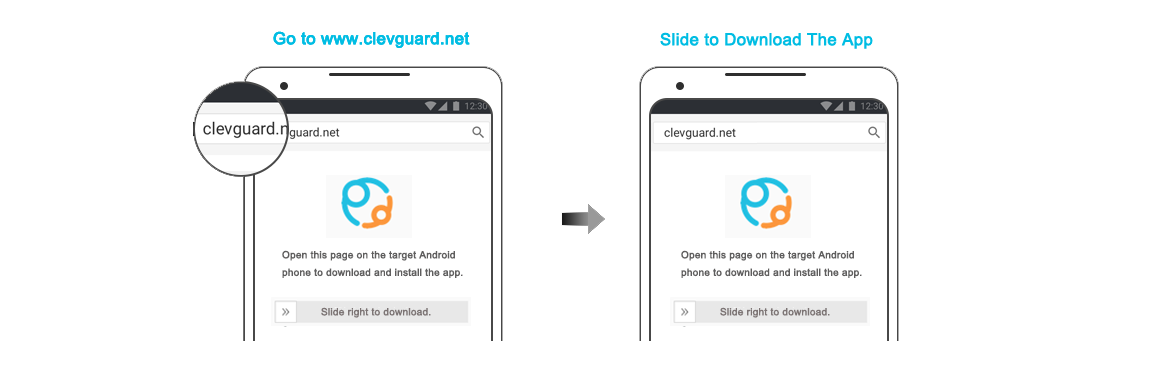
You can view more than 30 data or activities from the target device by using the control panel from your account dashboard.
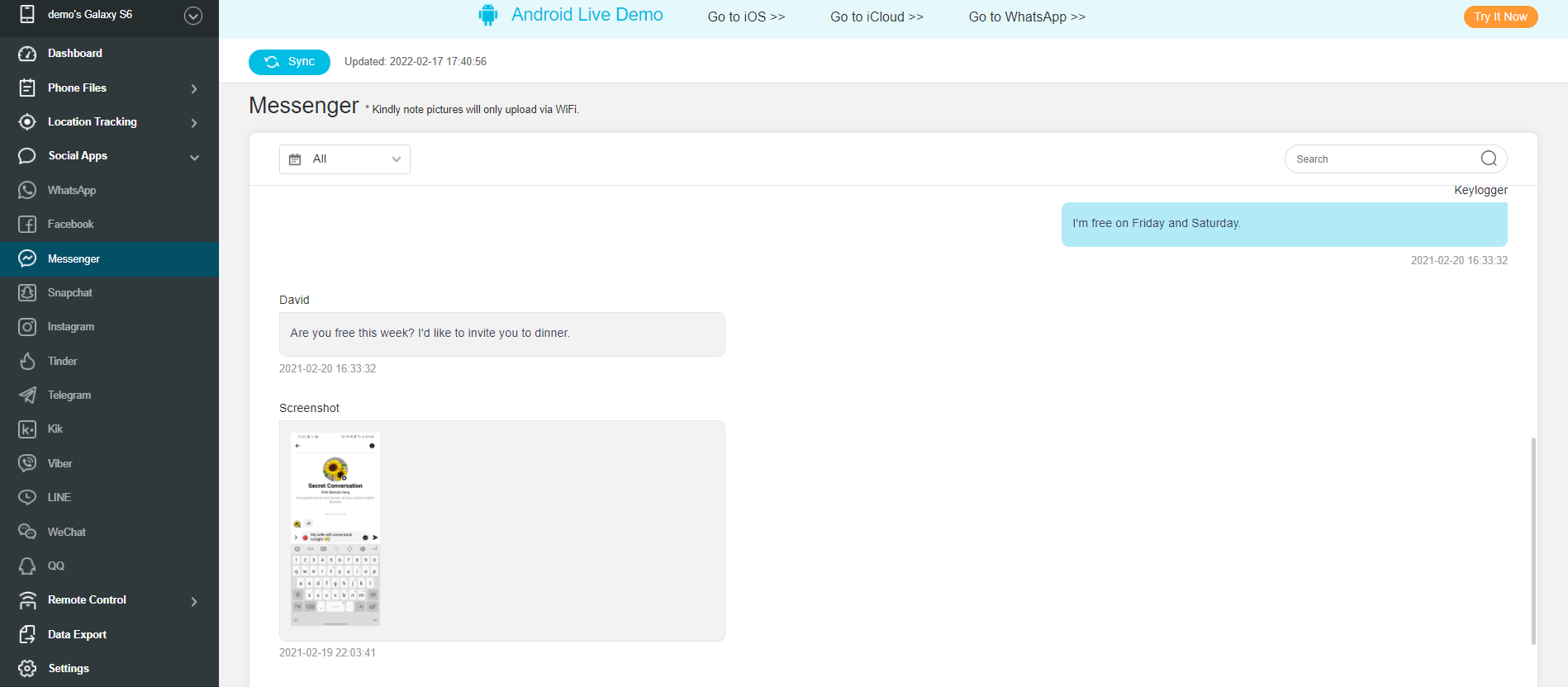
Basically, with FoneWatcher, you don't have to worry about deleted Facebook messages because the software will record every text, photo, and video. So, subscribe to FoneWatcher right now to enjoy all the cool features it provides.
Way 3. How to Retrieve Deleted Messages from Settings on Facebook
After successfully archiving your chat, you can easily retrieve messages that have been accidentally deleted by using a desktop. To achieve this, consider the following steps:
First, log into your Facebook account from your PC.
Next, head to Settings > General Account Settings.
Next, select the "Your Facebook Information" option from the panel on the left side.
Next, pick the "Download your information" option from the panel on the right side.
Next, choose the option for "Messages" and click on the "Create file" button from this spot.
Completing the process will take some minutes after clicking on this button.
Once the process is completed, you will receive a notification that will allow you to download the file.
Select the notification and select the Download button beside the file you intend to download.
At this point, you will be asked to input a password that will give you the chance to download the file; this password is for security reasons. Input the password, and a new window will open where you will be asked to save your file on your computer. After successfully saving the file on your PC, you can access the file from your Android device anytime you want to recover deleted messages.
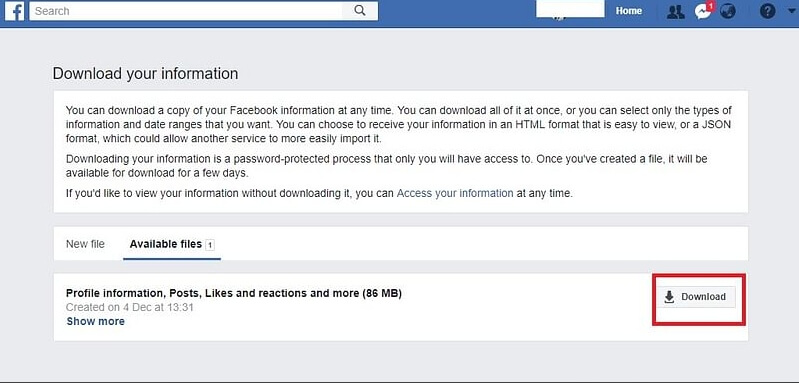
Way 4. Connecting Your Android Phone to Your Computer to Retrieve Deleted Messages
Another step you can take to retrieve deleted messages on your Android phone is to connect your device to a PC with the use of a USB cable. Follow the following steps as soon as you have connected your Android and your PC:
Go to "Internal Storage" or "SD Card".
Select Android > Data.
Search for the folder bearing "com.facebook.orca" in this file and select it.
From there, head to Cache > fb_temp.
Search for the message that you are planning to retrieve and follow the process of recovery.
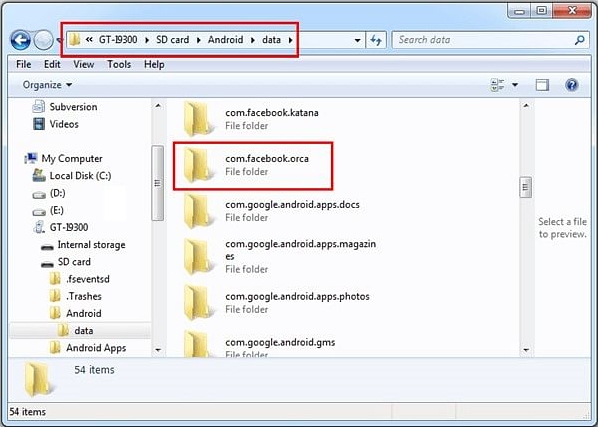
Conclusion
Technological advancement has provided easy communications and solutions to most problems. With the knowledge you have acquired from this post, you can easily restore a vital message you had with your friends on Facebook Messenger but lost, either accidentally or intentionally.
Just follow all the tips given above and you will get back whatever information you might have lost. However, the best way to achieve this is by using a third-party tool – and the best tool for that is FoneWatcher.
 Phone Monitor
Phone Monitor Phone Track
Phone Track Social Media
Social Media Remote Control
Remote Control Parental Control
Parental Control Revealing Cheating
Revealing Cheating Alternatives Reviews
Alternatives Reviews iOS News
iOS News