How to clone a phone? Can I clone someone's phone without knowing for free?

There are times when you feel the needs to clone someone's phone. For example, you are a parent who protect kid's online activity. You may be in a romantic relationship and want to ensure you loved is loyal to you.
Therefore, this post is for you on how to clone someone's phone without knowing for free. You are available to know who they talk to and whatever they talk about.
Part 1. What is Phone Cloning?
Phone cloning is a process to create a copy or duplicate of one mobile phone onto another device. This is typically done to replicate the data, settings, and functionality of one phone onto another, making the second phone essentially identical to the original one. Phone cloning can be done for various reasons, including:
- Data Migration: When you get a new phone, you might want to transfer all your contacts, messages, photos, and apps from your old phone to the new one.
- Backup: Cloning can be used as a method to create a backup of your phone's data, ensuring that if your primary device is lost or damaged, you have a copy of your data on another device.
- Security Concerns: Phone cloning can also be used for caring purposes. Parents may want to protect children by knowing their activities on cell phones. Spouse may attempt to clone their loved ones' mobiles to give a peace of mind.
Part 2. Spy on Someone's iPhone/Android Phone without Knowing
Before we start, we should confirm that the aim of phone cloning is finally getting all data on the original one. You definitely can clone your kid's or husband's phone running Android or iOS without them knowing, once you physically access their cell phones in a while to transfer or restore data onto another phone (expensive for you having to prepare a new phone) using the methods introduced in this post below.
But it is an one-off. For tracking, monitoring, spying, and parental control purpose, continuously and remotely getting real-time data on the target phones without touching will be better. A spy app is your first choice to secretly clone someone's phone and monitor what happened on the phone. Here FoneWatcher Phone Cloner comes to you.
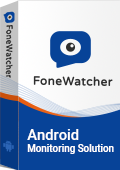
With FoneWatcher at your fingertips, you can have every bit of data on someone's phone including its text messages, call history, photos, contacts, private browsing history, and even its social media apps data. You can directly check all cloned data on web control panel from any browser on any device.
As a powerful monitoring app, FoneWatcher make your work simple and more discreet. You don't need to root or jailbreak the target phone which helps keep data safer. This app accesses all data anonymously for it running in a stealth mode, hidden and undetectable. FoneWatcher is available for both Android and iOS. Features and setup vary in different solution. More details you can check the live demo.
- Messages cloning: Clone all messages sent, received and deleted to know what they chat with and whom they talk to.
- Call history cloning: Get call history whatever incoming,outgoing or deleted. Never miss details. Record calls on phone and messaging apps and listen to the conversations.
- Location tracker: Track real-time location and see location history to know where they are and where they have been. Set up geofencing and get WiFi indoor location.
- Soical apps cloning: Monitor 20+ social apps like Facebook, Messenger, WhatsApp, Instagram, Snapchat, Viber, Telegram, Discord, etc. to know all online activities.
- Remote control: Secretly activate mircophone to record phone screen and phone live surroundings. Remotely turn on camera to take screenshots and photos.
- Monitor files and activities: Hack photos, videos(thumbnails), contacts, notes, calendars, notifications, app usage, etc. See private browsing history to know what they are interested in on the Internet.
How to Clone Someone's Phone without Knowing with FoneWatcher?
You simply install this app onto the target phone. Then it will start uploading all the data from the phone to your online account where you can access from any browser on any device. It may take only 3-5 minutes.
Step 1: Register on FoneWatcher to start your cloning tour.
Subscribe to FoneWatcher and create an account with a valid email address. You will receive an email which includes your FoneWatcher credentials, subscription and setup guide. Follow the on-screen instruction to activte phone cloning features.
Step 2: Download and install the app on your target's device.
You need to physically access the phone you want to clone and download FoneWatcher app on the target device. Then, finish the configuration according to the on-screen wizard.

Step 3: Start to check all cloned data remotely and secretly.
Leave the target phone alone and log into FoneWatcher official website where you can check the cloning data from target phone without touching it.

Part 3. How to Clone Someone's iPhone for Free?
Created by Apple, iOS is used exclusively on Apple products, including the iPhone, iPod Touch, and iPad. You can clone someone's iPhone by using iCloud Backup and Sync or using iTunes/Finder Backup. These 2 methods are only available for iPhone cloning. Follow the steps below on how to clone an iPhone:
Use iCloud Backup and Sync to Clone iPhone
By default, it provides a free 5GB space to every iCloud account. One thing you should confirm is that the target iPhone has turned on the iCloud backup so that you can clone the data with the method. And you should know their iCloud credentials.
- Log into the Apple ID and password of the target cloned iPhone.
- Back up the data and files.
- Restore again the iCloud Backup onto an iPhone to check the information.
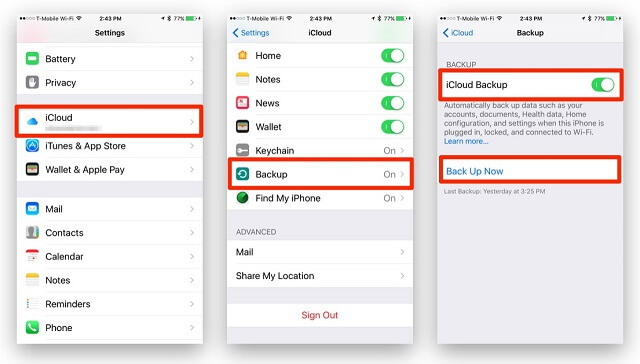
Use iTunes Backup to Clone iPhone
iTunes was discontinued on June 21, 2021, and is not fully compatible with iOS 13 or above. If you want to clone an iPhone with iOS 12 or older version of iOS, you can still use iTunes backup to clone an iPhone for free.
If the source iPhone is backed up to a computer using iTunes, you can restore the backup to a new iPhone to clone the data. Otherwise, you should backup the target iPhone first, then restore the backup to your phone.
- Download iTunes on a computer.
- Connect the target device to the computer. Back up the devices you want to clone.
- Restore the backup to your device.
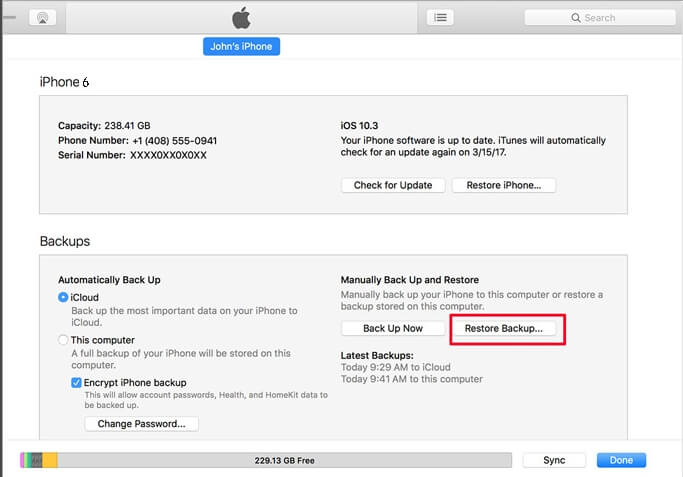
Use Finder to Back Up An iPhone
If you are using iOS 13 or a later version of iOS, there are 2 ways to back up the iPhone and check information. One is the iCloud Backup we mentioned above, and the other is to back up the iPhone to a Mac using a USB cable.
- Connect the iPhone to a Mac using a USB cable.
- Open Finder on the Mac.
- In the sidebar, click on the iPhone and click the Back Up Now button.
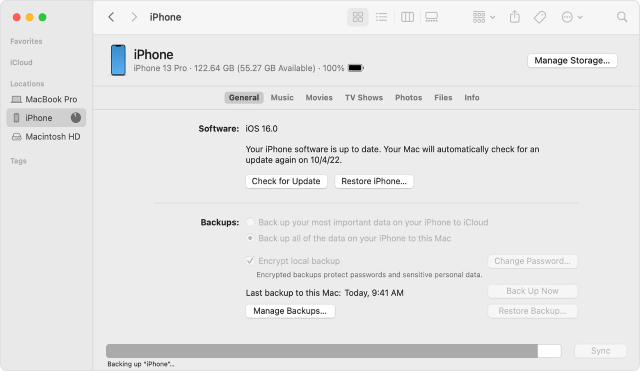
You need to check whether the USB cable is used for data transferring or only for charging.
Part 4. How to Clone Someone's Android Phone for Free?
Android is a mobile device OS provided by Google. Over 70% of mobile devices are based on Android OS because Android is open-source and open for any manufacturer use to make a smartphone, including Samsung, Motorola, Google Pixel, Xiaomi, Oppp, Vivo, etc.
Google services are pre-install on almost every Android phone. You can download apps from Google Play. If the source Android phone is linked to a Google account, you can use the Google Backup feature to copy the data on device. This method doesn't create an exact copy of the phone.
One thing you should know is that the storage is limited. If the data is over big, you might have to pay for it. Follow the following steps to clone Android phones with Google Backup and Sync:
- Get the target Android phone and unlock it.
- Tap on Settings > Backup & Reset. Turn on the backup option.
- Enter you won Google account and start to backup the data on target Android phone.
- Restore the backup to a device and check the data without knowing.
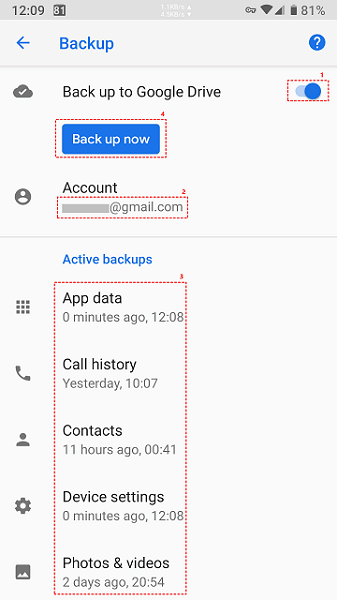
As we mentioned, Android OS is used by many phone manufacturers. They have developed their own phone clone apps for its users to clone a phone safely and quickly. Phone cloning is easier for those brands.
Clone Old Samsung Phone to A New One
Users with Samsung phone can use Samsung Smart Switch App to transfer data between your old and new Samsung devices. This method can transfer a wider range of data, including apps, photos, and settings.
- Download and isntall Samsung Smart Switch app from Google Play on both your old and new Samsung phones.
- Open Smart Switch on both phones. On your old phone, tap "Send data" and select "Wireless". On your new phone, tap "Receive data" and select "Wireless".
- Pair the phones after your old phone finding the new one.
- Select data you want to transfer and tap "Transfer" to start it. This may take some time, depending on the amount of data.
- Once the transfer is complete, following the on-screen instructions to finish setting up your new phone.
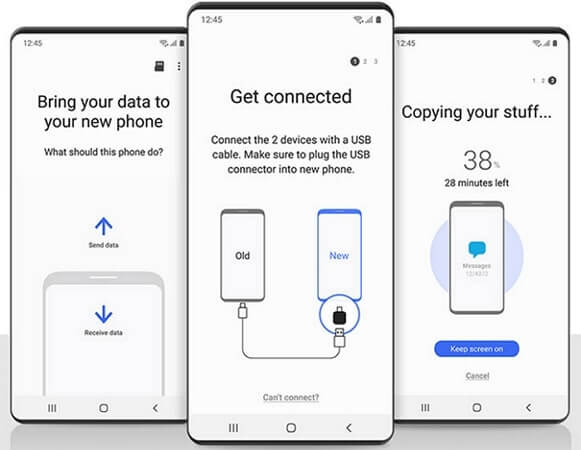
Transfer from Moto to Moto via Motorola Migrate
For an Motorola user, Motorola Migrate can be used to transfer data from old Motorola phone to a new one.
- Go to Google Play to download and open Motorola Migrate on both of your Moto phones.
- Choose the file types you want to transfer after selecting your old phone as the source phone and tapping Start.
- Connect your two devices by scanning the QR code on the new Motorola with the old phone's QR reader.
- The Motorola Migrate will transfer the chosen contents from one Motorola to another after the connection.
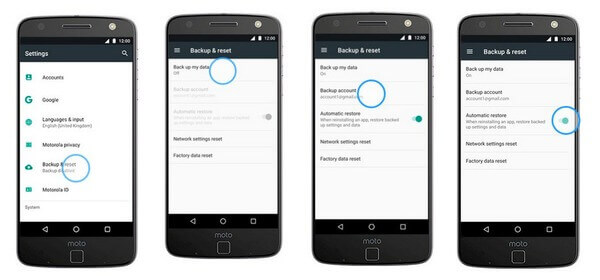
Finish Phone Cloning Between Two Xiaomi Phones
Mi Mover is available for Xiaomi Users. You can use Mi Mover app to clone an old Xiaomi phone to a new Xiaomi phone.
- Download and install Mi Mover from Google Play on both Xiaomi phones.
- Tap on "I'm a sender" in old Xiaomi phone and choose the data you want to clone to a new one.
- On the new Xiaomi phone, choose "I'm a recipient".
- Now use the sender device to scan the QR code that is present on the recipient device. Data will begin instantly moving from one Xiaomi device to another as soon as you scan the QR code.
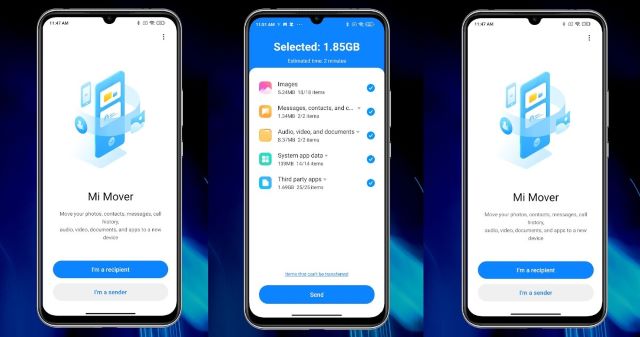
Part 5. How to Clone Someone's Android Phone to iPhone?
Your target may use a Android phone while you have an iPhone. Now you may wonder if it is possible to clone a phone from Android to iPhone? The answer is yes. You can clone someone's Android phone to iPhone with the help of Move to iOS app. Before start cloning, you should make sure the Wi-Fi is turned on the Android device.
- Download Move to iOS on Android phone from Google Play.
- Put the Android phone near the iPhone. Turn on your new iPhone and follow the initial setup instructions until you reach the "Apps & Data" screen.
- Transfer data using Quick Start (iOS 11 and later). On the "Apps & Data" screen of your new iPhone, select "Move Data from Android" if prompted.
- Open the Move to iOS app on Android phone.
- Get the one-time code and enter it on Android phone.
- Choose the content you want to transfer from Android phone to iPhone.
- Now you can clone the Android phone to iPhone and get the data.
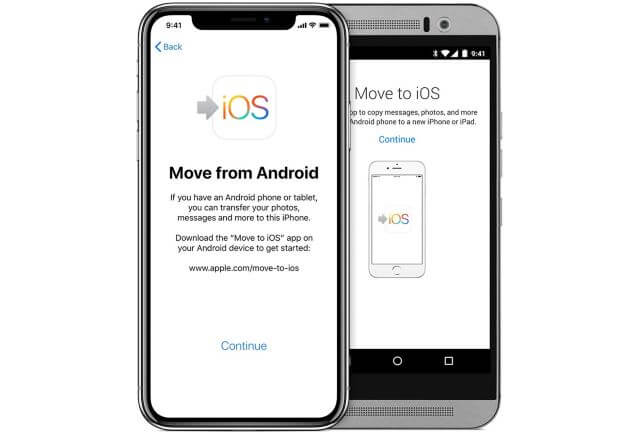
Part 6. How to Clone Someone's iPhone to Android Phone?
Transferring data from an iPhone to an Android phone is not as straightforward as cloning 2 Android devices due to differences in the operation systems. However, you can transfer your important data such as contacts, photos, and messages. Here's a general steps guide on how to do it:
- Connect the Android phone to the iPhone with a lightning (or USB for iPhone 15 Pro and later) to USB-C cable.
- Select the data you want to clone - contacts, messages, photos, WhatsApp chats, and more.
- Now the data is transfering from iPhone to Android phone. When it is finished, it will show you "Copying's done."
Part 7. FAQs about Cloning a Phone
Q1. Can you clone someone's phone without them knowing?
Of course you can once you get the help from a hidden tool. Here we recommend FoneWatcher going first for its stealth mode to let clone run invisibly and undetectably.
Q2. Is cell phone cloning software safe?
You shall carefully use phone cloning software if have no idea who their developers are as well as their intentions. But also you can have the safe one like FoneWatcher who makes promise for their data safety and secrecy.
Q3. Can you clone a phone without a SIM card?
To clone a phone, some software uses SIM-based authentication, while others are expressly designed to clone phones without SIM cards, so you can have them both depending on your situiation.
Conclusion
To clone a phone can help you keep all data on an original phone. Now you know how to clone an Android phone or iPhone without knowing or for free by the methods in this post. You can also cross-clone phone between Android and iPhone.
For phone monitoring and parental control purpose, we will recommend you use FoneWatcher to get monitored data on your kid's phone. All you need to do is install this phone cloner on the target phone and have access to their activities from an online dashboard whenever and wherever you want.
 Phone Monitor
Phone Monitor Phone Track
Phone Track Social Media
Social Media Remote Control
Remote Control Parental Control
Parental Control Revealing Cheating
Revealing Cheating Alternatives Reviews
Alternatives Reviews iOS News
iOS News