These days, most people have opted for calling and messaging on WhatsApp because it is more convenient that way. However, WhatsApp does not allow the traditional call recording. In fact, the "Record" feature is not available on WhatsApp.
Although you can easily record regular calls with your phone recorder but you will have to do some few workaround to be able to do the same with WhatsApp. Let's go on to learn how to record WhatsApp calls including audio and video ones on Android and iOS devices.
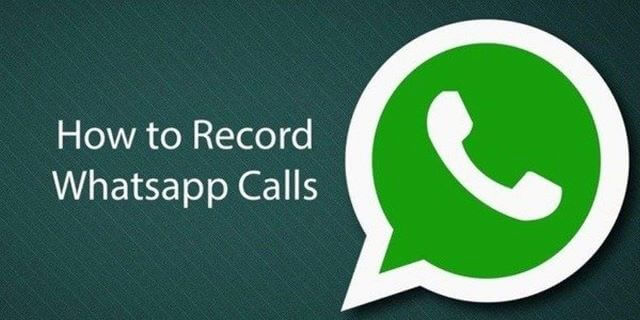
- Part 1. How to Record WhatsApp Calls on Android?
- 1.1 Use WhatsApp Tracker to Record WhatsApp Audio and Video Calls
- 1.2 Use Cube Call Recorder to Record WhatsApp Calls
- 1.3 Use Another Android/iPhone to Record WhatsApp Calls
- Part 2. How to Record WhatsApp Calls on iPhone?
- 2.1 Record WhatsApp Voice Calls via Voice Memos
- 2.2 Record WhatsApp Video Calls via Screen Recording
- Part 3. Conclusion
Part 1. How to Record WhatsApp Calls on Android?
Way 1. Record WhatsApp Calls on Another Phone with FoneWatcher
FoneWatcher, one of the world's best multiple monitoring software available for both Android and iOS, provides a best WhatsApp Call Recorder - FoneWatcher for WhatsApp. It gives you the opportunity to record WhatsApp calls remotely and secretly on Android phones. That's so cool, isn't it?

- Read all sent and received, even deleted WhatsApp messages, including texts, voices, pics, files, and GIFs in individual and group chats.
- See WhatsApp status both pulic and hidden without knowing.
- Check someone's WhatsApp call history incoming and outgoing.
- Record and listen to WhatsApp audio and video calls remotely.
- Watch WhatsApp photos and videos on target Android phone.
- Automatically take and sycn WhatsApp screenshots.
- Limit WhatsApp usage, set up sensitive contacts and contents, and get instant notifications.
- Runs in stealth mode and works in the background. No Root. 100% safe.
To be able to record and listen to WhatsApp calls on Android with FoneWatcher, you only need to pass through some process. Follow the 3 steps below:
Step 1: Register a FoneWatcher Account
Create a free account by signing up. Subscribe a license that you consider perfect for what you need.
Step 2: Download and Install FoneWatcher on Target's Android Device
Follow the setup procedures you see and complete all necessary settings to install FoneWatcher on the phone.

Step 3: Access WhatsApp Call Recordings on Your Dashboard
After successful installation, log into the web control panel where you can record and listen to both incoming and outgoing WhatsApp calls. You can either download the WhatsApp call FoneWatcher has recorder or simply play it online.
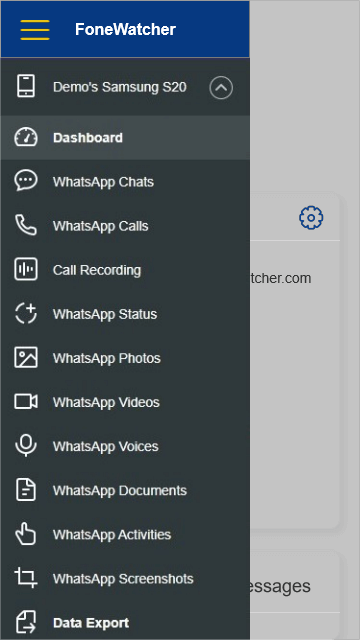
Way 2. Record WhatsApp Calls by Cube Call Recorder
A call recorder feature or app can be used to video and voice calls. Cube Call Recorder is such an app. Cube Call Recorder is even a lot better than the original phone recording app because it automatically records calls in several apps, and its download is completely free – except, of course, the 10 megabytes of data you will spend in downloading it.
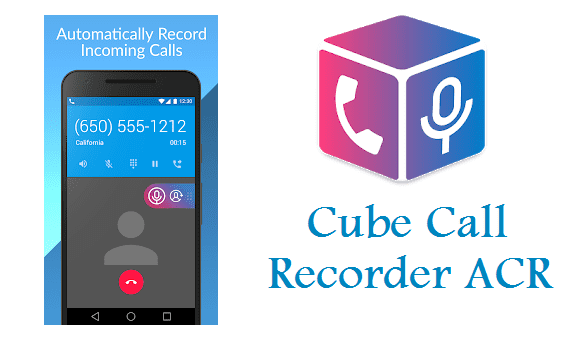
In its description in Play Store, Cube Call Recorder is capable of recording phone calls, Messenger 6, Telegram 6, Slack, LINE, KAKAO, WeChat, IMO, Facebook, Hangouts, WhatsApp, Viber, Skype Lite, Skype 7, and Signal. All you have to do is head to Google Play Store and download Cube Call Recorder.
- Search for Cube Call Recorder ACR on Google Play and intall it.
- Launch the Cube Call application after installation before opening WhatsApp.
- When you make or receive a WhatsApp call, the Cube Call widget will show.
- If you cannot see the widget, open Cube Call and choose Force VoIP call as a voice call.
Way 3. Record A WhatsApp Call from Another Device
You can also use another device such as Android phone or iPhone or other devices supporting recorder feature to record your WhatsApp calls. However, this way is a little user-unfriendly because you have to always remember to take a record device.
Part 2. How to Record WhatsApp Calls on iPhone?
Way 1. Use Voice Memos to Record WhatsApp Audio Calls on iPhone
You may record WhatsApp calls on your iPhone using Voice Memos, the voice recording app that comes pre-installed with iOS.
- Open Voice Memos when you want to record a WhatsApp voice call.
- Tap the record button to start recording.
- Once you finish the recording, tap the button again to stop it.
- A New Recording will be saved in Voice Memos. You can play or edit it.
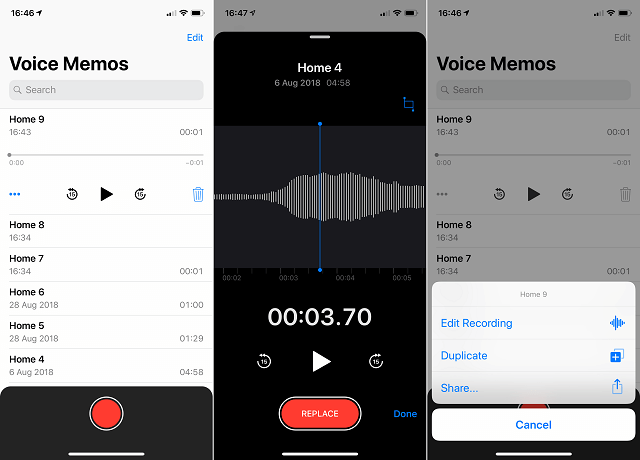
Way 2. Use Screen Recording to Record WhatsApp Videos Calls on iPhone
To record a WhatsApp video calls on iPhone, you can use its built-in screen recording feature. Only a few taps you can easily start to record.
- If you don't add the screen recording to Control Center, ggo to Settings >> Control Center >> Plus to add the feature.
- Swipe down or up (vary by iOS versions) to find Screen Recording on Control Center.
- Long press to enable microphone.
- Tap on the recording icon when you want to record a WhatsApp video calls on iPhone.
- Tap on it again to stop recording.
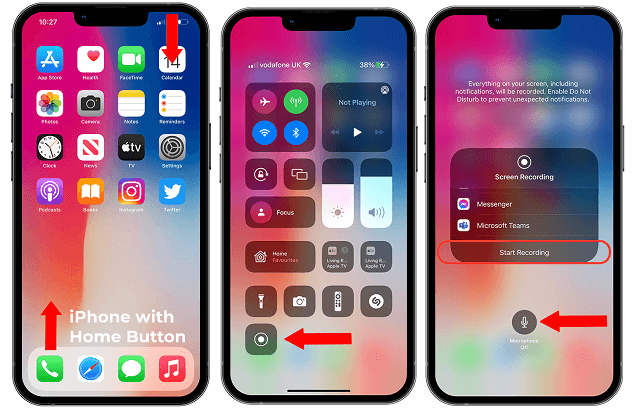
Part 3. Conclusion
Though WhatsApp has no call recording feature, you still have ways to record an audio or video calls on WhatsApp. You can try FoneWatcher WhatsApp Recorder or Cube Call Recorder to record a WhatsApp call on Android. If you want to record WhatsApp calls on iPhone, pre-installed app Voice Memos and iPhone Screen Recording feature can help you.
FoneWatcher for WhatsApp enables more features on WhatsApp monitoring. You can use it to protect your kids or find out possible affair for your partner. Why not have a try?
 Phone Monitor
Phone Monitor Phone Track
Phone Track Social Media
Social Media Remote Control
Remote Control Parental Control
Parental Control Revealing Cheating
Revealing Cheating Alternatives Reviews
Alternatives Reviews iOS News
iOS News