Have you ever found yourself in a situation where you wished you could record a phone call on your iPhone? Whether it's for work, personal reference, or simply to capture a memorable conversation, the ability to record phone calls can be incredibly useful.

In this article, we'll talk about how to record a phone call on your iPhone. From built-in features to third-party apps, we've got you covered, ensuring that you're equipped with the knowledge to utilize this feature effectively.
In the Beginning: Is It Legal to Record A Phone Call on iPhone?
Before talking about recording phone calls, it's essential to familiarize yourself with the legalities surrounding call recording. Laws regarding call recording vary from place to place, and some jurisdictions require consent from all parties involved. Make sure you're aware of the legalities in your area before proceeding.
How to Record Phone Calls on iPhone?
Recording phone calls on your iPhone might seem like a complex task, but with the right knowledge, it can be quite straightforward. Whether you're using your device for business negotiations, interviews, or keeping memories alive, these methods will help you achieve your goal.
Method 1. Use the Built-in Voice Memos App
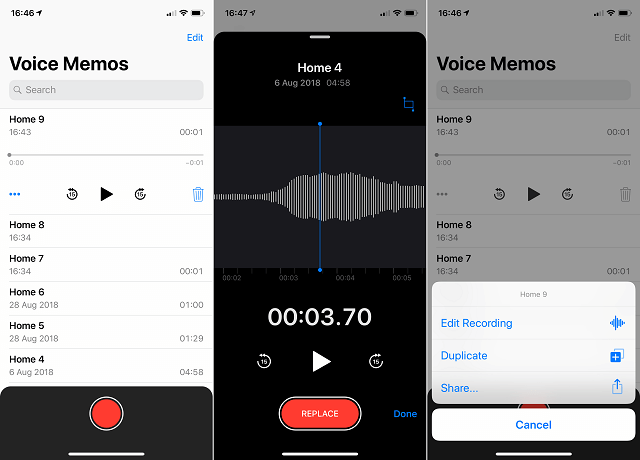
Apple's ecosystem offers a simple and efficient method for recording phone calls through the built-in Voice Memos app. It is one of the simplest ways to record calls on your iPhone. While this app is designed for recording voice notes, it can also record phone conversations. Here's how you can do it:
- Open the Voice Memos App: Locate and open the Voice Memos app on your iPhone. This app is pre-installed on most iPhones and can be found on your home screen.
- Begin Recording: When you're on a call that you wish to record, open the Voice Memos app simultaneously. Put the call on speakerphone. Tap on the red "Record" button to start recording the conversation.
- Save the Recording: Once the call is complete, tap the "Stop" button to end the recording. The audio file will be saved within the Voice Memos app, allowing you to access and playback your recorded conversation.
Method 2. Use Built-in Screen Recording Feature
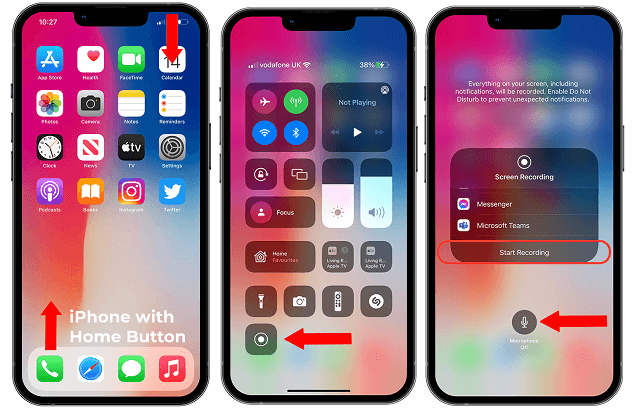
Another built-in feature on iPhone can be used to record a phone call is Screen Recording. You don't need to download any app or finish any complex configuration. Just follow the steps below to achieve recording a phone call on iPhone easily:
- Start a call on your iPhone and open the Control Centre (either by swiping up or down in the upper right corner, depending on your iPhone model).
- Now, hold down the Record button to bring up a new menu. Tap the microphone to activate it (if it is red).
- After that, tap the Start Recording option to begin recording your call.
Method 3. Use Google Voice to Record An iPhone Call
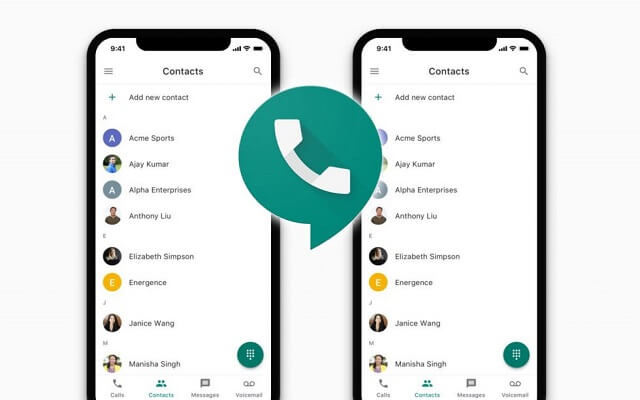
You can download the Google Voice app if you don't want to use a second external device. The Google Voice app allows you to make and record free calls, but you must use a Google Voice number to do so. The disadvantage is that you can only record incoming calls and not outgoing calls.
- Search for Google voice for iOS from the App Store and download it.
- If this is your first time using Google Voice, you will be prompted to select a free phone number and indicate the device you will use to make the call.
- Navigate to the Google Voice app's Settings. Toggle the Incoming call options under Calls.
- Once the call has begun and everyone is on it, press the number four key on the keyboard to begin recording. The recording will begin with an announcement.
- To end the recording, either press the number four on the keypad or hang up.
- When the call is finished, Google Voice will display a pop-up window containing the recording. If you don't have one, you can find the recording by going to the Voicemail tab.
Method 4. Use Rev Call Recorder to Record A Phone Call on iPhone
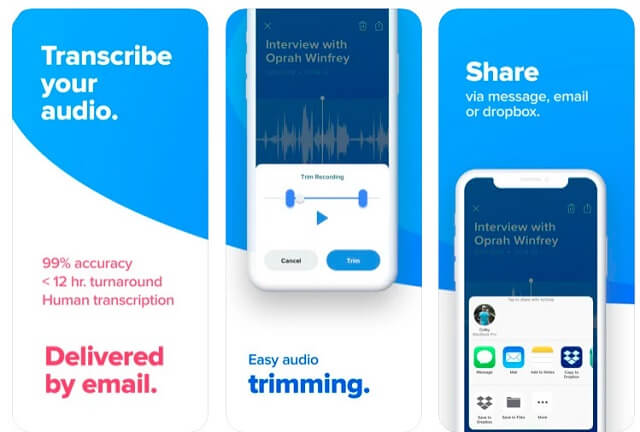
To record talks, you can also use the Rev Call Recorder app, which is available for free in the App Store. Rev Call Recorder circumvents the recording issue by becoming the third party on a three-way call – in other words, when you use Rev Call Recorder, you will be sharing a call between yourself, the other party, and Rev's service.
- Download the Rev Call Recorder app from the App Store.
- Enter your cell phone number when required, then confirm it with the verification code you will get through text.
- After then, press the call phone button. Enter the number and then click Start Call.
- The recording will become visible in the main menu after the call is over.
- To share it via the service of your choosing, click the square Share icon to the left of Transcribe.
- Click distribute Recording, then select the location where you want to distribute the recording.
Bonus Tip: How to Record A Phone Call on Android Remotely?
Now you have a clear idea about how to record a phone call on iPhone with 4 ways above. You might wonder know more about how to record a phone call on Android. Here we introduce you an Android Call Recorder - FoneWatcher.
FoneWatcher Call Recorder is a powerful tool to record phone calls on Android phones. It can record calls remotely. It will save both incoming and outgoing calls on a web control panel with contacts name, phone number, timestamp and duration. You can listen to the phone conversations online or sync them to your own devices.
More than a call recorder, FoneWatcher acts as a feature-rich parental control app. You can use it to protect your kid's online safety and see everything on his phone undetectable. You can read text messages and call logs, track real-time location, set a geofence, check browsing history, monitor 20+ social media apps like WhatsApp, and so on. FoneWatcher runs in stealth mode and requires no root, which allows you to safely protect children without them knowing.
It is also user-friendly and easy to use for monitoring Android phone. Just take 3 steps below and start to enjoy all its amazing features:
Step 1. Create a free account by simply click on the button. Then you can choose a plan suitable for your.
Step 2. Free download and install the app on target Android phone. Finish some necessary configurations.

Step 3. Now you can start monitoring. Just log into your account on the website. All info can be check on a control panel.

FAQs about Recording A Phone Call on iPhone
Q1. Can I record calls without the other person knowing?
In many places, both parties need to consent to call recording. Always prioritize ethical and legal considerations.
Q2. Are there any free call recording apps?
Yes, there are free options available on the App Store, but they might have limitations compared to paid apps.
Q3. Can I record FaceTime calls using third-party apps?
Apple restricts third-party apps from directly recording FaceTime calls, but you can use workarounds like the Voice Memo app.
Q4. How can I ensure the recorded audio is clear?
Record in a quiet environment and use quality headphones with a built-in microphone for better audio clarity.
Conclusion
Recording phone calls on your iPhone can be an essential tool for various situations. Whether for legal, business, or personal reasons, the process of call recording can enhance your communication and documentation capabilities.
By following the guidelines and best practices outlined in this guide, you can navigate the world of call recording with confidence and responsibility. One more thing: whether you choose the built-in Voice Memo app or opt for a third-party solution, always prioritize legal considerations and respect the privacy of all parties involved.
 Phone Monitor
Phone Monitor Phone Track
Phone Track Social Media
Social Media Remote Control
Remote Control Parental Control
Parental Control Revealing Cheating
Revealing Cheating Alternatives Reviews
Alternatives Reviews iOS News
iOS News