Apple announced its "Wonderlust" launch event on September 12, 2023, at 10:00 a.m. PT (10:30 p.m. IST). Aside from the iPhone 15 Series, the event is expected to introduce the Apple Watch 9 Series, Apple Watch Ultra 2, and other products.
Privacy and security is a stable aspect in each iOS version update, and there is no exception in iOS 17. Users take more and more care of their privacy. Apple strengthen user privacy and protect their data on iPhone. In iOS 17, Apple updates several features about privacy and security. Let us learn what they are and how to enable them.
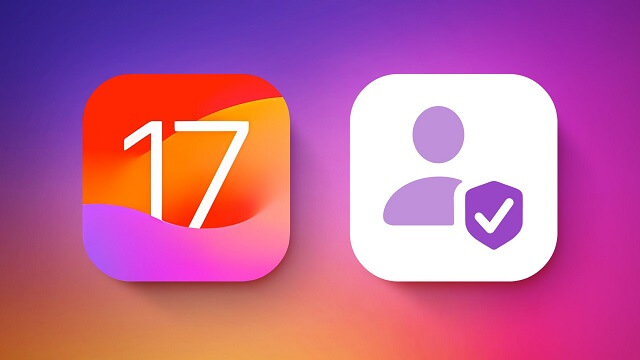
Protect Private Browing in Safari with Face ID in iOS 17 or Later
Private browsing is a mode in Safari, with which users can search for things without a record left when they quit the mode. In order to enhance this feature, Apple does one more step that users can lock private browsing, and Face ID is required to unlock it when someone wants to open it.
- Go to Settings and scroll to find Safari
- Tap Safari and scroll to Require Face ID to Unlock Private Browsing and enable the toggle
- Open Safari and move to Private tab
- Now Safari will ask for Face ID to unlock it
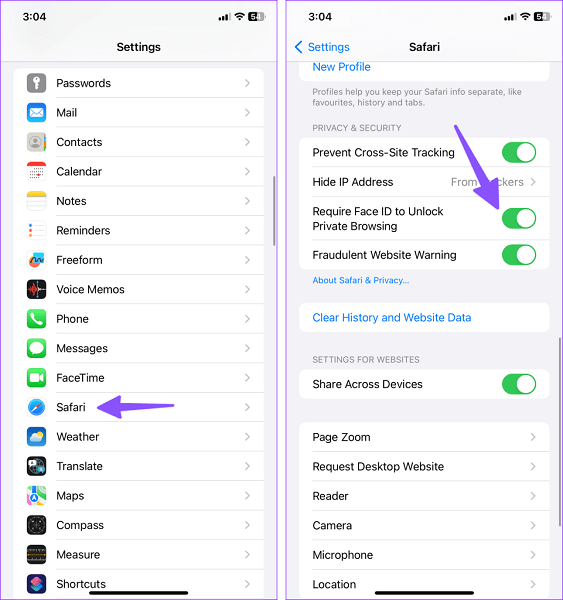
Automatically Delete 2FA Codes While Used
Two-Factor Authentication, also named 2FA, is a way to protect your Apple account. With 2FA, your trusted devices and phone numbers are used to verify your identity when signing in. But after you receive the codes, it will lay on the message box without other protection so that someone who can access your phone has the chance to know it.
Now in iOS 17, the 2FA-auto-deleted feature launched. It will automatically delete the verification code received by Messages and Mail (after inserting them with AutoFill) when the code is used.
- Open Settings and find Passwords
- Choose Password Options and open it
- Enable Clean Up Automatically
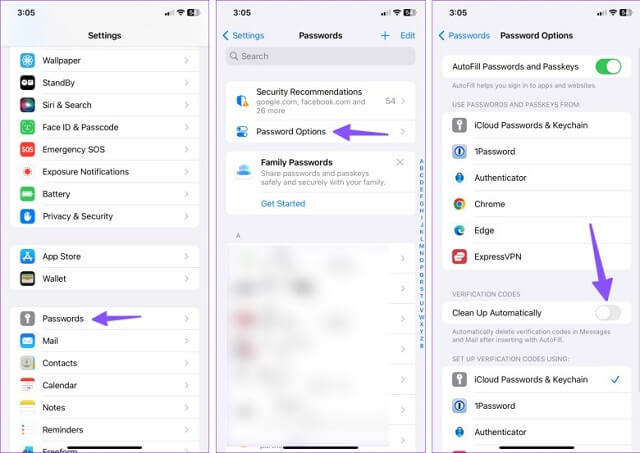
Check In Feature in Messages
Check in is an exciting security feature. It allows you to send a Check In in Messages app. When you arrive at your destination, or your child arrives at school, it will automatically notify your friends or your family to protect you on the way.
- Open the chat and tap plus icon to pop up the menu
- Choose Check In. You can select limited or full details of your phone and location. Privacy feature again.
- Tap Edit and select When I arrive
- Set up your destination and tap Done. Then send it.
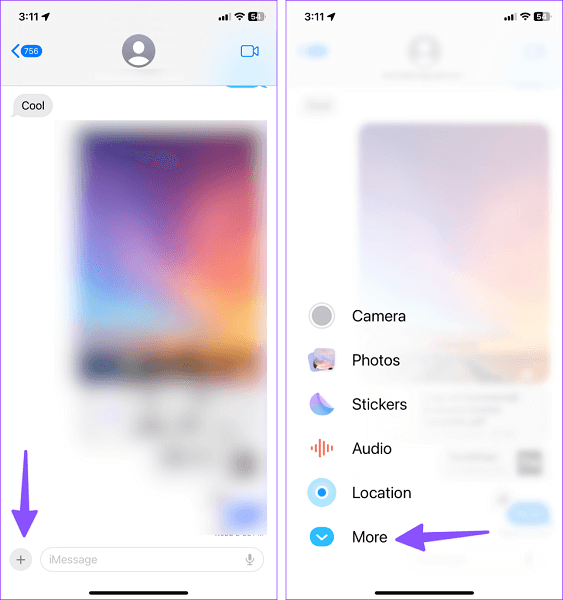
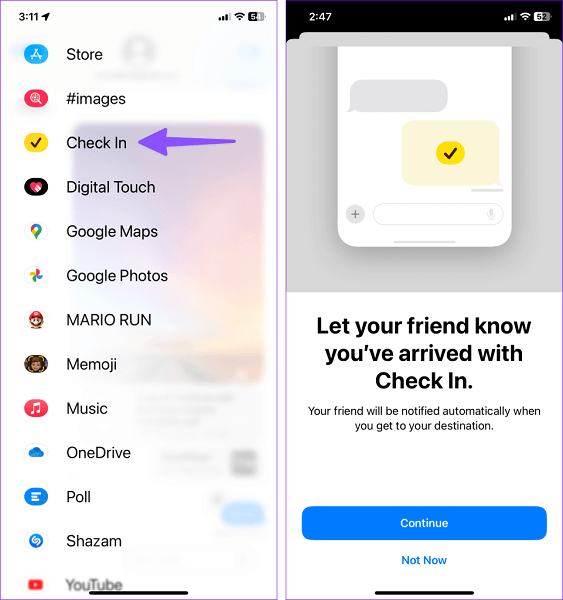
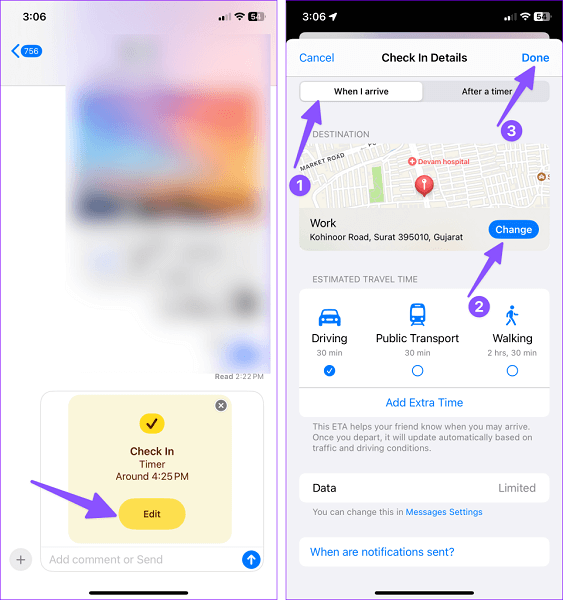
Prompt to Check Photo Access
For enjoying the whole feature, you will be asked for authority to access photos when you first install an app. Before iOS 17, it is the first time and forever when you allow full access to your media for third-party apps if you forget it. Now in iOS 17, it shows a prompt to confirm whether you want those apps to continue to access your full photos.
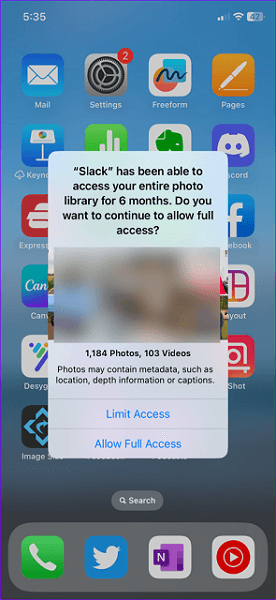
Hide Sensitive Photos
Before such stuff is transferred or viewed on your child's phone, the default Messages app can identify nude and sensitive photos. To assist your child in making a wise decision, it starts with offering advice and warnings that are age-appropriate. You must turn on the setting in Settings. One thing you should note is that the filter only applies to Messages app, not to third-party messaging apps like Telegram and WhatsApp.
- Open Settings and choose Screen Time
- Tap Communication Safety
- Enable Check for Sensitive Photos toggle
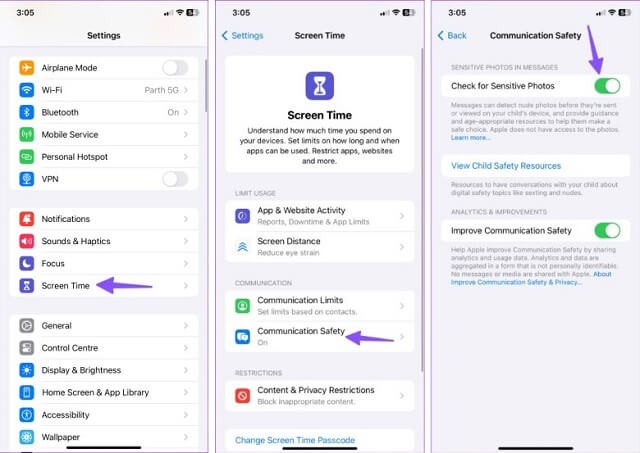
Keep Your Screen Distance
To help reduce eye strain, and the risk of myopia in children, iOS 17 launches Screen Distance. It will alert you when you hold the phone with Face ID too close for an extended period of time.
- Open Settings and select Screen Time
- Choose Screen Distance in Limit Usage
- Enable the toggle for Screen Distance
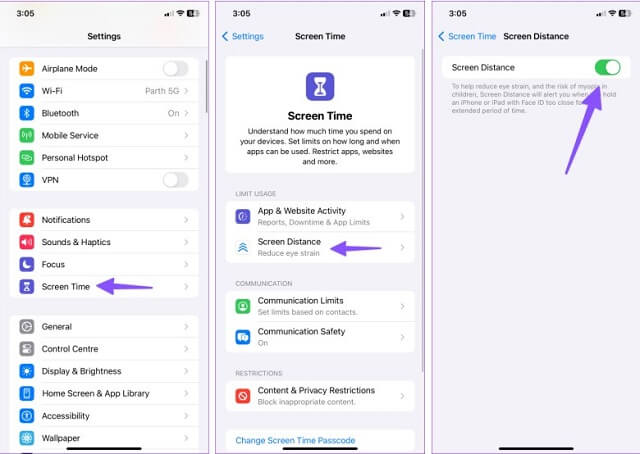
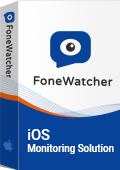
- Read text messages/iMessages on iPhone without knowing.
- Track iPhone location and check location history remotely.
- Check Safari searching history and Safari bookmarks.
- See Photos and Videos on iPhone.
- Monitor WhatsApp, Viber, Kik, LINE and so on.
 Phone Monitor
Phone Monitor Phone Track
Phone Track Social Media
Social Media Remote Control
Remote Control Parental Control
Parental Control Revealing Cheating
Revealing Cheating Alternatives Reviews
Alternatives Reviews iOS News
iOS News