Apple announced its "Wonderlust" launch event on September 12, 2023, at 10:00 a.m. PT (10:30 p.m. IST). Aside from the iPhone 15 Series, the event is expected to introduce the Apple Watch 9 Series, Apple Watch Ultra 2, and other products.
Memes is popular in Generation Z. A meme is an image, video, piece of text, etc., typically humorous in nature, that is copied and spread rapidly by internet users, often with slight variations. Memes can more directly express their feelings. With iOS 17 released, Apple has a new feature called Live Stickers which can help make and use stickers everywhere. In this post, you can learn more about Live Stickers in iOS 17.
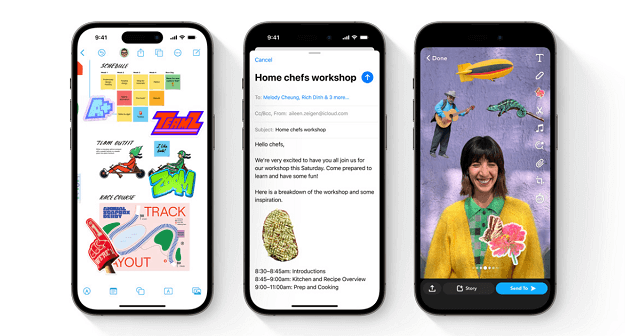
What's New in Stickers in iOS 17?
Since several years, the Messages app on the iPhone and iPad has allowed stickers, but with iOS 17, Apple is completely redesigning the sticker experience to give them more significance.
- Stickers drawer: Apple introduces a new Stickers Drawer allows you easily access all of your sticker packs, including Live Stickers, emoji, Memoji, and more.
- iCloud sync: Stickers in iOS 17 can be synced in iCloud so that you can access to the stickers across your iPhone, iPad, and Mac devices in the same Apple ID.
- Custom stickers: In iOS 17, personalized sticker creation and use have been improved. With just a few quick taps, you can now add a variety of effects to your stickers. To make your stickers unique and stand out, look into options like Shiny, Puffy, Comic, and Outline.
- Custom stickers from live photos: Taking custom stickers from live photos is available in iOS 17. If you receive a live photo, you can add a sticker from the live photo.
- Get in Emoji keyboard: Stickers feature is now moved to emoji keyboard, which means you can access stickers anywhere, not only in Messages Apps, but also third-party apps in App Store.
How to Make and Use Live Stickers on iPhone in iOS 17?
To make and use stickers in iOS 17 used in a message is easy. You can directly make and use stickers in Messages App, or you can create stickers from Photos. Simply follow the steps below:
Make and Use Live Stickers in Messages App
- Open Messages on iPhone with iOS 17
- Tap the "+" icon on the left corner
- Tap Stickers to open it
- Under the stickers tab, tap plus button
- Place a sticker wherever you'd like by dragging it into a message and letting go
- You may send a sticker from the sticker drawer into a message by just tapping it, much like an emoji or text.
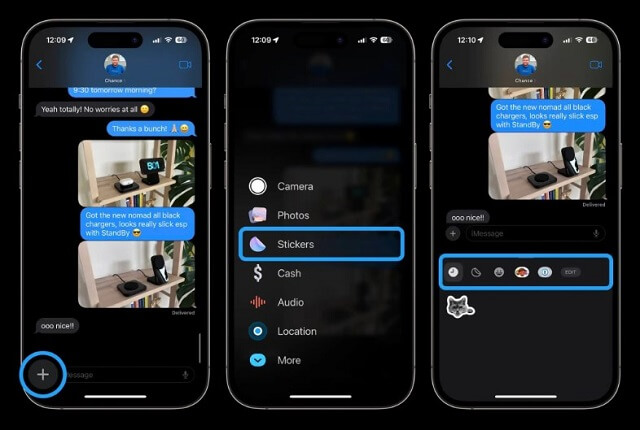
Make and Use Live Stickers in Photos
- Open Photos app and choose the photos you want to use to create a live sticker
- Long press the subject of the photo
- Choose Add Sticker on the menu
- Here you can directly use it as a sticker, or effect it
- The tap Done and use the stickers
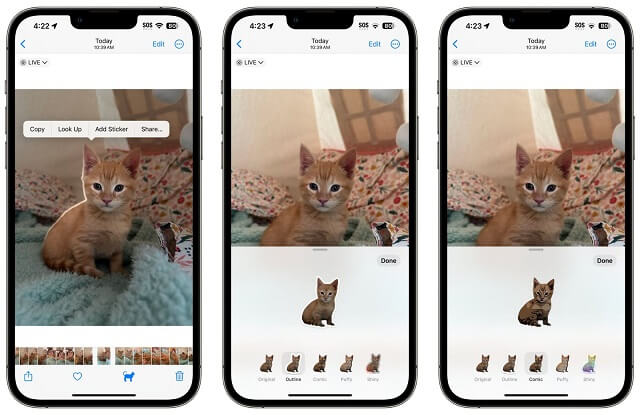
Where Can You Use Live Stickers?
Stickers was a feature first released in iOS 16. A sticker was available on Messages App. Now you can use stickers wherever that you can access emojis because your stickers drawer is conveniently situated inside the emoji keyboard. This covers a variety of apps from the App Store that let you use stickers on multiple platforms to express yourself, such as in WhatsApp and Snapchat. Additionally, Markup allows you to apply stickers to images, including screenshots, documents, and photos, giving your visualizations a little extra flair.
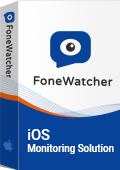
- Read text messages/iMessages on iPhone without knowing.
- Track iPhone location and check location history remotely.
- Check Safari searching history and Safari bookmarks.
- See Photos and Videos on iPhone.
- Monitor WhatsApp, Viber, Kik, LINE and so on.
 Phone Monitor
Phone Monitor Phone Track
Phone Track Social Media
Social Media Remote Control
Remote Control Parental Control
Parental Control Revealing Cheating
Revealing Cheating Alternatives Reviews
Alternatives Reviews iOS News
iOS News