Apple announced its "Wonderlust" launch event on September 12, 2023, at 10:00 a.m. PT (10:30 p.m. IST). Aside from the iPhone 15 Series, the event is expected to introduce the Apple Watch 9 Series, Apple Watch Ultra 2, and other products.
StandBy is a new mode in iOS 17. When an iPhone is charging and turned on its side, the new StandBy Lock Screen feature in iOS 17 comes into play. Here is everything you need to know to start using the feature if you're on the iOS 17.
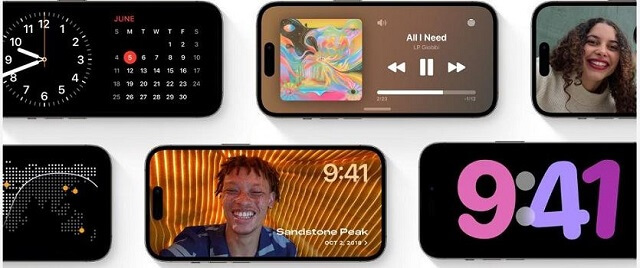
How to Enable StandBy Mode on iPhone with iOS 17?
StandBy is a new feature with iOS 17 released. If you want to access early this feature, you need to install iOS 17 beta first. The final version will be in this fall.
- Open Settings and find StandBy
- Tap on StandBy
- Toggling the StandBy switch
- You also have the night mode and show notification choices. Enable them as you like.
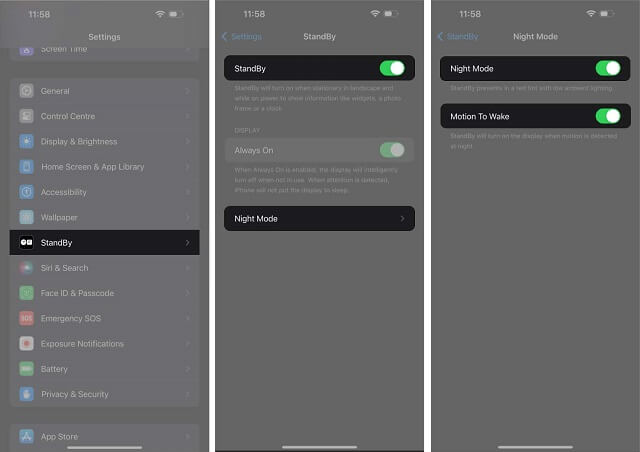
Customize Your Phone Screen in StandBy Mode
You can have a clock view, photo shuffle view, or a widget view while using StandBy mode.
Personalize clock view in StandBy
- To select a different clock face from the available selections, long press the visible clock. Choose from clock faces that are Digital, Analog, World, Solar, or Float.
- Select a color for the displayed elements by tapping the circular button in the bottom-right corner of the clock face after choosing a clock style.
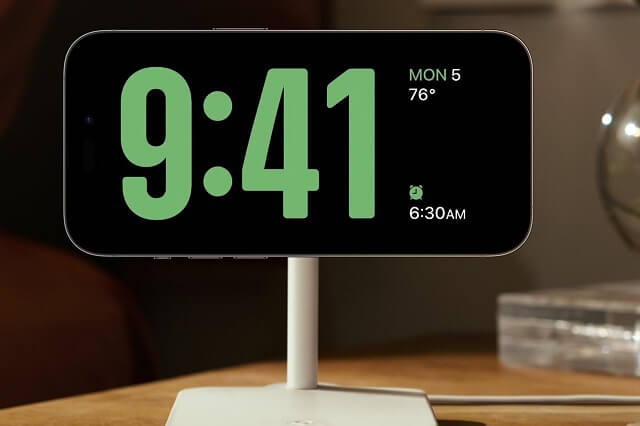
Personalize photo view in StandBy
- To enter edit mode, long-press the image that is being displayed.
- Your iPhone will automatically display the Featured album; to view further albums, tap the plus (+) icon in the top-left corner.
- Once everything is set up, you may swipe up or down to change between the choices.
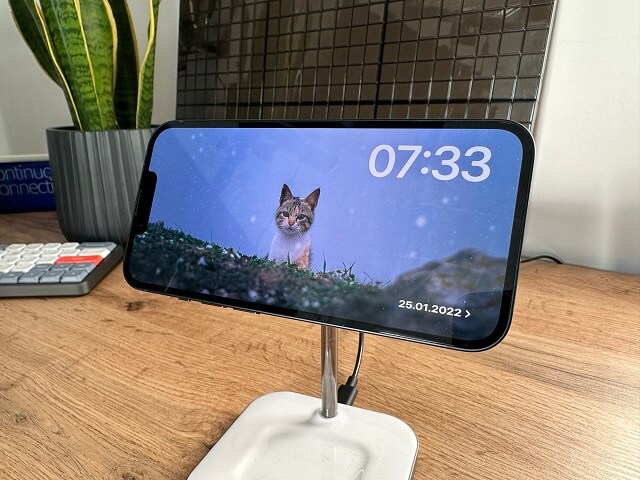
Personalize widget view in StandBy
The two columns that Apple added to this view give you the freedom to arrange one group of widgets on the left and another on the right. To customize it after you're in the widget view, go through the procedures outlined below:
- Depending on which side of the screen you wish to edit, long press there.
- To add more widgets, tap the plus (+) sign in the top-left corner. If you've added more than one widget, long-press the one you want to move, then drag and drop it where you want it.
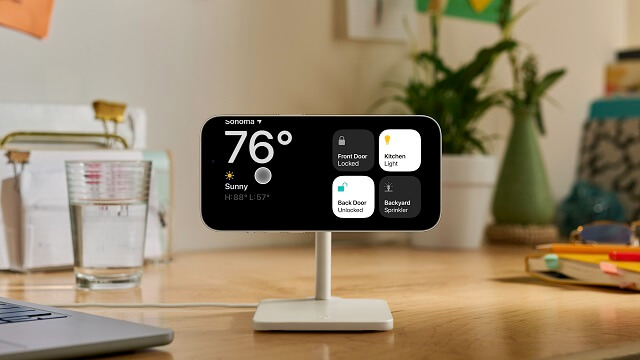
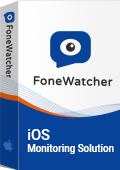
- Read text messages/iMessages on iPhone without knowing.
- Track iPhone location and check location history remotely.
- Check Safari searching history and Safari bookmarks.
- See Photos and Videos on iPhone.
- Monitor WhatsApp, Viber, Kik, LINE and so on.
 Phone Monitor
Phone Monitor Phone Track
Phone Track Social Media
Social Media Remote Control
Remote Control Parental Control
Parental Control Revealing Cheating
Revealing Cheating Alternatives Reviews
Alternatives Reviews iOS News
iOS News